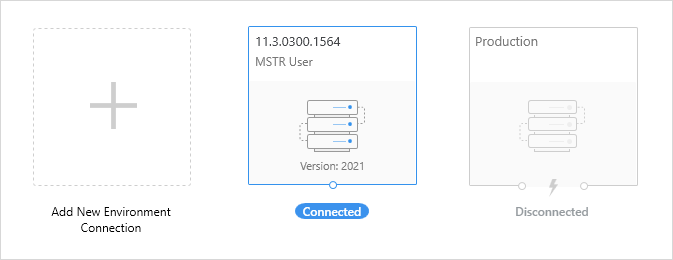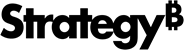Strategy ONE
Connect to an On-Premises Environment
Starting in MicroStrategy ONE (September 2024), you can connect to an environment using multiple credentials. For example, you can access a user account without disconnecting from an administrator account so you can troubleshoot problems, verify privileges, manage access control lists, etc.
You can connect Workstation to an on-premises environment.
-
An installation of Strategy Library is required. See the Installation and Configuration Help for more information about installing and configuring Strategy Library.
-
The .mstrc connection file provided by your administrator or the Strategy Library URL for your environment is required.
-
Your Strategy login credentials are required.
Set Up a New Environment
- Open the Workstation Window with the Navigation pane in Smart Mode.
- In the Navigation pane, click Environments.
- Click Add New Environment Connection.
-
Drag a connection file into the Add New Environment Connection window.
or
Click Select a file to browse to and select a connection file.
or
Type a descriptive Environment Name and the Strategy Library URL in the Environment URL box.
-
Beginning in MicroStrategy ONE (December 2024), as soon as you type the slash (/) at the end of the URL, MicroStrategyLibrary automatically displays. Press the Tab key to accept it or continue typing your Library URL.
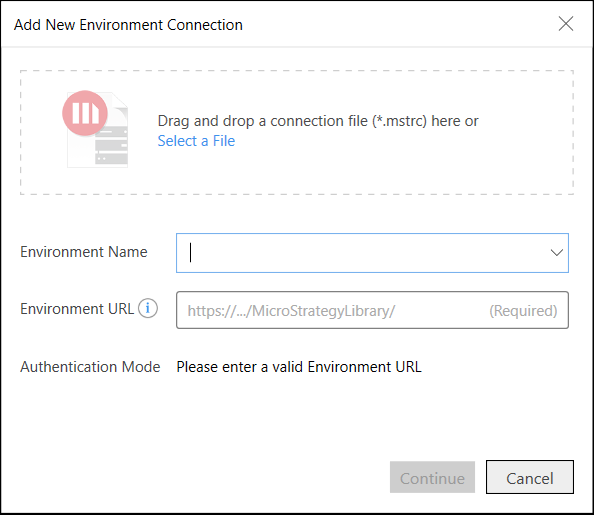
-
- Select the Authentication Mode to use to connect.
- Click Continue.
- Type your credentials.
- Workstation can save your user name and password so you do not have to sign in again. Select the Remember Me check box.
- If you want Workstation to automatically connect to this environment, select the Auto-connect check box.
- Click Connect.
-
Select the projects to connect to.
-
Click OK.
Starting in MicroStrategy ONE (September 2024), you can connect to an environment using multiple user credentials. To connect to an environment using another set of credentials, repeat the steps above with your new credentials.
Connect to an Existing Environment
Once an environment connection has been set up, it displays as an available environment.
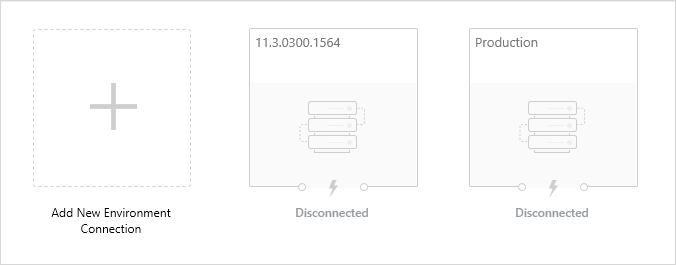
Double-click an environment to reconnect it.