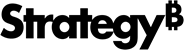Strategy One
Edit Project List
Starting in Strategy One (September 2025), if the maximum number of connected projects is reached, you cannot connect another project until you disconnect one.
Starting in MicroStrategy ONE (December 2024), project descriptions display.
Starting in MicroStrategy ONE (September 2024), you can view the project list regardless of the number of projects you can access and create a new project in the Select Projects dialog.
When connecting to an environment, you are prompted to select which projects you want to load. You can change these selections as necessary.
Change Your Project Selections
- In the Navigation pane, click Environments.
-
Right-click the connected environment, point to Edit, and select Project List.
If you are using a version prior to MicroStrategy ONE (September 2024), this option displays only if you have access to 5 or more projects on the environment and displays as Update Project List.
-
Choose the new projects you want to load.
Starting in Strategy One (September 2025), when you reach the maximum number of connected projects allowed for the environment, further project selection is disabled. This notification displays: "You’ve reached the maximum number of projects allowed for this environment. For changes, contact your administrator." Disconnect a project to connect your new one, or contact your Administrator to change the limit.
Starting in MicroStrategy ONE (September 2024), if you want to create a new project in the Select Projects dialog, click Add New Project.
- To save your selected projects, select the Remember Selected Projects check box.
- Click OK.
Starting in MicroStrategy ONE (December 2024), project descriptions display. Hover over a project to view the full description.