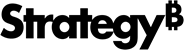Strategy One
Refresh Cubes
MicroStrategy ONE (December 2024) adds the ability to refresh multiple cubes from the Intelligent Cube Monitor and Datasets pages.
Starting in MicroStrategy ONE (September 2024), you can perform a single cube refresh for OLAP and MTDI cubes.
Refresh your cubes and datasets to replace the dataset rather than republish it to assure that data structure changes (such as removing or adding columns in a spreadsheet) are made in the dashboard's dataset .
Prerequisites
To refresh cubes from Monitors, you need the following privileges:
-
Monitor Cubes
-
Monitor Cluster
-
Publish Intelligent Cube
-
Web Publish Intelligent Cube
To refresh cubes from Datasets, you need the following privileges:
-
Publish Intelligent Cube
-
Web Publish Intelligent Cube
Refresh a Single Cube in Datasets or Monitors
The selected cubes must be the same cube type or the refresh option will not be available.
- Open the Workstation window with the Navigation pane in smart mode.
- In the Navigation pane, click Environments.
-
Log into your environment.
-
In the Navigation pane, click Monitors and in the left panel, click Caches. Ensure Cubes is selected in the top toggle.
or
In the Navigation pane, click Datasets.
-
Right-click a cube and choose Refresh Cube....
-
Select one of the following options:
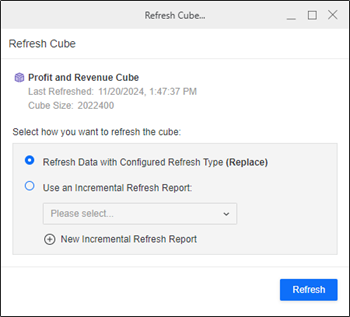
-
Refresh Data with Configured Refresh Type (Replace): Choose this option to update the existing data.
-
Use an Incremental Refresh Report: Choose this option to use a report to refresh your data. Choose a refresh report from the drop-down list or click New Incremental Refresh Report to create a new report.
For more information, see Create Incremental Refresh Reports (IRRs).
-
-
Click Refresh.
A confirmation message displays.
-
To check that your refresh was successful:
-
If you are not already on the Monitor page, in the Navigation pane, click Monitors.
-
Click Caches. Ensure Cubes is selected in the top toggle.
-
Check the Last Refresh Status and Last Refreshed columns of your cube to ensure your refresh was successful.
-
Refresh Multiple Cubes in Datasets or Monitors
- Open the Workstation window with the Navigation pane in smart mode.
- In the Navigation pane, click Environments.
-
Log into your environment.
-
In the Navigation pane, click Monitors and in the left panel, click Caches. Ensure Cubes is selected in the top toggle.
or
In the Navigation pane, click Datasets.
-
Select the check box next to the cubes you want to refresh.
-
Right-click a cube and choose Refresh.
-
Confirm the list of cubes and datasets to refresh is correct.
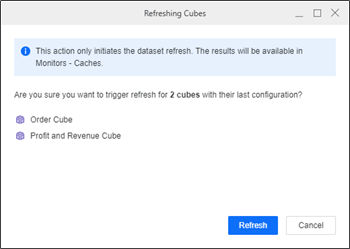
-
Click Refresh.
-
To check that your refresh was successful:
-
If you are not already on the Monitor page, in the Navigation pane, click Monitors.
-
Click Caches. Ensure Cubes is selected in the top toggle.
-
Check the Last Refresh Status and Last Refreshed columns of your cubes to ensure your refresh was successful.
-