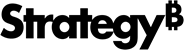Strategy One
How to View and Edit Dataset or Cube Properties
Starting in MicroStrategy ONE (December 2024), you can view whether a cube is a live or in-memory connection type from the Properties dialog.
You can view and edit properties for datasets or cubes that you have permission to access through a connected environment. Your ability to edit the properties and security depends on your permissions. You may not have all of the options listed below.
- Open the Workstation window with the Navigation pane in smart mode.
- In the Navigation pane, click Datasets.
- Right-click the dataset or cube you want to view or edit and select Properties.
- In General, view or edit the following file properties for the dataset or cube:
- Name: Type a name for the dataset or cube.
Certified MDTI Cube/Certified OLAP Cube: Select this check box to certify the cube.
Certified items have typically been reviewed by trusted members of your organization and are considered official sources of content, based on reliable data.
Hidden: Select this check box to hide the dataset or cube.
For information to show a hidden dataset or cube, see Show or Hide Objects.
Type: Displays the dataset or cube type.
Owner: Displays the user that owns the dataset or cube.
Connection: Starting in MicroStrategy ONE (December 2024), displays the cube connection type.
Location: Displays where the dataset or cube is saved.
Description: Type a description of the dataset or cube.
Created: Displays when the dataset or cube was created.
- View other properties, as needed:
- Click OK.