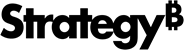Strategy One
Introduction to Level Metrics
Level metrics are metrics that are evaluated at a set level of data, regardless of what is contained on the dashboard they are placed in. By default, metrics are evaluated at the visualization level - the level of the attributes in the current dashboard.
For example, when you place a Revenue metric in a dashboard containing a Region attribute, the metric calculates regional revenue. When it is placed on a report containing Customer, the metric calculates the revenue for each customer. In contrast, if you create a level metric with Revenue evaluated at the Year level, the metric calculates yearly revenue when placed on either report.
The level of a metric, also called its dimensionality, is made up of the following components:
-
Target: If you specify an attribute as the calculation level of a metric, the metric-specified attribute level overrides the default report level. For information about how the report level provides flexibility and the effects of removing it, see Advanced Metrics in the Advanced Reporting Help.
- Grouping: Determines how the metric aggregates. For example, you can choose to group and calculate metric data based on the attribute selected as the target.
- Filtering: Determines how the report filter affects the calculation of the metric. For example, if a report displays Revenue metric data across different product categories and the report filter only includes Literature and Travel, you can choose to include only data from Literature and Travel when the metric is calculated.
Level Metric Options
You can select options to define a level metric, including how the report filter affects the data included in the metric and how metric values are grouped, using the options in the Level Options dialog box. A level metric allows you to specify the level of attribute (referred to as the target) to use when the metric is calculated, regardless of what is contained on any report the metric is placed upon.
The following options are available:
- Relationship with report filter:
Determines how the report filter affects the calculation of the metric.
The options are:
- Standard (default): Only data that meets the conditions in the report filter is included in the metric calculation.
- Absolute: Raises the level of the report filter to the level of the target, if possible, then applies the report filter to the metric calculation. For example, the report filter contains the Washington, DC, Boston, and New York call centers, but the Revenue metric is calculated at the Region level. Because Call Center is a child attribute of Region, the report filter's level is raised to the Region level, and the report filter is treated as if it includes the regions that contain Washington, DC, Boston, and New York (in this case, Mid-Atlantic and Northeast). Data from all call centers in the Mid-Atlantic or Northeast regions are included in the metric calculation, including call centers that are not Washington, DC, Boston, or New York.
- Ignore: Ignores any conditions in the report filter that are based on the target attribute, as well as any parent or child attributes of the target. For example, if you have a regional revenue metric on a report, any conditions based on Country, Region, or Call Center in the report filter are ignored when calculating the metric. However, a condition based on Year would not be ignored, since Year is not directly related to Region.
- None:
Leaves the metric's relationship with the report filter unspecified.
Instead, the target and grouping options define
the metric level.
- If the report includes an attribute in the same hierarchy as the metric's target, the metric is aggregated at the level of the report attribute.
- If the report does not include other attributes in the same hierarchy as the metric's target, the metric is aggregated as if the Absolute option was selected.
- Metric aggregations: Determines
how the metric is grouped, or aggregated, when displayed on a report.
The following options are available:
- Standard (default): Groups data in the metric by the attribute level of the target.
None: Excludes the target attribute from being used to group data in the metric. Any children of the target attribute are also excluded. This option is available for metrics calculated at a set level, as opposed to the report level.
The following options are only used for nonaggregatable metrics. A nonaggregatable metric, such as an inventory metric, is one that should not be aggregated across an attribute. For example, if you have monthly inventory numbers in your data warehouse and want to calculate the yearly inventory, adding the monthly numbers together does not provide a useful business measure. Instead, you may want to use the end-on-hand and beginning-on-hand inventory numbers to see how the total inventory changed during the year.
- Beginning lookup: Uses the first value in the lookup table.
- Ending lookup: Uses the last value in the lookup table.
- Beginning fact: Uses the first value in the fact table.
- Ending fact: Uses the last value contained in the fact table.