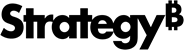Strategy One
View Information About Visualization Elements
You can view information about each element (for example, bar, trend line, rectangle, pie, map location, node, etc.) in a visualization by viewing the element's tooltip.
- Hover over an element in the visualization. A tooltip appears with relevant information for the element.
- To add additional information to the tooltip, drag the corresponding attribute or metric to the Tooltip area of the Editor panel.
- To view a legend for each map layer, click More Controls
 and check the Show Legend checkbox. Show Legend is unchecked by default.
and check the Show Legend checkbox. Show Legend is unchecked by default.
The Tooltip area does not appear in the Editor panel for histograms, waterfall charts, box plots, and KPIs.