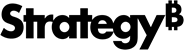Strategy One
Examine the Underlying Data in a Visualization
You can examine the underlying attribute and metric data within a visualization.
-
Select the data you want to examine in your visualization.
To display underlying data for an entire visualization, hover over the visualization. Click More
 and choose Show Data.
and choose Show Data.To display underlying data for certain elements, right-click the element and choose Show Data.
The Show Data Dialog opens.
-
To add data, click Plus (+). Then, select the attributes and metrics to add and click OK.
You can only add data if the selected visualization has a primary dataset.
- To sort data in the grid, hover over a header to display a drop-down arrow. Click the drop-down arrow and choose Sort Ascending
 or Sort Descending
or Sort Descending  .
. - To move data in the grid, drag the header of the data you want to move.
- To copy data rows in the grid, click a row to select it. Press and hold the Ctrl key to select specific rows. Press and hold the Shift key to select consecutive rows. Press Ctrl+ C to copy the data to the clipboard. You can then paste the rows into another application.
- To resize columns, hover over the right edge of a column until the cursor appears as directional arrows. Drag the column edge to the desired width or double-click the column edge to resize it and fit all of its contents.
- To add the data to your dashboard as a new grid visualization, click Add as Grid.
- To export the data to a file, click Export Data and choose Excel, PDF, or Data. The Data option exports a .csv file.
- Click Close to return to the dashboard.