MicroStrategy ONE
Filtering on metric-to-metric comparisons
You can compare values of two metrics to filter the results of a report by creating metric-to-metric qualifications. This type of metric qualification can provide analysis such as comparing metric values over time.
For example, you can create a report that restricts the data to profit margins greater than last year's profit margins. The report shown below includes Year, Region, Profit Margin, and Profit Margin (Last Year), and was created in the MicroStrategy Tutorial project.
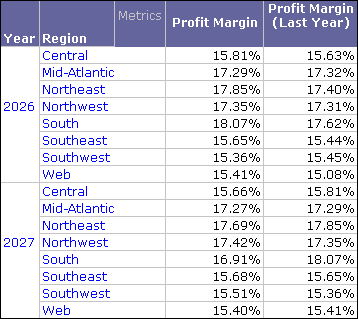
You can create a view filter to then restrict the data on the report to profit margins greater than last year's profit margins. The metric-to-metric qualification and resulting report are shown below.
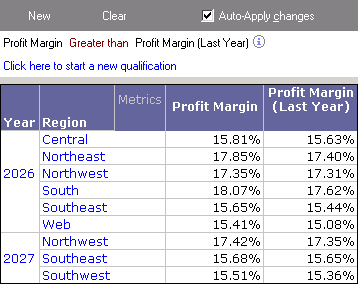
You can now review when regions had increases in profit margins. For example, from the report above you can determine that the Northwest and Southeast regions have shown increases in profit margins from 2026 to 2027.
You can take advantage of view filters' ability to update the report results without having to re-execute SQL against the data warehouse to perform further quick analysis. For example, you can switch the operator from Greater Than to Less Than to quickly switch to a view of data for profit margins that are less than the previous year's profit margins. The metric-to-metric qualification in the view filter and resulting report are shown below.

The steps below show you how to create a view filter with a metric-to-metric qualification, as well as how the example scenario above was created.
Prerequisites
-
You need the Use View Filter Editor (MicroStrategy Developer) and/or the Web Use View Filter Editor (MicroStrategy Web) privileges. These privileges are part of OLAP Services.
To create a view filter with a metric-to-metric qualification
-
In MicroStrategy Developer, log in to a project.
For the example scenario, log in to the MicroStrategy Tutorial project. -
Run the report in Grid View.
For the example scenario, create a report with Year, Region, and Profit Margin on the report. Create a metric that returns a transformation of last year's profit margin values, and name the metric Profit Margin (Last Year). For instructions to create a transformation metric, see Creating transformation metrics. -
If the View Filter area is not displayed, from the View menu, select View Filter.
-
In the View Filter area, click Click here to start a new qualification.
-
Click Field, and then select a metric.
For the example scenario, select Profit Margin. -
Click Operator, and then select an operator.
For the example scenario, select Greater than. -
Click Value, and then select a metric to return the value to qualify on.
For the example scenario, select Profit Margin (Last Year). -
If the Auto-Apply Changes check box is cleared, click Apply to apply the view filter to the report.
The report is updated. The report data is restricted as defined by the view filter. If you define multiple view filter qualifications at the same output level, you can modify the logical operator used to join the qualifications, as described in Joining view filter qualifications with operators. For information on the output level of view filter qualifications, see Evaluating qualifications at the report or grid level.
