Strategy ONE
Style Creation Wizard
The Style Creation Wizard creates a new style to be used by MicroStrategy Web.
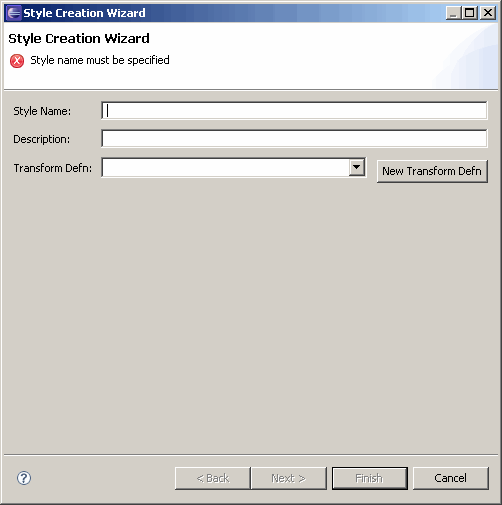
This wizard can be accessed as follows.
-
Click the Create New Style button on the Eclipse toolbar to launch the Style Creation Wizard.
Or
-
Go to MicroStrategy->New Style to launch the New Style Creation Wizard.
Or
-
Click the downward pointing arrow for the New button on the Eclipse toolbar and select Style to launch the Style Creation Wizard.
Or
-
Click on MicroStrategy Web Configuration inside the Application Settings view to expand the hierarchical tree. The expanded list comprises the different settings that can be modified to perform customizations.
-
Right-click Styles and select New Style to launch the Style Creation Wizard.
Or
-
Click on MicroStrategy Web Configuration inside the Application Settings view to expand the hierarchical tree. The expanded list comprises the different settings that can be modified to perform customizations.
-
Click on Styles to expand the list of styles used in MicroStrategy Web.
-
Right-click any style and select New Style to launch the Style Creation Wizard.
See also:
