MicroStrategy ONE
Selecting an autostyle
MicroStrategy comes with a number of pre-defined sets of styles (known as autostyles) that you can apply to a template or report, to change the appearance of the report. Each autostyle provides a distinctive format, color schema, and font to change the appearance of a report.
For example, in MicroStrategy Developer and Web, the default autostyle used for all reports is called Corporate, which includes a gray background and dark blue font color, as shown in the image below:
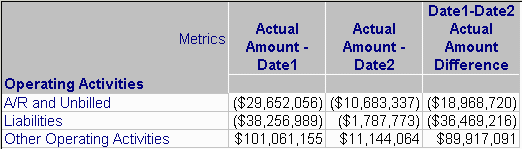
Autostyles can also be applied to documents. For more information on document Autostyles, see Formatting documents using Autostyles.
Autostyles serve as a formatting standard allowing you to change the color and design of a template to match the needs of your report users. In addition to system autostyles, such as Accounting, Red and Black, and so on, you can create custom autostyles to meet your reporting requirements.
For an introduction to autostyles, refer to the Basic Reporting Help.
To select an autostyle
-
Open the report or template:
-
On the toolbar, click the Auto Styles drop-down menu and choose the desired autostyle. If you are in Grid view, the report changes to reflect the new style.
If the Auto Styles icon is not visible, you can do one of the following:
From the View menu, point to Toolbar and select Grid.
From the Grid menu, point to Auto Style Selected and select the autostyle.
