MicroStrategy ONE
Displaying derived elements or their attribute elements
Derived elements can be displayed on reports and Grid/Graphs as a single, consolidated element with aggregated data, or as the separate attribute elements that are items of the derived element. The simple report shown below is used to demonstrate how you can apply derived elements to subtotals.
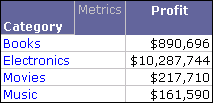
You have the following options for displaying derived elements:
-
Consolidate items into one element (default behavior, except for All Other derived elements): The derived element's components are displayed as a single entry with the data of all of its items combined as determined by the derived element.
For example, in a report with Category and Profit, you create a Group derived element that combines the Books and Electronics attribute elements. By keeping the default option, the derived element is displayed as a single entry on the report, as shown below.

-
Keep individual items separate (default behavior for All Other derived elements): The attribute elements included as items of a derived element are displayed individually instead of the derived element.
For example, in a report with Category and Profit, you create a Group derived element that combines the Books and Electronics attribute elements. You select to keep the individual items separate, which displays the separate attribute elements in the report, as shown below.

This is the default for an All Other derived element because it displays all attribute elements (that were not included in any other derived elements) as separate attribute elements. This gives the appearance on the report that these attribute elements are not part of any derived element.
This option is not recommended for Calculation derived elements. The purpose of Calculation derived elements is to use a calculation expression to combine values of attribute elements or derived elements (or a combination of both). Using this option with a Calculation derived element means that these values are not combined using the calculation expression. This does not reflect the purpose of Calculation derived elements.
The steps below show you how to define whether derived elements are displayed as one consolidated entry, or all of the attribute elements that are items of the derived element are displayed individually.
Prerequisites
-
A report connected to an active Intelligent Cube, a Grid/Graph in a Report Services document, or a stand-alone derived element.
-
This procedure also assumes you have created derived elements for the report, Grid/Graph, or stand-alone derived element.
-
You have the Derived Elements Editor open. For information on accessing the Derived Elements Editor, see Accessing the Derived Elements Editor.
-
You need the Define Derived Elements (MicroStrategy Developer) and/or the Web Define Derived Elements (MicroStrategy Web) privileges. These privileges are part of OLAP Services.
To display derived elements as consolidated or individual attribute elements
-
In the Derived Element Editor, select a derived element.
-
Select the Property tab.
-
Select one of the following Element behavior options:
-
Consolidate items into one element
-
Keep individual items separate
-
These options are described in the beginning of this section (Displaying derived elements or their attribute elements).
-
-
Click OK to save your changes and close the Derived Elements Editor.
