MicroStrategy ONE
Previewing documents for MicroStrategy Web
Steps to preview a document for MicroStrategy Web
In MicroStrategy Developer, you can preview how a document will display in MicroStrategy Web. For an analyst, this allows you to manipulate the data in some of the ways that are available in Flash Mode. It is also useful for a document designers, to help them size and place objects.
-
Use Flash View to preview the document as it will look in Flash Mode in MicroStrategy Web. You can perform some manipulations such as pivoting and sorting. You can interact with widgets to preview how changes (such as the location of the legend or the colors for the increments and decrements bars) will affect the widget, but you cannot save these changes.
-
Use HTML View to preview the document as it will look in other MicroStrategy Web modes. You cannot modify the document or interact with it.
HTML View, Flash View, and PDF View all preview the results of the document. However, you cannot print the document in HTML View or Flash View.
-
To modify the document, open it in Design View or in MicroStrategy Web. MicroStrategy Web provides different modes, with varying degrees of editing functionality. For information on the view modes in MicroStrategy Web, see Viewing and interacting with documents in MicroStrategy Web.
-
To print the document, use PDF View. For instructions, see Printing and viewing documents.
After you preview the document, you can export it to HTML or Flash.
The sample document shown in PDF View in Understanding the parts of a document is displayed in HTML View below. Notice that hyperlinks (the underlined "Central Region" text, which allows you to access a web page) are still underlined, but are formatted in a purple font to indicate the hyperlink. When you hover the cursor over the hyperlink, the cursor still changes to a hand, but the target of the hyperlink is not displayed, unlike in PDF View.
Instructions to open the document in HTML View or Flash View are provided below the image.
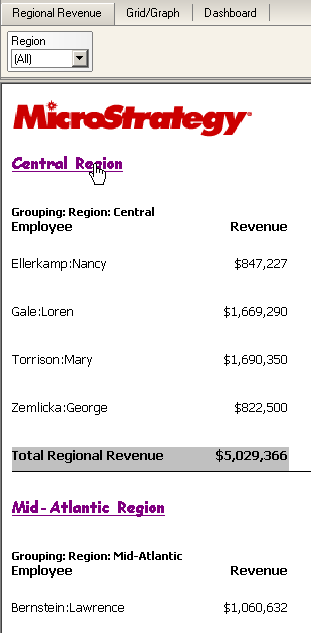
To preview a document for MicroStrategy Web
-
In MicroStrategy Developer, double-click the document name or icon. The document opens in PDF View, in Acrobat Reader.
-
To preview the document for Flash mode, click Flash View on the toolbar, or select Flash from the View menu.
-
To preview the document for other MicroStrategy Web modes, click HTML View on the toolbar, or select HTML from the View menu.
If Flash View or HTML View is not available on the toolbar, it is not an available display mode for this document. See Enabling Flash View and HTML View for instructions to select display modes.
