MicroStrategy ONE
Filtering data based on business attribute forms: Attribute form qualification
Attribute forms are additional descriptive information about a business attribute. Most attributes only have the forms ID and Description. But an attribute can have many other forms. For example, the attribute Customer has the forms First Name, Last Name, Address, Email Address, and so on. A form is a descriptive category for any data your organization saves about any of its attributes.
Attribute form qualifications allow you to filter report data based on an attribute form. For example, to return data for only those customers whose last names start with the letter H, you can create an attribute form qualification defined with the form Last Name, the operator Begins With, and the letter H as the value.
Attribute form qualification example
A report includes the revenue, cost, and profit for all employees. You want to view the data of only those employees whose last name begins with the letter B. To do this, create a filter that qualifies on the Last Name form of the attribute Employee, and exclude all employees except those whose last name begins with the letter B. Name this filter the Employee Last Name = B filter. For general instructions to create an attribute form qualification, see Creating an attribute qualification. For specific instructions to create this filter, see Building Query Objects and Queries, for Designers in the Basic Reporting Help.
The Basic Report, part of which is shown below, displays all employee revenue:
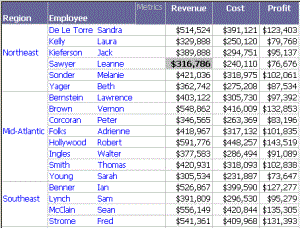
You can find the Basic Report in the Tutorial project, in Public Objects\Reports\MicroStrategy Platform Capabilities\Advanced Reporting Guide.
Add your Employee Last Name = B filter to this report. First, switch to Design View by selecting Design View from the View menu. Use the Object Browser to navigate to where you saved your Employee Last Name = B filter, and drag the filter into the report's filter pane. When you re-execute the report, it looks like the following image:
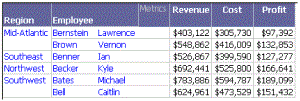
The report displays the revenue of only those employees whose last names begin with the letter B.
