MicroStrategy ONE
Derived Elements Editor: Definition tab
From the Definition tab of the Derived elements Editor you can create, rename, delete, modify, and format derived elements. Depending on the type of derived element you select in the Derived Elements Editor, the Definition tab displays the following:
-
-
If you select a Group derived element in the Derived Elements Editor, the Definition tab displays the list of available attribute elements, as shown in the example below.
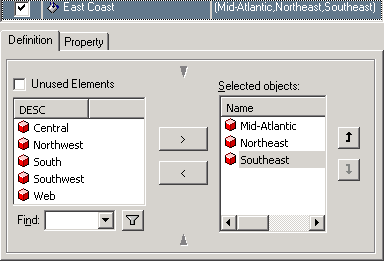
Select attribute elements from the left pane and click the right arrow (>) to include the elements in the group derived element. The selected attribute elements are moved to the selected objects list.
Use the Find option, to search for attribute elements. Select the Unused Elements check box to view the list of only those attribute elements that are not a part of any other derived element.
For information on Group derived elements, see Group derived elements. For information on creating Group derived elements with the Derived Elements Editor, see Grouping attribute elements to create derived elements. -
If you select a Calculation derived element in the Derived Elements Editor, the Definition tab displays an expression area on the right as shown below.
Select an attribute element from the list to perform mathematical operations. To include available derived elements in the mathematical expression, select Groups from the drop-down list.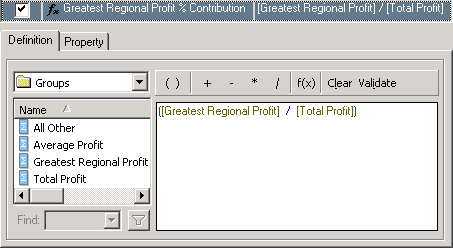
You can use attribute elements and derived elements to create calculation expressions. You can access attribute elements by selecting the attribute in the drop-down list, while derived elements are available by selecting Groups in the drop-down list. The example above shows a Calculation derived element created by performing a division of two other derived elements.
For information on Calculation derived elements, see Calculation derived elements. For information on creating Calculation derived elements with the Derived Elements Editor, see Using calculations to create derived elements.
-
If you select a Filter derived element in the Derived Elements Editor, the Definition tab displays a qualification pane to create filter qualifications, as shown below.
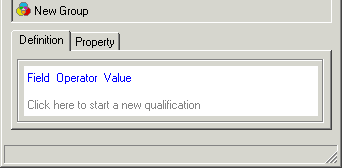
You can create qualifications to group attribute elements into a Filter derived element using the Field, Operator, and Value parameters.
For information on Filter derived elements, see Filter derived elements. For information on creating Filter derived elements with the Derived Elements Editor, see Using calculations to create derived elements.
