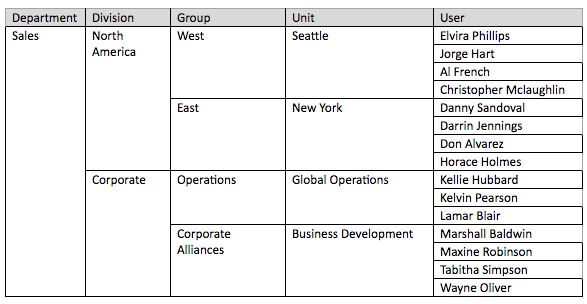Strategy ONE
Import an Organizational Hierarchy
You can add your institution's HR organization hierarchy to your Platform Analytics project. The HR User Hierarchy attributes are intended to enrich the user level analysis in your Platform Analytics project. All attributes and tables corresponding to the HR organization hierarchy must be manually provided by importing a .CSV file.
The Department attribute is the highest level parent of an HR organization hierarchy and is a consolidation of multiple Divisions. The hierarchy relationship is Department > Division > Group > Unit > User. The login attributes can be used as security filters to restrict data available to only managers and their direct reports. These attributes and tables are elective and available to enrich analysis, but not a required feature for Platform Analytics.

Before importing your .CSV file, ensure you've done the following:
- Installed and configured Platform Analytics. See Installing Platform Analyticsfor more information.
- Located the IP address and Port of the database with your Platform Analytics Repository.
- Obtained the database user credentials to access your Platform Analytics data Repository.
- Obtained MySQL Workbench 6.3+ or any equivalent database client
Prepare Your .CSV File
Before importing your data, your .CSV file needs to have the following column headers:
- employee_email: The email address of the employee. The email address provided must match the email address of the MicroStrategy metadata user or the user's MicroStrategy badge.
- department_desc: The name of the organization's department. For example, Sales, Finance, Technology, etc.
- department_owner_id: The employee number for the department head. The Department Owner is the manager for the corresponding department. Each department can have only one Department Owner.
- division_desc: The name of the organization's division. For example, North America Sales, Corporate Finance, etc. The Division is a consolidation of multiple groups within the organization hierarchy.
- division_owner_id: The employee number for the division owner. Each division can only have one Division Owner.
- group_desc: The name of the organization's group. A group is a consolidation of multiple units within the organization hierarchy.
- group_owner_id: The employee number for the group owner. Each group can only have one Group Owner.
- business_unit_desc: The name of the group's unit. A unit is a level above the user within the organization hierarchy.
- business_unit_owner_id: the employee number for the unit owner. Each unit can only have one Unit Owner.
- employee_first_name: The first name of the employee.
- employee_last_name: The last name of the employee.
You can add optional columns to import into your Platform Analytic project:
- ceo_employee_id: This is your organization's CEO employee number.
- employee_id: This is your organization's employee number.
Example .CSV File
| employee_email | department_desc |
department owner_id |
division_desc | division_owner_id | group_desc | group_owner_id | business_unit_desc | business_unit_owner_id | employee_first_name | employee_last_name |
|---|---|---|---|---|---|---|---|---|---|---|
| e1@email.com | HR | 1 | Recruiting | 2 | Campus | 3 | East | 5 | Leisa | Drake |
| e2@email.com | HR | 1 | Recruiting | 2 | Campus | 3 | West | 5 | Vella |
Plain |
| e3@email.com | HR | 1 | Recruiting | 2 | Campus | 3 | West | 5 | Sofia | Strickler |
| e4@email.com | HR | 1 | Recruiting | 2 | Tech | 4 | Backend | 5 | Fern |
Byun |
| e5@email.com | HR | 1 | Recruiting | 2 | Tech | 4 | Frontend | 5 | Dorthy | Gumps |
Import Your .CSV File
- Ensure you have prepared your .CSV file with the required column headers.
- Open MySQL Workbench, or any equivalent database client, and connect to your platform_analytics_warehouse.
- Right-click the stg_employee table and select Table Data Import Wizard.
- Select your prepared .CSV file and click Upload.
- Under Select Destination, choose Use existing table and select the stg_employee table from the drop-down.
- Click Next.
- At the Configure Import Settings dialog, confirm that your .csv file was uploaded correctly.
- Click Next.
- Click Save.
-
Restart the Platform Analytics Consumer to immediately populate the organization hierarchy.
Suggested Troubleshooting if Missing UsersAfter importing your organizational hierarchy, it's expected that each employee is already in the MicroStrategy metadata or they have a MicroStrategy Badge. As part of the importing process, the users from the .csv file are loaded into the stg_employee table and then matched with the lu_user table via their email address to add their organization hierarchy values.
If the importing process does not find a matching email address between stg_employee and lu_user, a blank row is inserted into stg_employee_reprocess to track missing users. To re-import these missing users, ensure their email address is correct in the .CSV file compared to the MicroStrategy metadata user and MicroStrategy Badge. If this value is correct, ensure the environment is configured correctly.
Once you have addressed the root cause of the mismatched email addresses, the Platform Analytics Daily ETL will automatically resolve any missing users.
Example Report Created from an Imported .CSV File