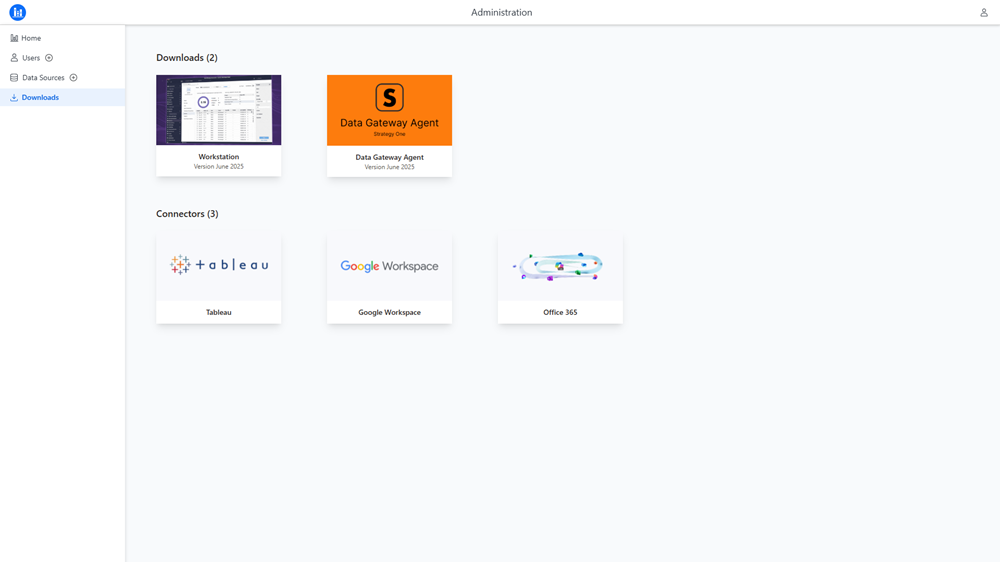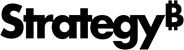Strategy ONE
Managed Cloud Standard Administration Settings
Starting in Strategy One (June 2025), use the Manage Cloud Standard (MCS) Administration page to setup your Strategy environment. You can use Administration to add users, connect to data sources, download Workstation, and more.
For full administrative capabilities, download Workstation.
Access the Access MCS Adminstration
-
Login to your MCS Library environment.
-
Click Account and choose Administration.
Add New Users and Edit Existing Users
-
In the Navigation pane, click Users.
-
Click Add New User.
To edit a user, right-click the user and click Edit.
-
In Account and Credentials, type the user's Full Name, Email Address, and Username.
-
Optionally type a Description, type a Password, and configure your password settings.
-
To assign security roles for a user, click Project Access and Roles in the left pane.
Security roles enable you to assign a unique set of privileges to users on a per project basis. They are created and maintained at the project source level and assigned to users at the project level. For more information on creating security roles, see Create Security Roles.
-
Select a project in the middle pane and select the check box next to a Security Role.
-
To add additional privileges to a user, click Privileges in the left pane.
-
Select the check box next to your required privileges.
-
Click Save changes.
Your new user displays in the Users list.
Manage Users
You can perform a variety of actions when you right-click a user in the Users page:
-
Edit: Edit a user's details. For more information, see Add New Users and Edit Existing Users.
-
Edit Privileges: Edit a user's privileges. For more information, see Add New Users and Edit Existing Users.
-
Disable/Enable: Disable or enable a user's access to the MCS environment.
-
Duplicate: Create a copy of the user to mimic access privileges.
The New User dialog displays. For more information, see Add New Users and Edit Existing Users.
-
Rename: Quickly edit the user's Full Name. Type a new name and press
Enter. -
Delete: Delete the user from the MCS environment.
Export Users
To generate a .csv file that contains user details:
-
In the Navigation pane, click Users.
-
Above the Users dialog, click Export.
The
.csvfile downloads.
Create Data Sources
-
In the Navigation pane, click
 next to Data Sources.
next to Data Sources. -
Search for and choose your data source.
-
Type a Name and optional Description.
-
Expand the Database Version drop-down list and choose an option.
-
Expand the Default Database Connection drop-down list and choose a database or click Add New Database Connection.
For more information on adding a database connection for your specific data source type, see Strategy Data Gateways. Skip entry point steps related to Library, Workstation, Web, etc. and begin with Add New Database Connection steps.
-
In Project, select the check box next to the projects you want to include for further data manipulation.
-
To test the connection, click Test.
-
Click Save.
Downloads
In the Navigation pane, click Downloads to download Workstation and Data Gateway Agent. You can also explore Mosaic Universal Semantic Layer connectors such as Tableau, Google Workspace, and Office 365.