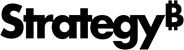Strategy ONE
Add Data Sources and Import Database Tables for Dashboards
-
Click Create New > Dashboard.
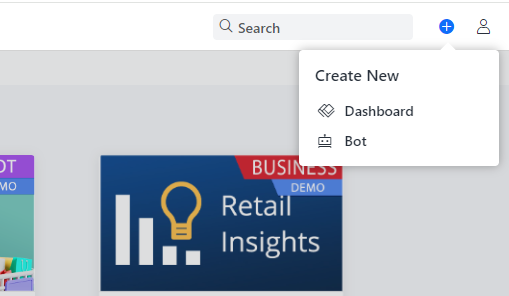
-
In the left pane, next to DATABASE SOURCES, click Create a new data source
 .
.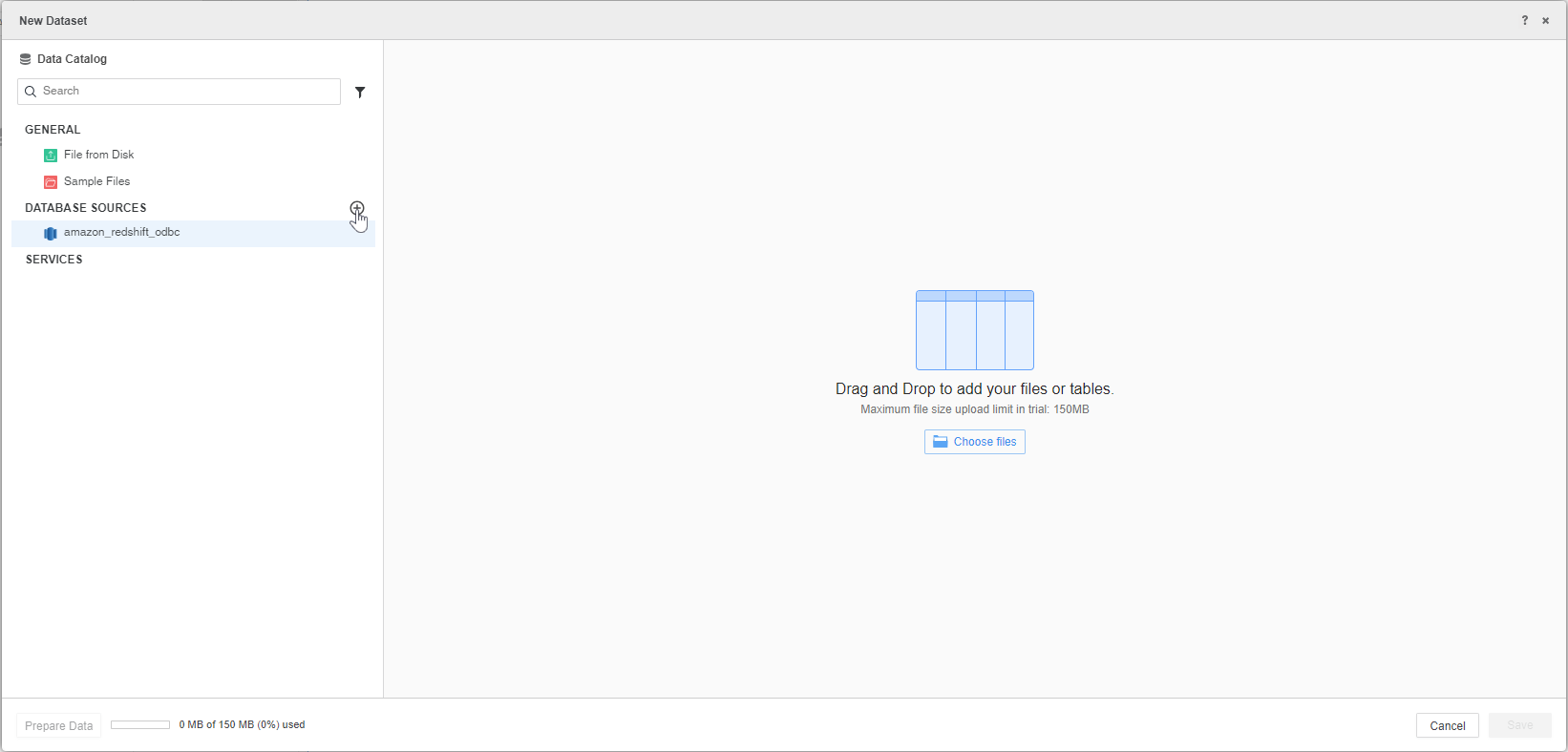
-
Choose the database you want to connect to, such as Google BigQuery.
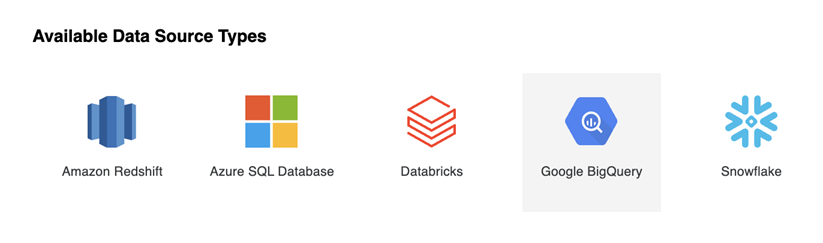
-
Enter the data source Name and click
 Add New Database Connection.
Add New Database Connection.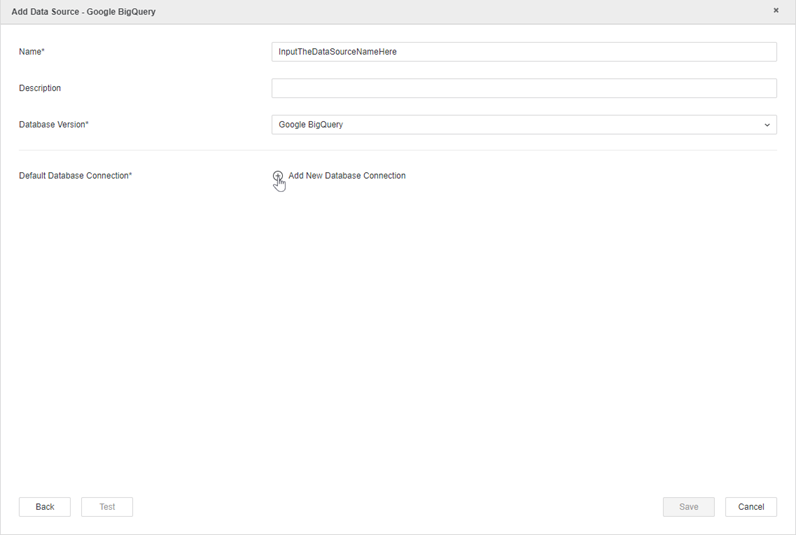
-
In Driver, choose a JDBC or ODBC driver. Click Select a File to upload the configuration file, which can be downloaded from the Google API Console. For other databases, enter the necessary connection information.
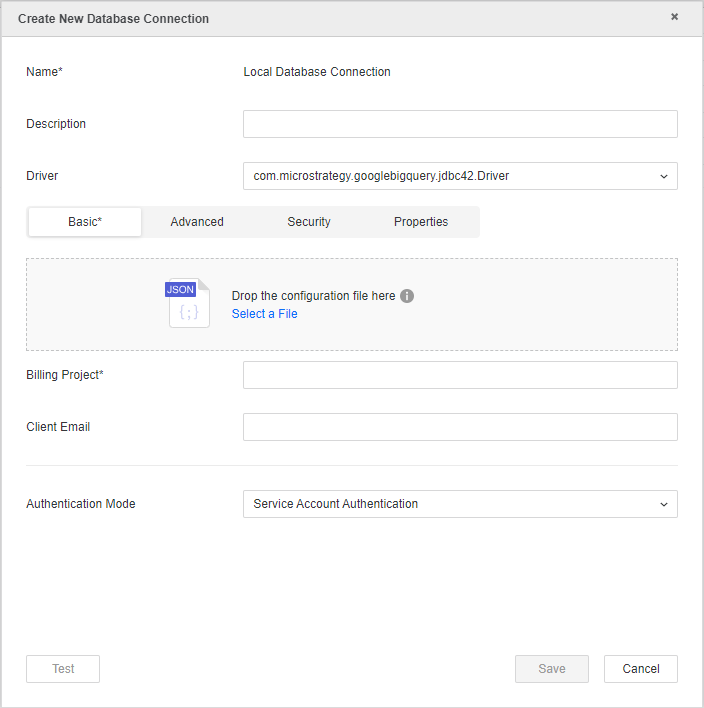
-
Click Test to verify the connectivity and then Save.
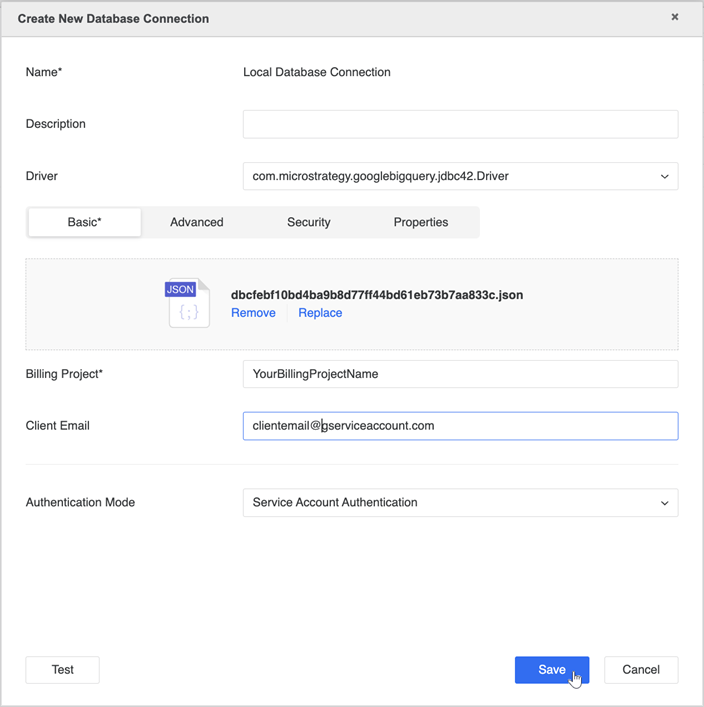
-
Click Save to save the data source.
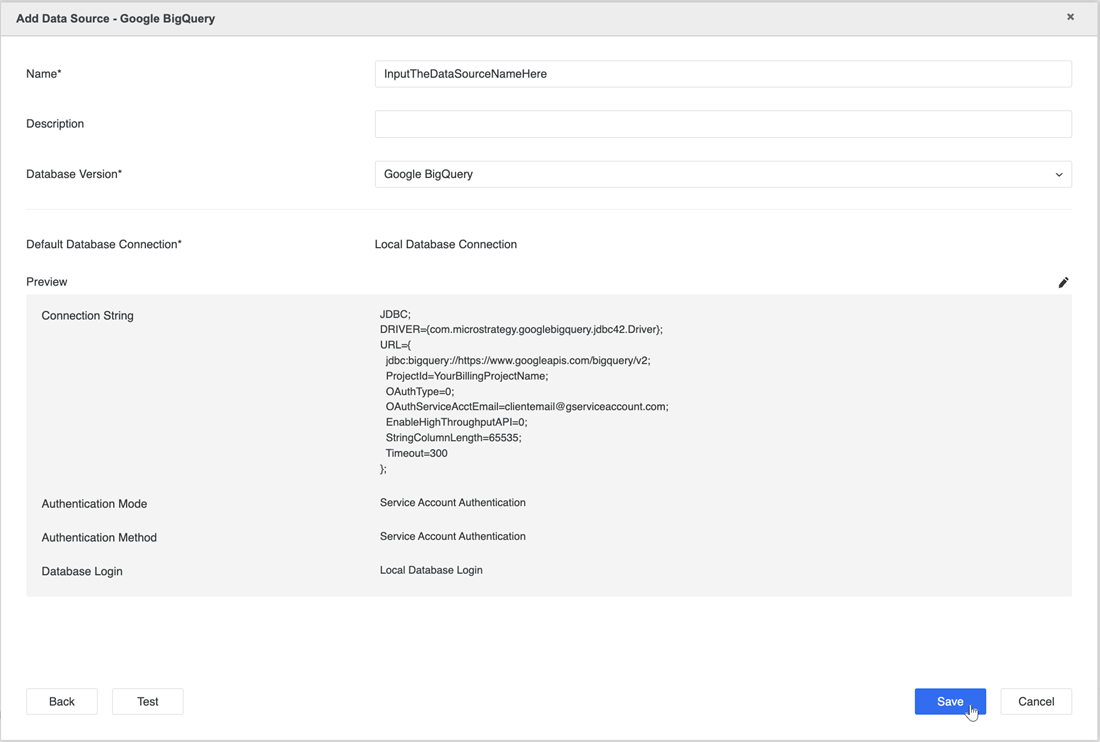
-
In the left pane, right-click the data source you created and click Connect. Then choose the namespaces you want to connect.
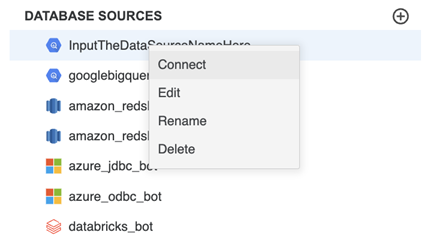
-
Double-click the tables to add them. Use the Build a Query
 and Add free-form SQL
and Add free-form SQL  buttons next to the data source to switch between building the query or adding free-form SQL.
buttons next to the data source to switch between building the query or adding free-form SQL.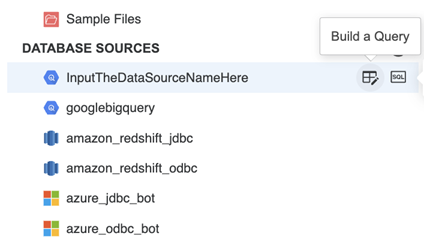
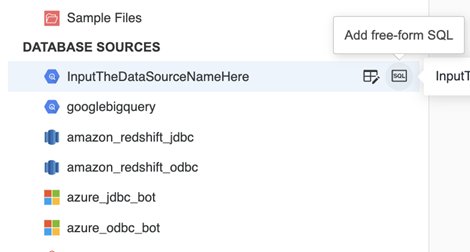
-
Click Save or Create, depending on whether you are creating a data source for a dashboard. To prepare and wrangle your data see Prepare Data.
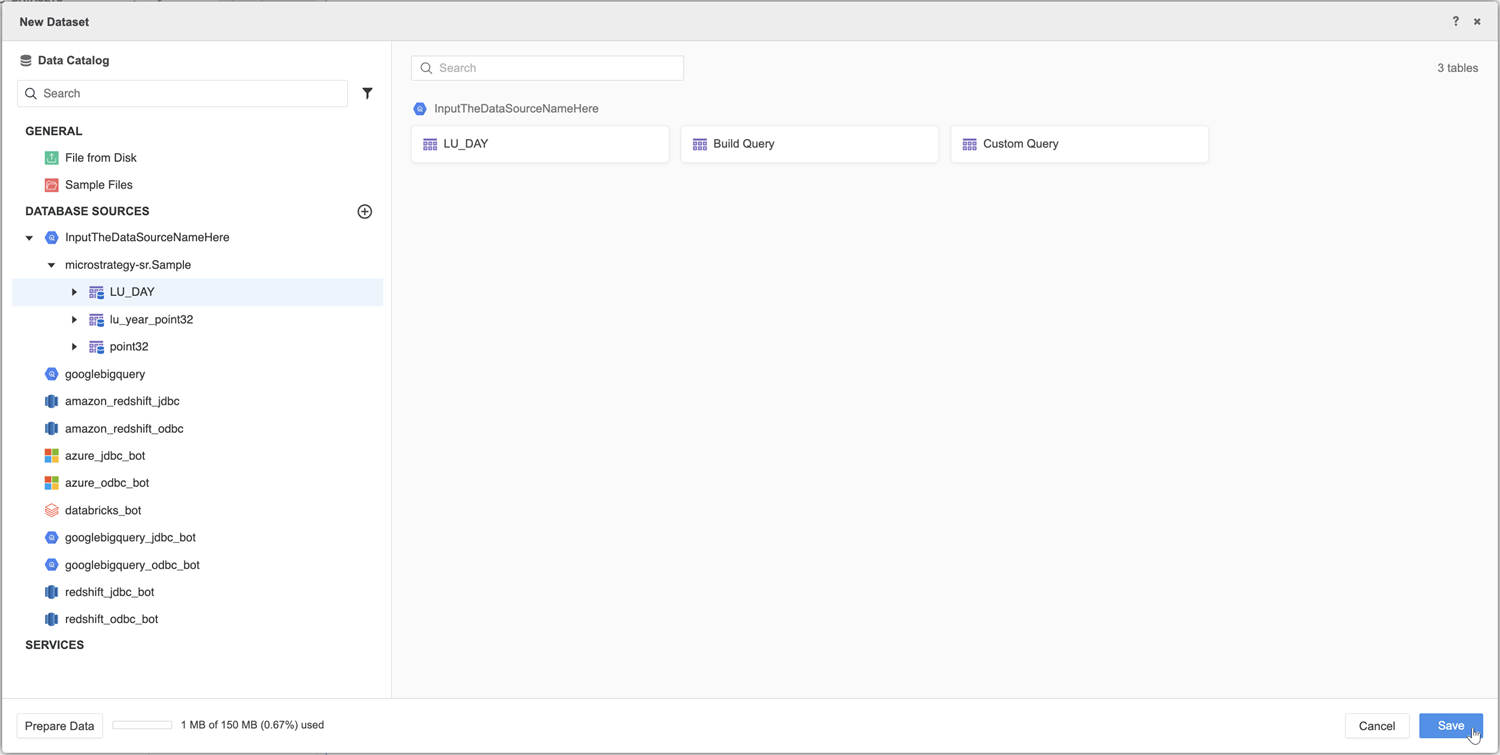
-
To finish creating your dashboard, see Build Dashboards.