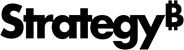Strategy ONE
Prepare Data
Use Mosaic Studio to create a data model that automatically prepares and wrangles data to improve the quality and usability of your data before importing it. You can remove white space, delete duplicate rows or cells, replace data, etc.
-
Click Create New > Mosaic Model.
-
In the top navigation, click Local File.
-
Navigate to and select a file to import, and click Open. You can select multiple files.
-
Hover over your table(s) and click Add.
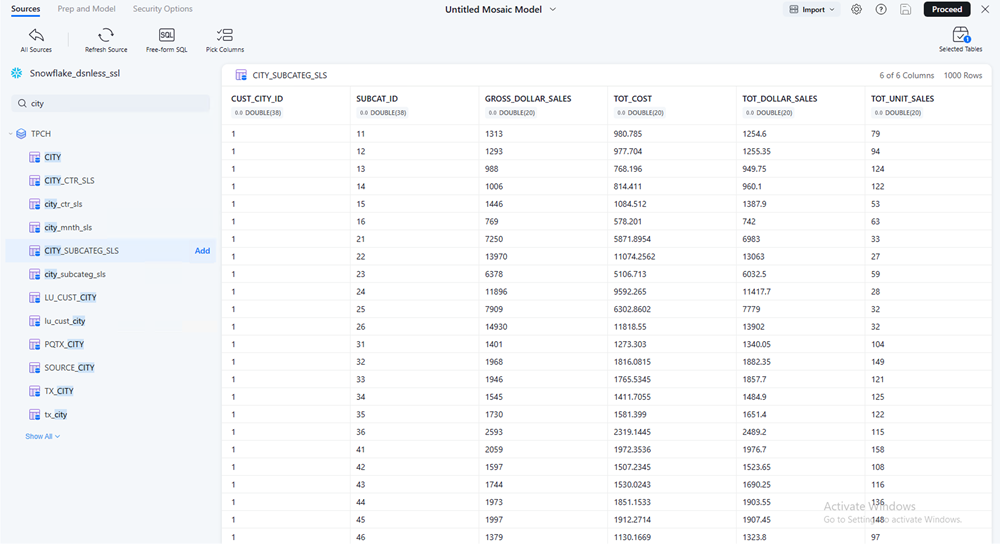
-
Click Proceed.
-
If needed, click Suggestions.
-
View the suggested edits in the right pane and click a suggestion. The column displays a preview of the changes.
-
Accept or dismiss suggestions using one of the following methods:
-
Single suggestions: Click a suggestion stack to expand it, hover over the suggestion card, and click Accept
 or Dismiss
or Dismiss
-
All suggestions: Click Apply All.
-
-
After applying suggestions, click Regenerate
 at the top of the Suggestions pane to regenerate suggestions.
at the top of the Suggestions pane to regenerate suggestions. -
Click Modeling in the Suggestions pane and repeat steps 8 and 9.
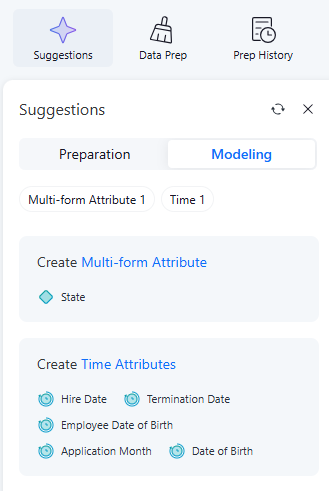
-
Click Save and Publish.
-
In the Library home page, double-click your newly created Mosaic model to use it to create a dashboard.
For more information on the full capabilities of Mosaic, see theStrategy Mosaic Help.