Strategy One
How to Determine How Null and Zero Metric Values Are Displayed or Hidden in a Grid Report
You can determine how to display or hide rows and columns in a grid report that consist only of null or zero metric values. Null and zero values are hidden based on calculation at the grid level to provide consistent data results for subset reports, page-by attributes, view filter application, and exported reports.
You can automatically hide the rows and columns in the following ways:
- Hide rows and columns that consist only of null metric values
- Hide rows and columns that consist only of zero metric values
- Hide rows and columns that consist only of null or zero metric values (default)
Once you have defined how null and zero metric values in the grid are hidden, you can quickly show or hide nulls and zeros using the Hide Nulls/Zeros option in the Data menu, as described below, or by clicking the Hide Nulls/Zeros icon in the Data toolbar.
To Determine How Null and Zero Metric Values are Displayed or Hidden in a Grid Report
This procedure applies to reports; for steps to determine how null values and zero values are displayed or hidden on a grid report in a document, see the Document Creation Help.
- Click the name of the report to open it.
- Go to Tools > Report Options.
- To determine how null and zero metric values are hidden in the grid, go to General > Hide Null/Zero Toggle Behavior check box. You can:
- To hide rows and columns that consist only of null or zero metric values, select Hide Nulls or Zeroes (default).
- To hide rows and columns that consist only of null metric values, select Hide Nulls Only.
- To hide rows and columns that consist only of zero metric values, select Hide Zeros Only.
- Click OK.
To Show or Hide Null and Zero Metric Values in a Grid Report
- For a report, click the name of the report to open it. For a document, open the document that contains the report in Editable Mode.
- Click the grid to select it.
- On the Data toolbar, click the Hide Nulls/Zeros icon
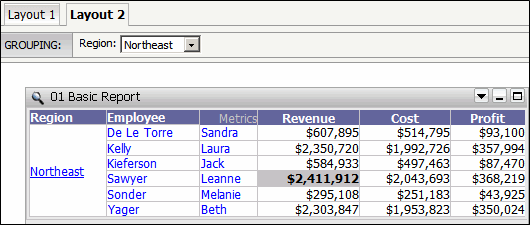 to switch between showing and hiding rows and columns containing null metric values.
to switch between showing and hiding rows and columns containing null metric values. - Click Data on the menu bar.
