MicroStrategy ONE
How to Copy Data from a Grid Report
You can copy data from a grid report, including cells, rows, or columns of data, to the clipboard. You can then paste the copied data into a non-MicroStrategy program. You can copy data from a grid report or from a grid report displayed in a document.
For example, the revenue for the Books category is selected in the grid displayed below:
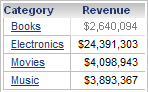
Press CTRL+C, and the data is copied to the
clipboard. You can now paste it into another application, such as Notepad
or Excel, as shown in the image below.
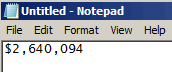
If your grid contains attributes with merged row headers, you can select a single row of data from within a merged row. To do so, click the cell of the right-most attribute element in the row. For example, in the image below, you can click the Books cell to copy sales information only for Books in the Mid-Atlantic region.
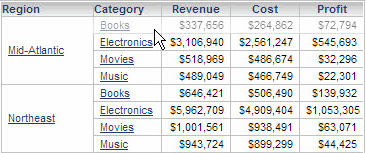
To Copy Data from a Grid Report
- Click the name of a report to execute it.
- To switch to Grid view, click
the Grid icon
 on the toolbar.
on the toolbar. - Select the data to copy. You can select an entire
row or column of data by clicking the header of the row or column.
You can select multiple rows, columns, or cells by pressing
CTRLand clicking additional data in the grid. - Press
CTRL+C. The selected data is copied to the clipboard.
To Copy Data from a Grid Report on a Document
- Open the document in Presentation Mode or Editable Mode.
- In Presentation Mode, click View: Grid
 , at the top left of the report. If the icon is not displayed, the document designer has not enabled switching views.
, at the top left of the report. If the icon is not displayed, the document designer has not enabled switching views. - In Editable Mode, right-click the report, point to View Mode, and select Grid View.
- Click anywhere outside of the grid so that the grid is no longer selected.
- Select the data to copy. You can
select an entire row or column of data by clicking the header of the
row or column. You can select multiple rows, columns, or cells by
pressing
CTRLand clicking additional data in the grid. - Press
CTRL+C.
