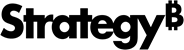Strategy ONE
Advanced Data Preparation
Beginning in Strategy One (March 2025), bots have been enhanced to improve responses and the bot creation process. For more information on the enhancements, see Strategy One (March 2025) Enhancements.
-
You can continue to create bots, as well as edit and use bots created in previous versions. For an introduction, see Auto Bots: Customized Stand-Alone Bots (prior to March 2025).
-
To enable the new bots, contact Strategy support. For an introduction to the new bots, see Auto Bots: Customized Stand-Alone Bots. For steps to create a new bot, see Create a Bot.
For information on the Data panel for the new bots, see Refine and Edit AI Datasets.
Starting in MicroStrategy ONE (September 2024), you can leverage Advanced mode for more in-depth data preparation. Advanced mode enables you to review, correct, and manipulate datasets with greater precision.
Advanced mode is an interactive interface designed for accurate data representation in bots. You can add and integrate multiple datasets, create derived attributes and metrics, link attributes for seamless data blending, and perform various operations on the dataset. To ensure data accuracy, you can use grid visualizations to validate values after data wrangling operations, ensuring the correctness of the modified dataset.
Prerequisites
To access advanced mode and perform basic data manipulations, you must have the Run AI Bots and Create and Edit AI Bots privileges. To perform advanced data wrangling, you may require additional privileges.
Use Advanced Data Preparation Mode
- Open an existing bot and click the Edit
 icon in the upper right.
icon in the upper right. -
Click the Data panel
 .
. -
In the right upper corner, click Advanced.
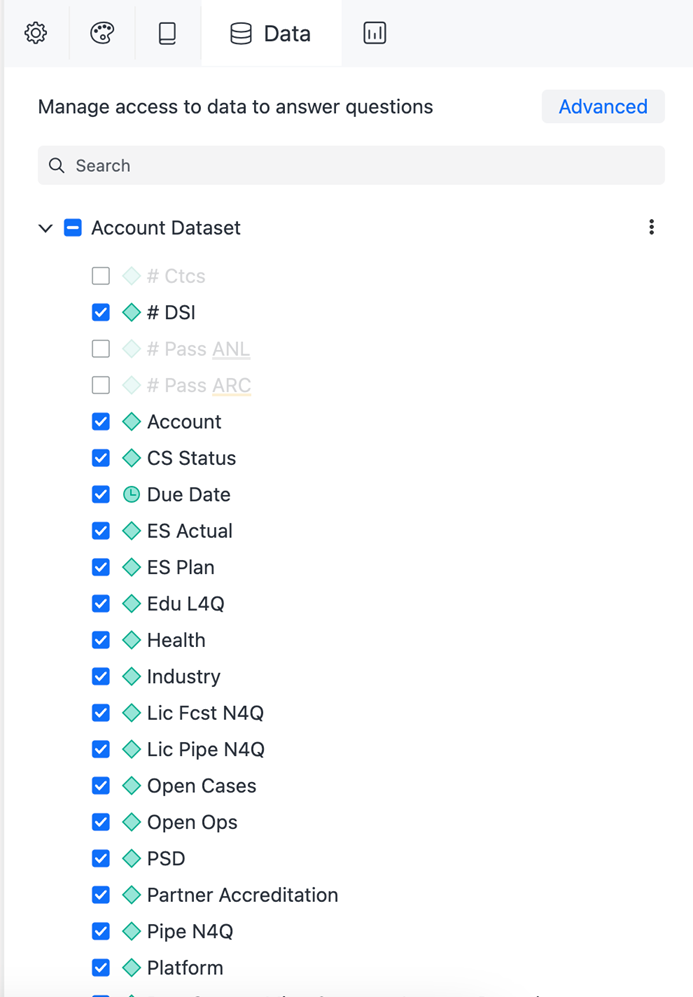
-
Right-click an attribute or metric to make changes or to link them.
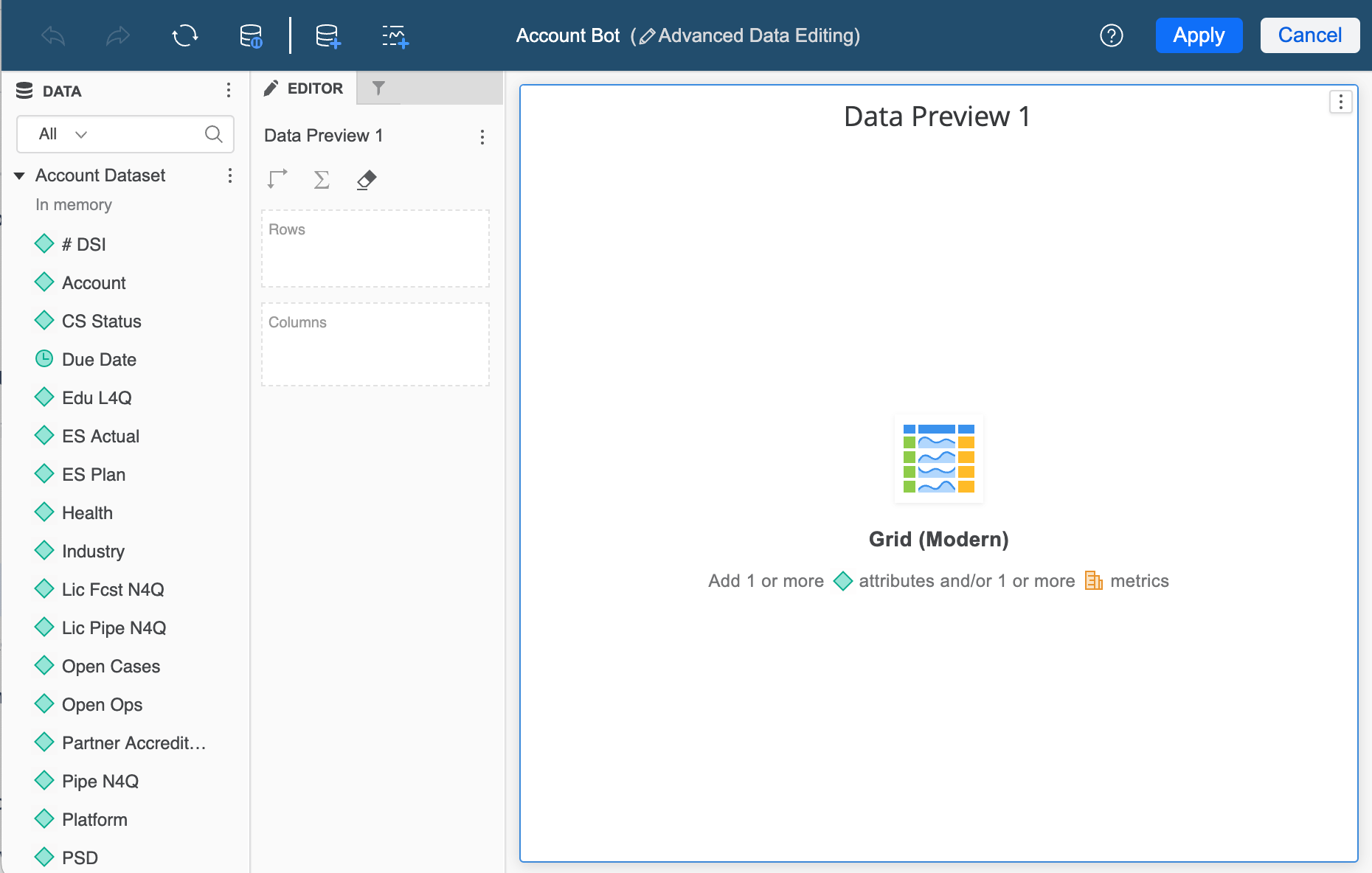
-
To test data accuracy, drag attributes and metrics into the Editor fields to populate the grid visualization.
-
Add attributes and metrics to the Filter panel to apply filter criteria and test your visualization.
-
In the top navigation pane, you can choose to Undo a previous action, Redo a previous action, Pause Data Retrieval, Add Data, and add more visualizations with the Grid (Modern) icon.
-
Click Apply.

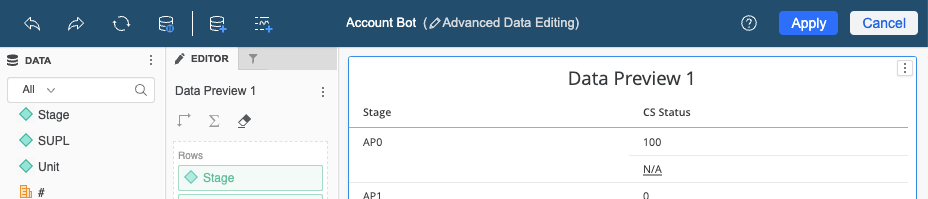
Changes made to the test visualization do not affect the bot’s interface. Only changes made to the dataset itself, such as editing the attribute form, formatting metrics, or creating derived attributes or metrics, are saved and reflected in the bot.