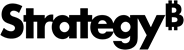Strategy ONE
Enable the System Browser for SAML Login in Android
If your Library server is running version 11.2.2 or above, you can add a setting that allows the user to choose between the system in-app browser or an embedded browser. There are two ways to enable this setting:
Some things to keep in mind:
- Adding a parameter to the configuration URL overrides the same parameter in Library Mobile SDK.
- The systemBrowserCallBackURLScheme cannot contain the following special characters: %!*'();:@&=+$,/?#[].
Add a Parameter to the Configuration URL
- Append useSystemBrowserForAuthentication=1 to the configuration URL to use the system in-app browser.
-
Append supportSingleLogout=1 to the configuration URL to use the system browser for single logout. This setting is optional and should only be used when single logout is supported by your identity provider (IDP).
Copydossier://?url=https%3A%2F%2Ftec-w-002529.labs.microstrategy.com%3A8443%2FMicroStrategyLibrary%2Fapi%2Fconfig%2Fmobile%2Fdefault&mode=0&append=true&useSystemBrowserForAuthentication=1&supportSingleLogout=1
Expose a Parameter Using Library Mobile SDK
Make the following changes to strings.xml:
- Set useSystemBrowserForAuthentication to true.
- Set systemBrowserCallBackURLScheme to the customized app scheme. This step is optional.
- Set supportSingleLogout to true. This setting is optional and should only be used when single logout is supported by your identity provider (IDP).
Copy
<bool name="useSystemBrowserForAuthentication">true</bool>
<string name="systemBrowserCallBackURLScheme" translatable="false">dossiersaml</string>
<bool name="supportSingleLogout">false</bool>