Strategy ONE
Report FAQs
This topic contains some frequently asked questions about report functionality.
Usage/ General
Can I export reports to PDF or Excel?
Yes, Strategy supports exporting to Excel and PDF.
Click Share to find the export options.
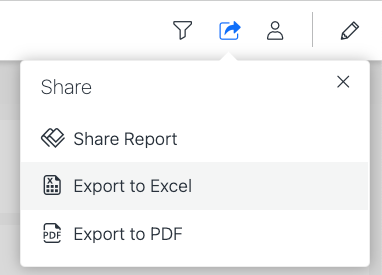
Are reports compliant with my accessibility needs?
Yes, Strategy supports full accessibility compliance in Library for consumption.
Will I be able to run my report if it was saved in graph mode?
Yes! All reports display in grid mode from now on, regardless if they were previously saved in grid, grid-graph, graph, or SQL mode. Our dashboard visualizations offer a more appealing and functional way to represent your data. Reports can be easily integrated with dashboards as datasets.
Shortcut vs. Embedded
How do I save a filter/prompt as a shortcut?
Strategy has removed the “shortcut” name for the sake of consistency with the language used in other products. In dashboards, the reuse of objects such as filters or prompts are equivalent to shortcuts, since the original definition is untouched, but they are not referred to as such.
If you add pre-existing objects to your report, technically they are shortcuts. They are just no longer labeled.
How do I save an object as embedded?
Strategy is deprecating the “embedding” of object definitions into a report. The Report Editor offers the capability to create prompts and filters whose definition belongs exclusively to the report definition itself. If Strategy receives multiple requests for the ability to copy definitions from existing objects, we will consider re-adding the capability with a modern and re-vamped workflow.
Beginning in Strategy One (November 2025), you can create report templates.
Report Details
Where are the report data properties?
Strategy added an Advanced Properties dialog that includes elements formerly know as VLDB properties, as well as other items including report data properties such as Evaluation Order.
The following list offers a detailed trace of each property available in Developer and its new place in Strategy’s modern tools, such as Workstation and Library.
-
Calculations
-
Report Limit > Report Filter
-
Metric Join Type > Right-click a metric on the Object and Editor panels
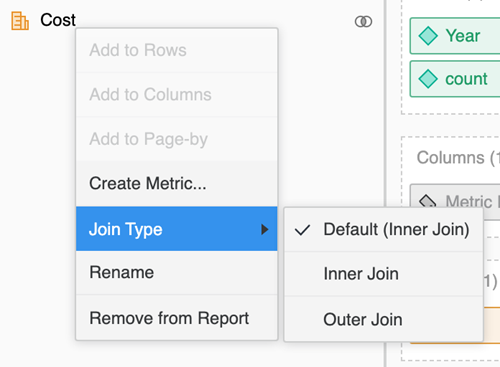
-
Attribute Join Type > Right-click an attribute on the Object and Editor panels
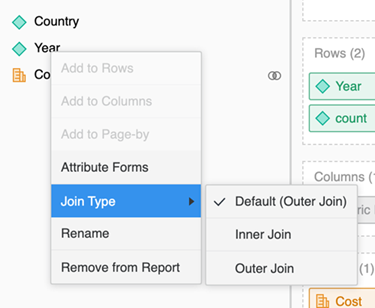
-
Evaluation Order > Report Properties > Calculation

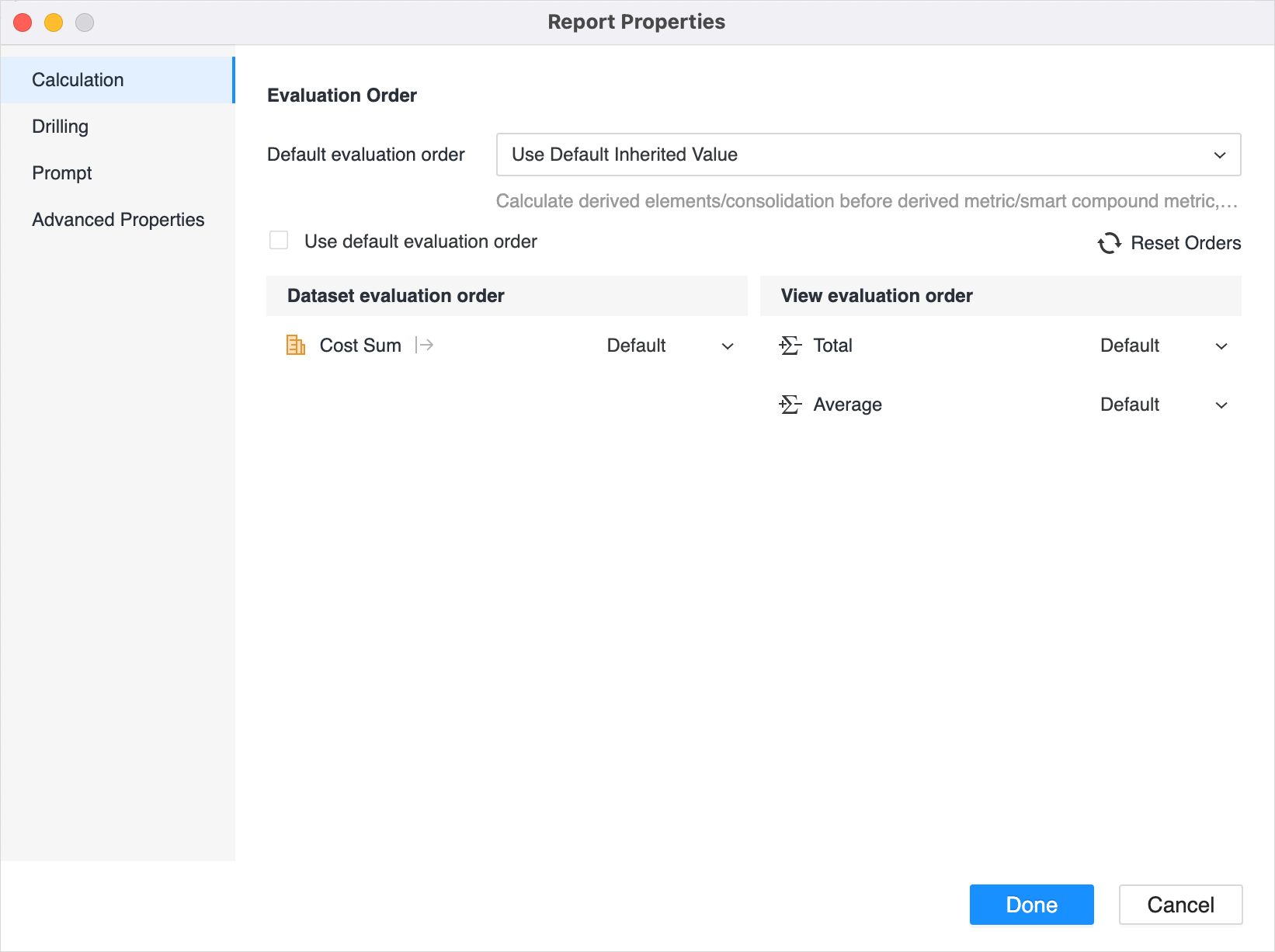
-
Subtotals > Right-click a custom group on the Object and Editor panels
-
-
Display
-
Alias > All objects can be renamed directly on the Object and Editor panel
-
Object Display > Right-click a custom group on the Object and Editor panels
-
Null Values > Report Properties > Advanced Properties

-
Grid Graph Mode > Deprecated
-
-
General
-
Drilling > Report Properties > Drilling

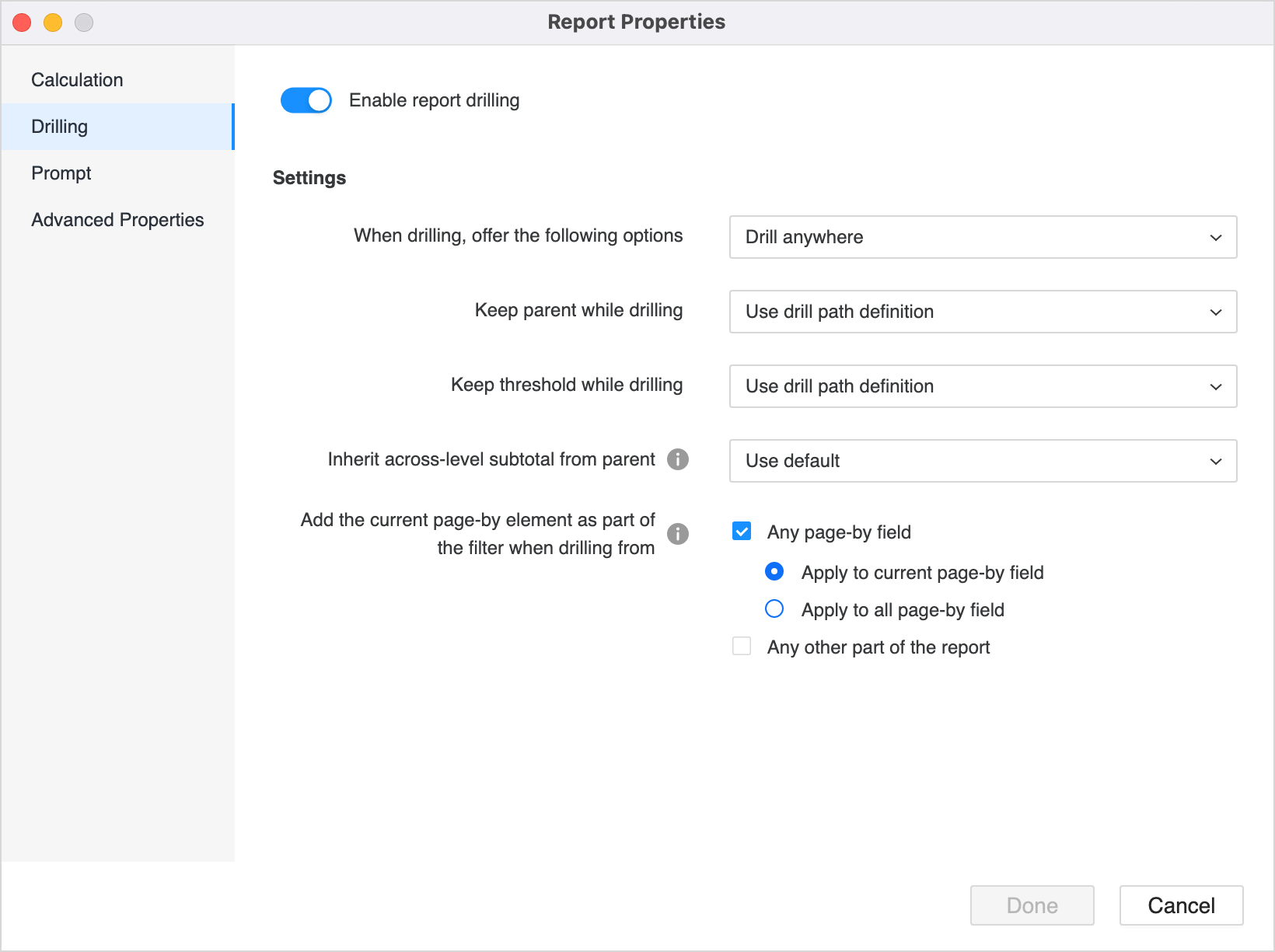
-
Advanced > Library automatically keeps the page-by selections per user and the selections can be reset
-
SQL Generation > Report Properties > Advanced Properties

Report Data Options in MicroStrategy Developer
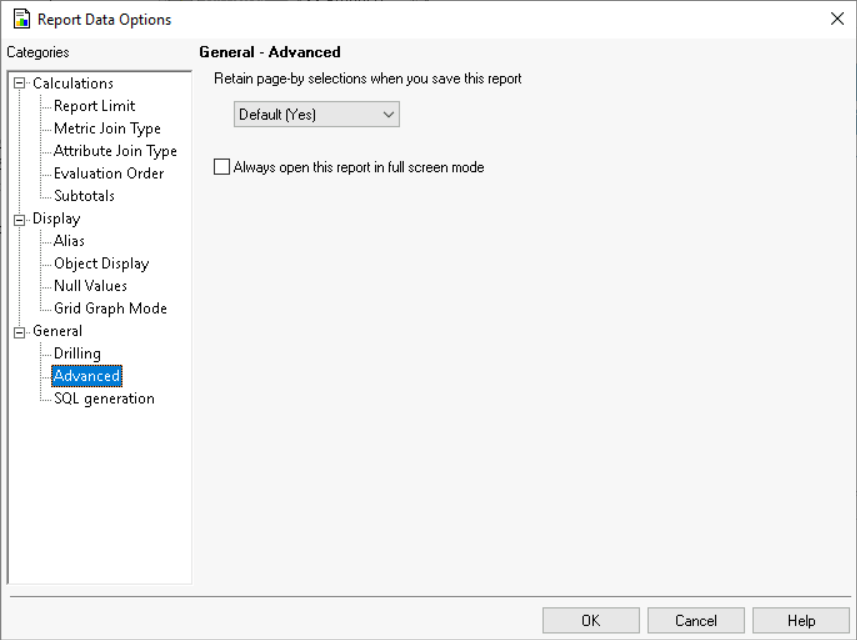
-
Where can I see report details?
Report details have been split into the Advanced Properties dialog. The SQL view has been added.
Report details have been deprecated from authoring mode, since all filtering information can be seen from the Report Filters summary. In addition, all filtering information displays in the filter summary during consumption in Library.
Where can I see prompt details?
If the prompt is included in a filter, your prompt answers display in the Report Filters summary during consumption in Library. Starting in Strategy One (March 2025), prompt answers rather than a definition display for additional levels in the filters. This applies to highly-prompted reports, such as those with prompts inside of prompts. For example, a report contains an attribute element prompt for Region and an object prompt to select a filter for the report. One of those filters is itself prompted, allowing you to select the categories to display. The selected regions and category display in the Report Filters summary, as shown below:

