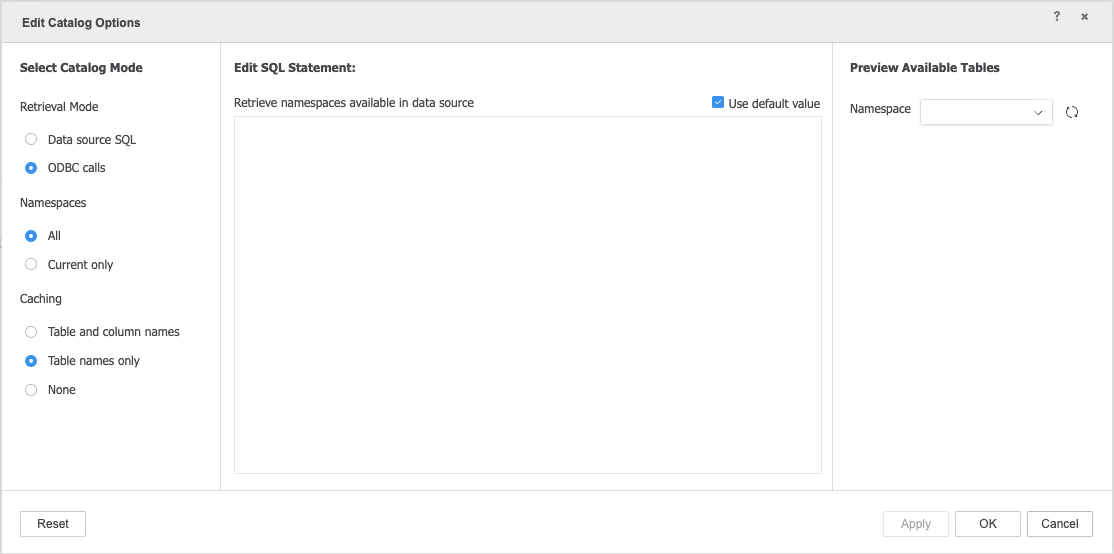Strategy One
Use the OData Driver to Connect to Strategy
Strategy can connect to OData services using the CData OData ODBC Driver via DSN or without DSN.
Connect via DSN
-
To create a DSN in a Linux environment, update the odbc.ini, odbcinst.ini, and ODBC.sh files.
Update odbc.ini
-
In the odbc.ini file, add the following to the
[ODBC Data Sources]list:CDATA_ODATA_SYS=CData ODBC Driver for OData
- Add the following to the end of the file and update the URL, driver path, usernam, and password.
[CDATA_ODATA_SYS] Driver=<CDATA_ODATA_DIR>/lib/libodataodbc.x64.so Description=CData ODBC Driver for OData Auth Scheme=BASIC User= <user-name> Password= <password> URL= <url-of-the-odata-end-point> UseIdUrl=True
Update odbcinst.ini
-
In the odbcinst.ini file, replace <DATA_ODATA_DIR> with the CData driver installation directory:
[CDATA_ODATA_SYS] Driver=<CDATA_ODATA_DIR>/lib/libodataodbc.x64.so Description=CData ODBC Driver for OData Auth Scheme=BASIC User= <user-name> Password= <password> URL= <url-of-the-odata-end-point> UseIdUrl=True
Update ODBC.sh
-
Go to <MSTR>/env/ODBC.sh and verify if the following section is in the file:
[CDATA_ODATA_SYS] Driver=<CDATA_ODATA_DIR>/lib/libodataodbc.x64.so Description=CData ODBC Driver for OData Auth Scheme=BASIC User= <user-name> Password= <password> URL= <url-of-the-odata-end-point> UseIdUrl=True
- If it is not there, add the above section to the file.
- Replace the '<CDATAODATA_PATH>' in line, CDATAODATA_PATH='<CDATAODATA_PATH>', with the path of the CData driver.
For example, CDATAODATA_PATH=/opt/cdata/cdata-odbc-driver-for-odata/lib/.
-
- Create a new database instance.
-
In the Database Instances dialog, select OData (CData Driver) from the Database connection type drop-down.
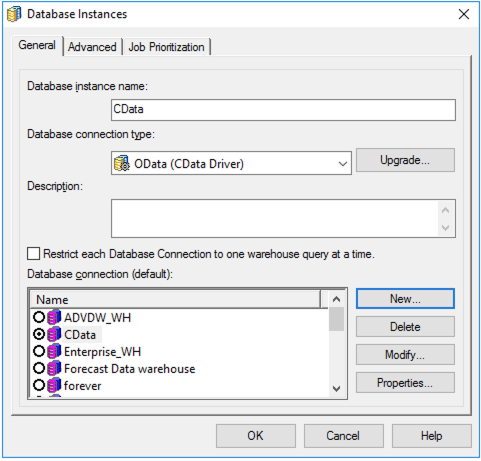
-
Create a database connection that points to the new DSN.
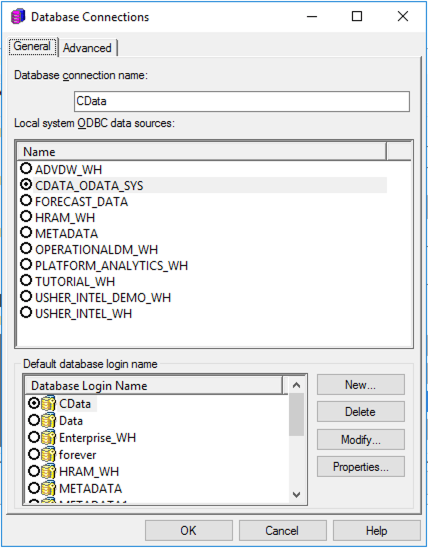
-
Configure and store the login credentials.
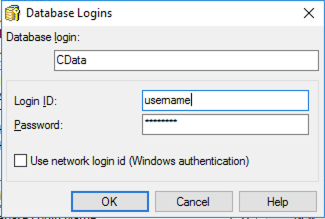
Connect without DSN
DSN-less connection to OData services using the OData (CData Driver) is supported via Strategy Web.
-
In the Data Source dialog, select the DSN-less Data Sources option.
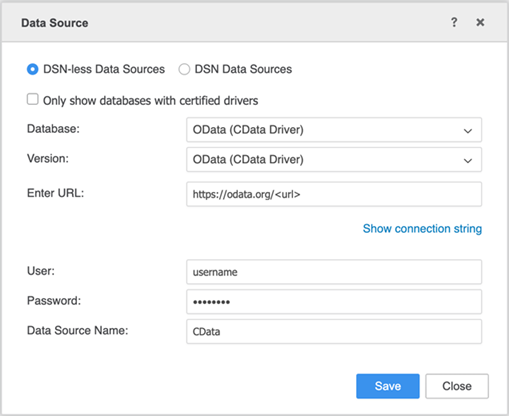
In the Import from Tables dialog, click Edit Catalog Options
 .
.
Ensure the Select Catalog Mode settings reflect the following:
- Retrieval Mode is ODBC calls
- Namespace is All
Caching is Table names only
Select the Use default value checkbox under Edit SQL Statements.