Strategy One
Google Cloud Storage User OAuth Connectivity
Learn to configure Google Cloud Storage OAuth connectivity.
Google Cloud Administrator Configuration
The following section refers to the configuration steps on Google Cloud Storage for the User OAuth workflow.
Create and Configure the OAuth Client
- Go to Google Cloud Platform and authenticate.
- Select your billing project.
-
From the left navigation menu, click APIs & Services > Credentials.
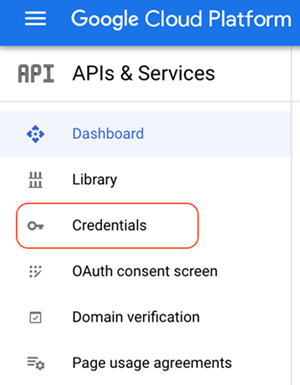
- Click + Create Credentials.
-
From the drop-down list, select Oauth client ID.
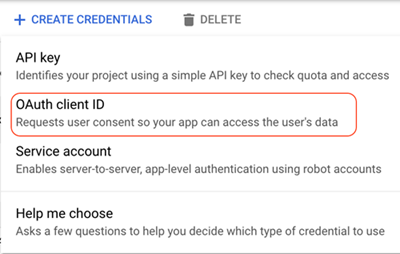
-
Complete the required fields.
- Application Type: Select the Web Application option.
- Name: Provide a name for your application.
- Authorized Redirect URI: Provide the URI for MicroStrategy Web. For example, https://host:8443/MicroStrategy/servlet/mstrWeb?evt=3172, where the host is the IP for your MicroStrategy Web host.
Create a Role to Access Google Cloud Storage
A proper role is necessary to assign a user enough permission to access Google Cloud Storage.
-
From the left navigation menu, click IAM & Admin > Roles.
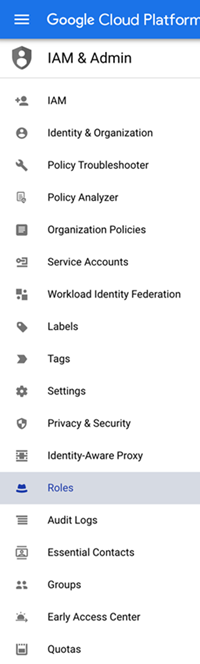
-
Create a custom role and assign the following permissions.
- storage.buckets.get
- storage.buckets.list
- storage.objects.get
- storage.objects.list
Add Users
- From the left navigation menu, click IAM & Admin > IAM.
- At the top of the page, click Add.
- In the New members field, enter the user's Google account.
-
From the Select a role drop-down, choose the newly create role.
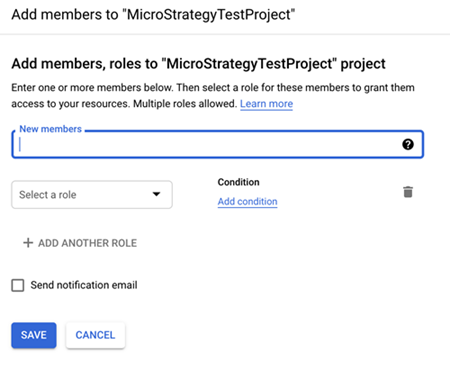
Collect Connection Information to Create a Database Role
The following parameters are required to access Google Cloud Storage via User OAuth authentication.
|
Parameter Name |
Description |
How to Find it |
|---|---|---|
|
Billing Project |
The Project ID where the Google Cloud Storage was built. |
The project selection in Google Console |
|
Client ID |
The ID of the OAuth 2.0 client created in Create and Configure the OAuth Client. |
Google Console > API & Services > Credentials > OAuth 2.0 Client IDs > your Client ID |
|
Client Secret |
The secret of the OAuth 2.0 client created in Create and Configure the OAuth Client. |
Google Console > APIs & Services > Credentials > your Client ID |
|
Callback URL |
The URL that is invoked after user login. For Strategy Web, it is https://host:8443/MicroStrategy/servlet/mstrWeb?evt=3172, where the host is your web’s IP or hostname. |
