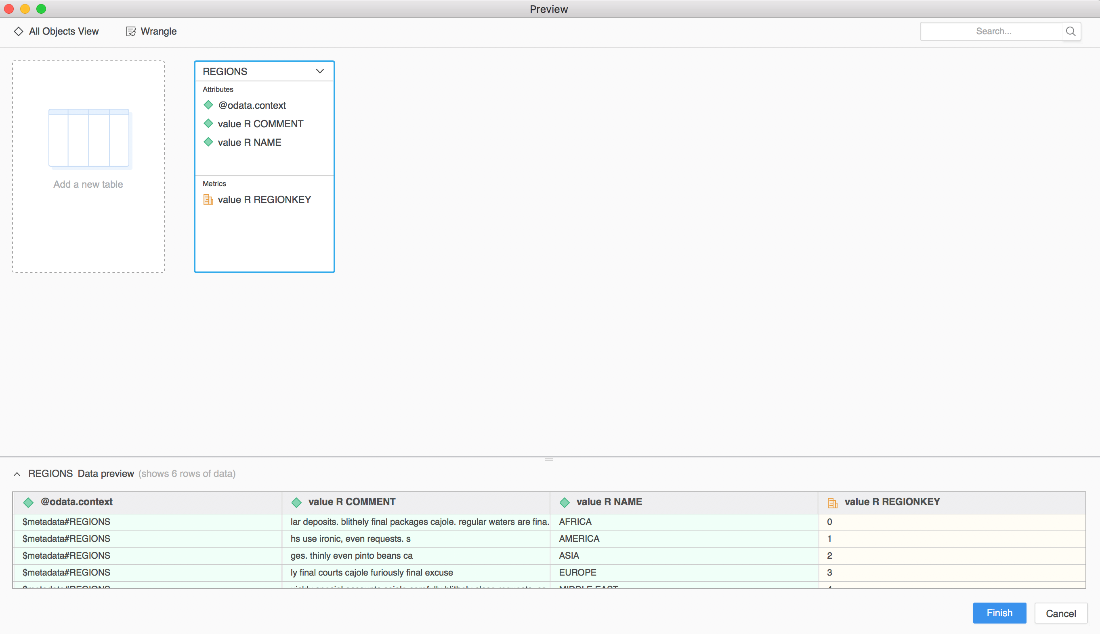Strategy One
Connect via API
API connection to Db2 is supported via MicroStrategy Web Data Import.
Prerequisite
IBM Data Server Gateway for OData enables you to quickly create OData RESTful services to query and update data in IBM Db2 LUW. Therefore, the Open Data Protocol (OData) must be set up for Db2.
- Download IBM Data Server Gateway for OData from IBM Support.
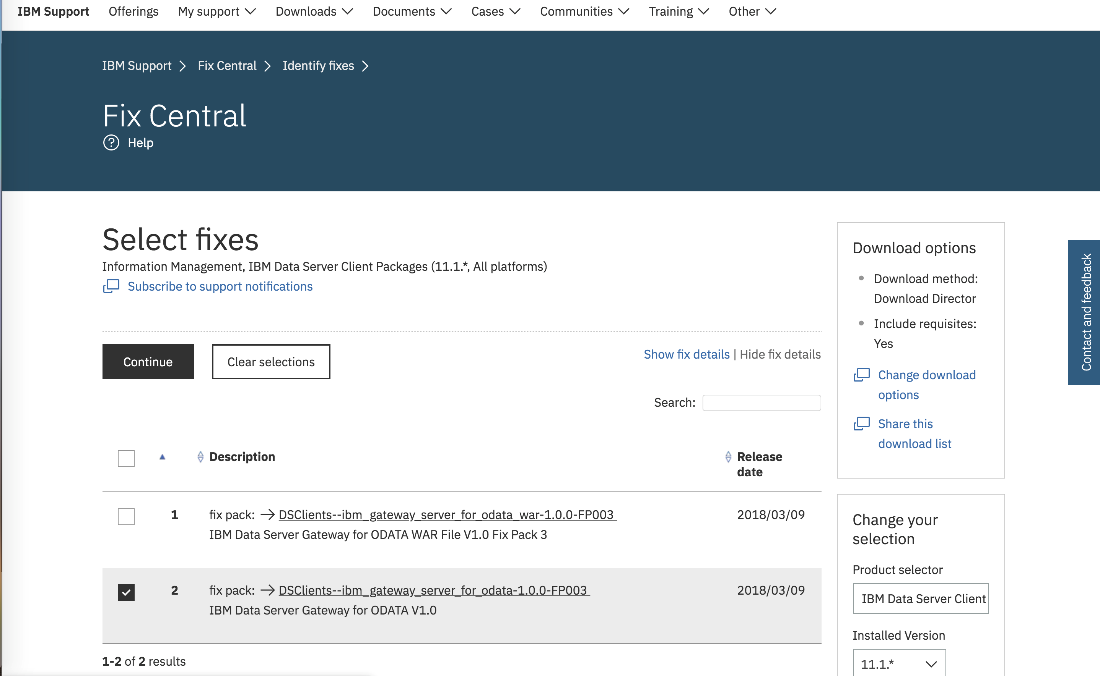
- Unzip xxxx_ibm_gateway_server_for_odata.zip.
- In the command window, change the current working directory to <unzip_location>.
- Start the server.
- In Windows, run start_ibm_gateway_server_odata.bat
In Linux, AIX, or Mac, run ./start_ibm_gateway_server_odata
If you get a "Permission Denied" error while running the start or stop script, run the following commands to provide permission.
chmod 555 start_ibm_gateway_server_odata
chmod 555 stop_ibm_gateway_server_odata
chmod 555 server/bin/server
-
Enter http://<host_name>:9080/ODataOne/ in a web browser and click Create OData Service.
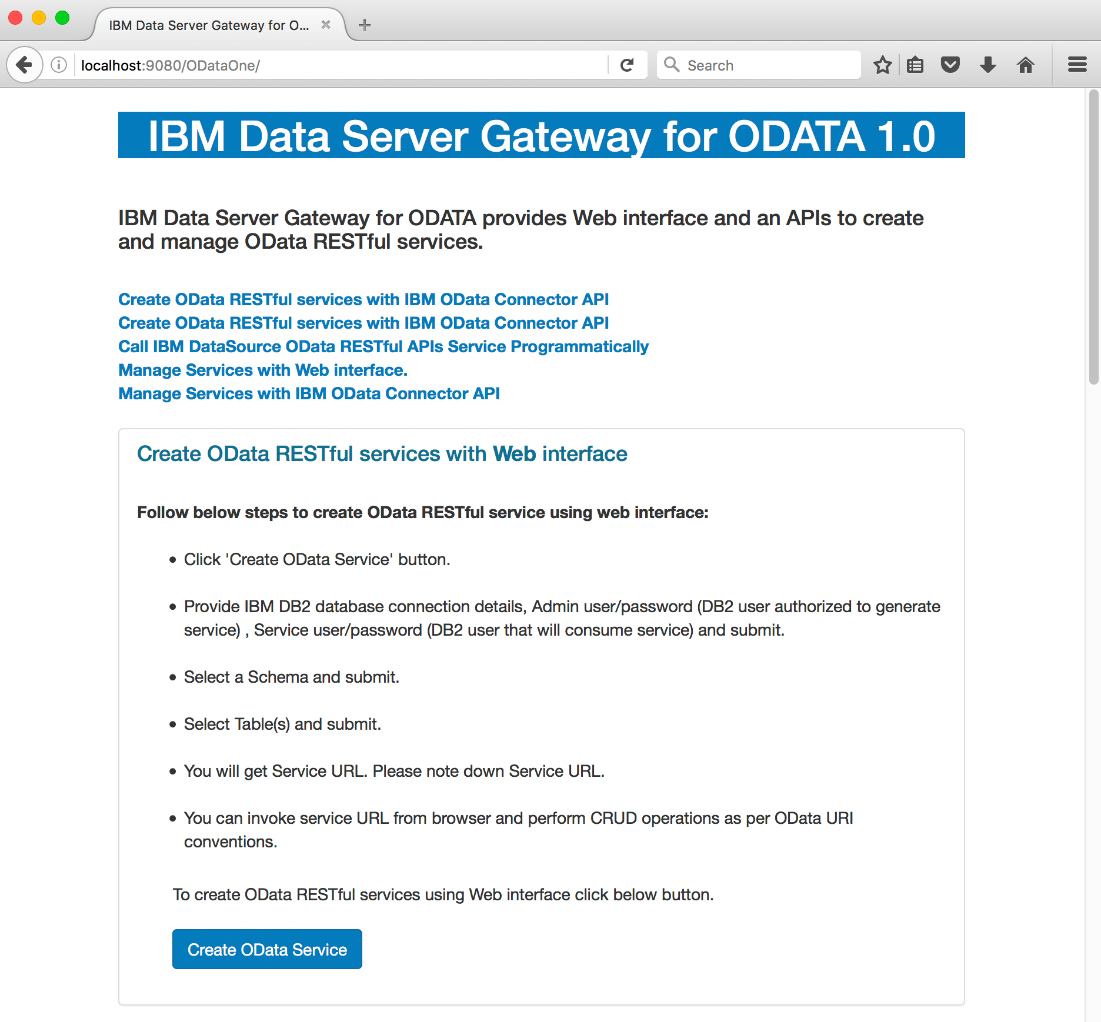
If the external machine cannot access the OData service using the above URL, the value of the com.ibm.websphere.CreationHost property should be modified from localhost to 0.0.0.0 to the following path:
~/DownloadDirector/xxxx_ibm_gateway_server_for_odata/server/usr/servers/ibmgatewayserverodata/resources/security/ltpa.keys.
-
Configure IBM Db2 Data Source for OData Service Generation and click Submit.
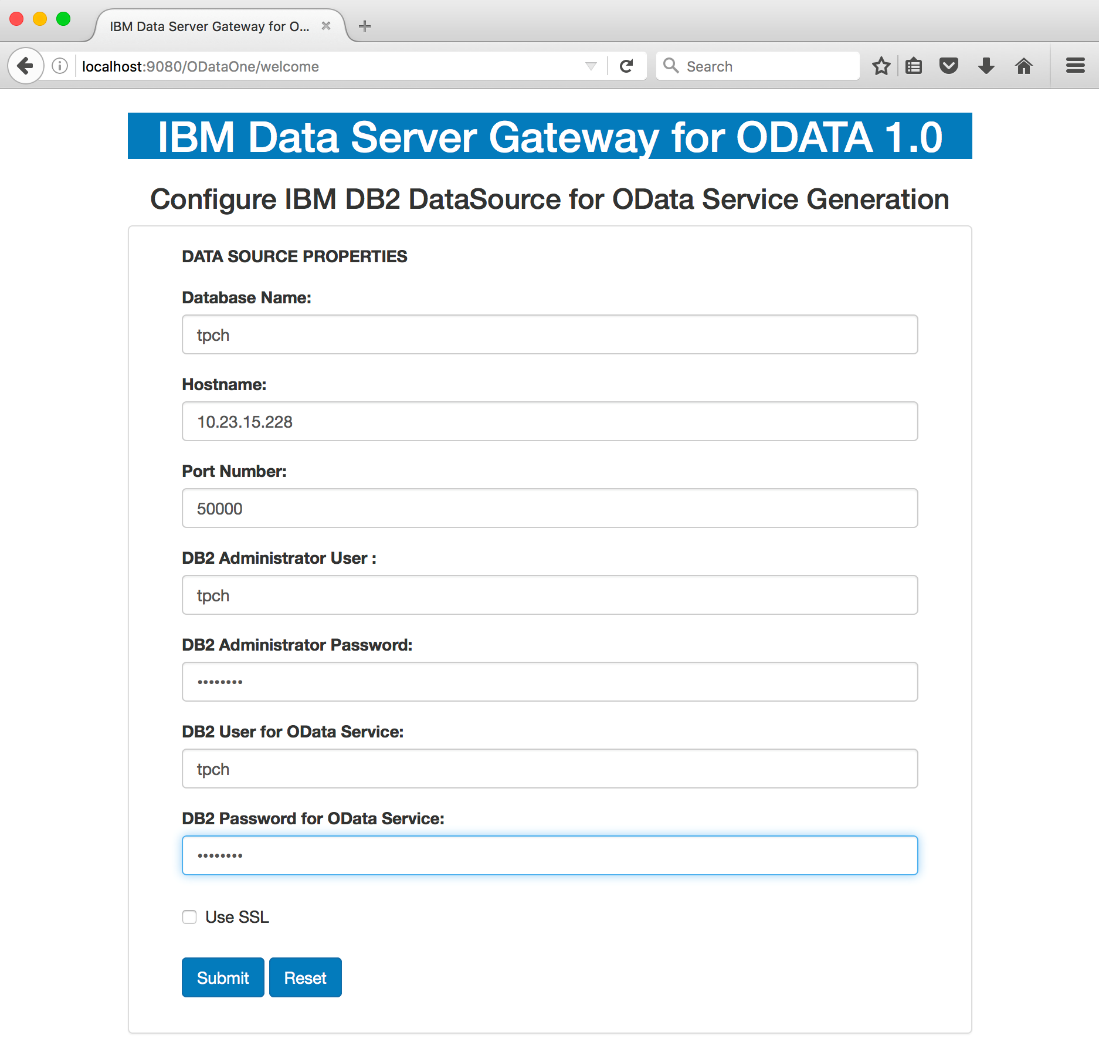
-
Select a Schema for the OData Service Generation and click Submit.
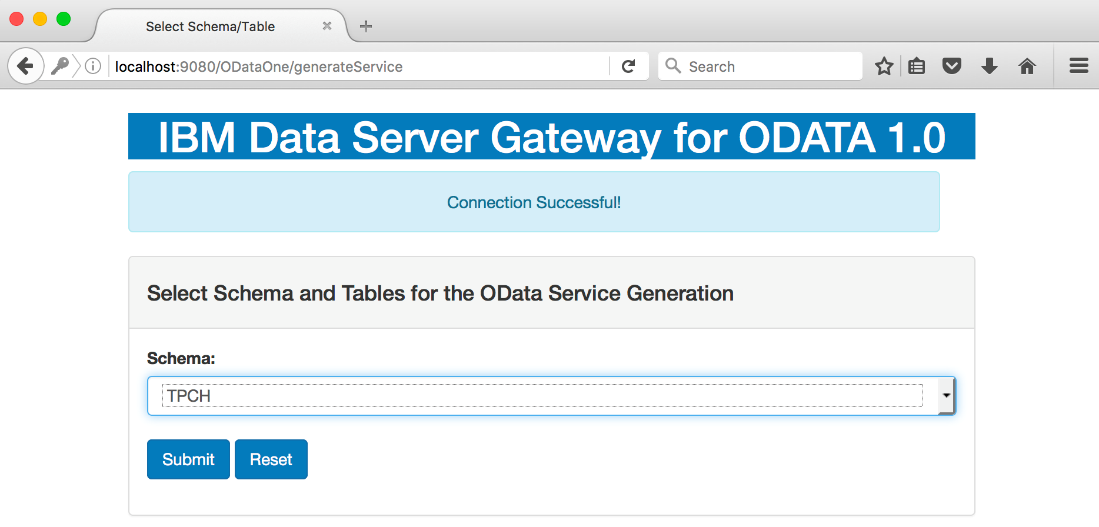
-
Select the REGION table and click Submit.
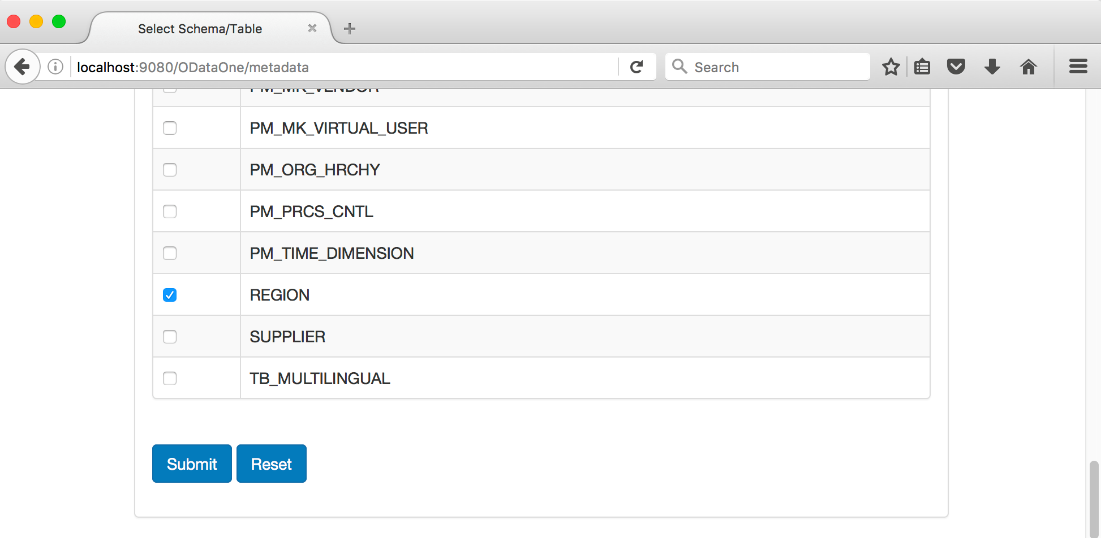
-
Click Submit.
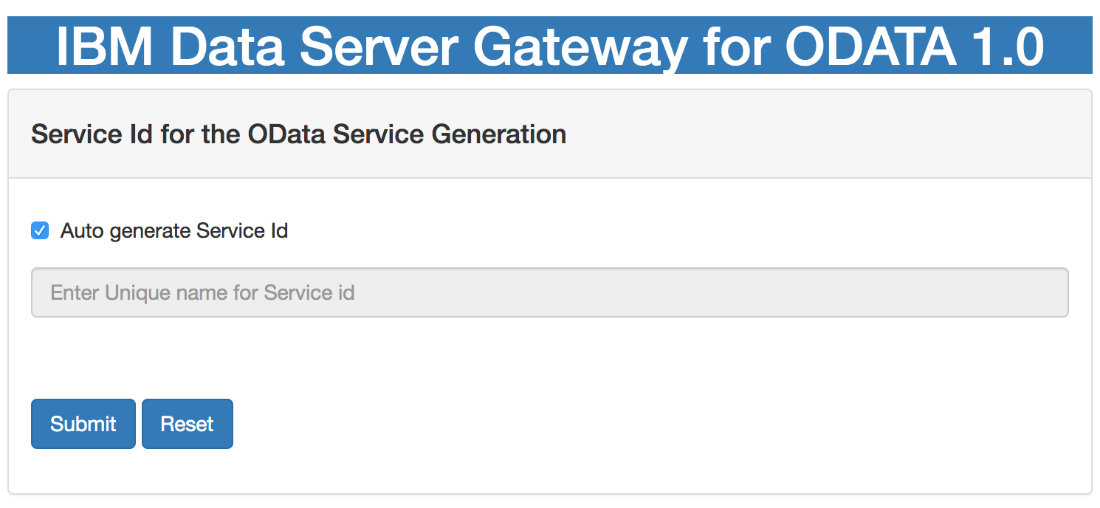
-
Enter the following path in a web browser or postman:
http://<host_name>:9080/ODataOne/ODataService/tpch-d3e5cf0d81cc4245a459c36da6ca205d/REGIONS?$top=10&$format=json
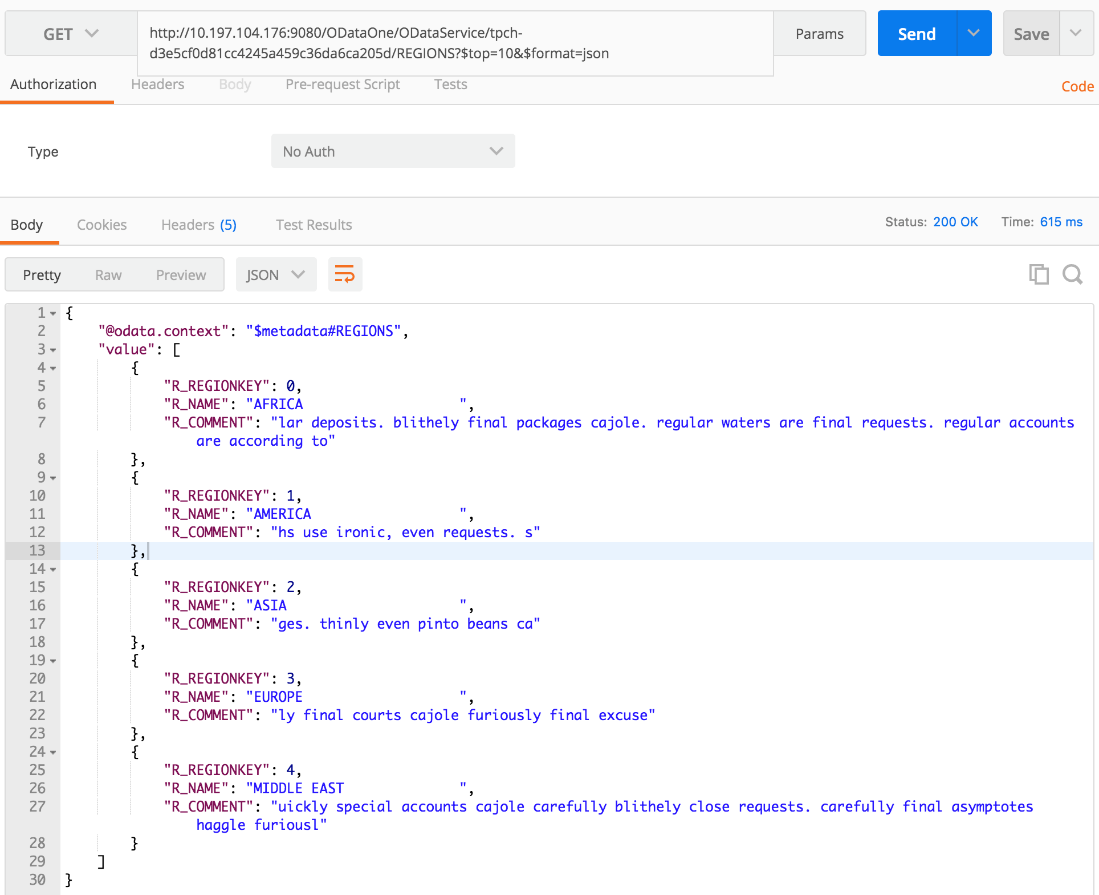
API Connections to Db2
Test API connections to Db2 using Data Import. Test the connectivity of the database instance using Workstation.
- Start the dashboard server.
- After copying MicrostratyLibrary.war, restart the Tomcat server.
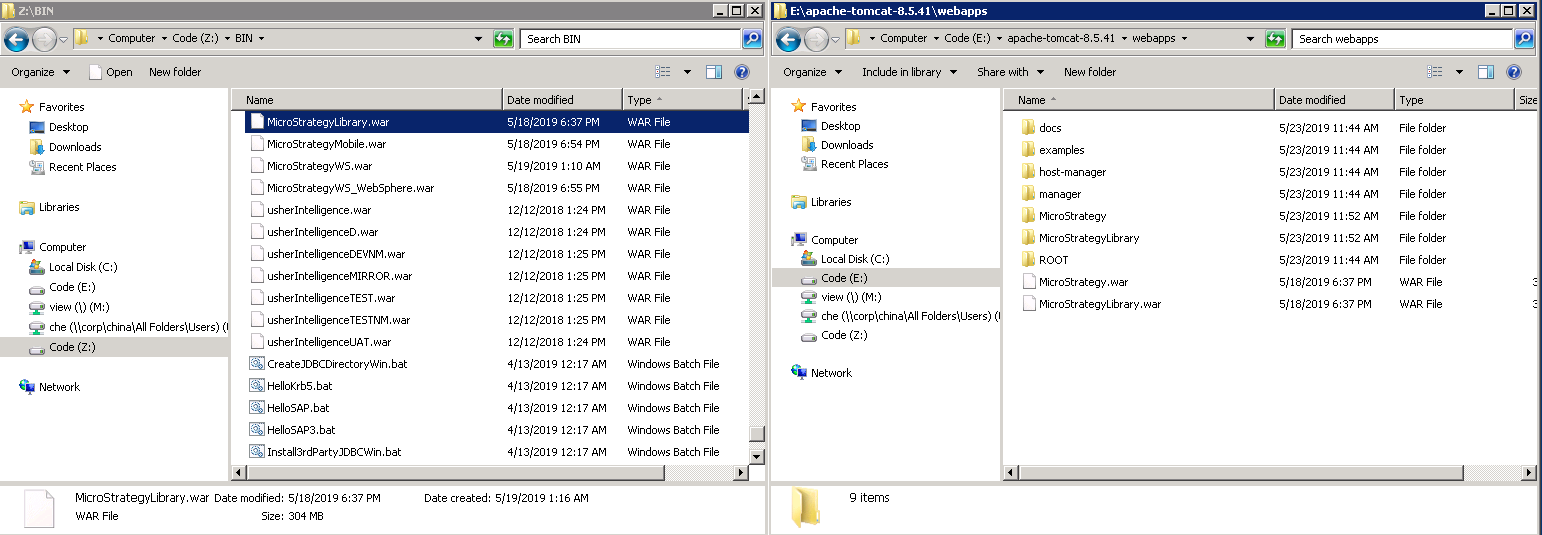
- Connect the Intelligence Server in the Library Admin page.
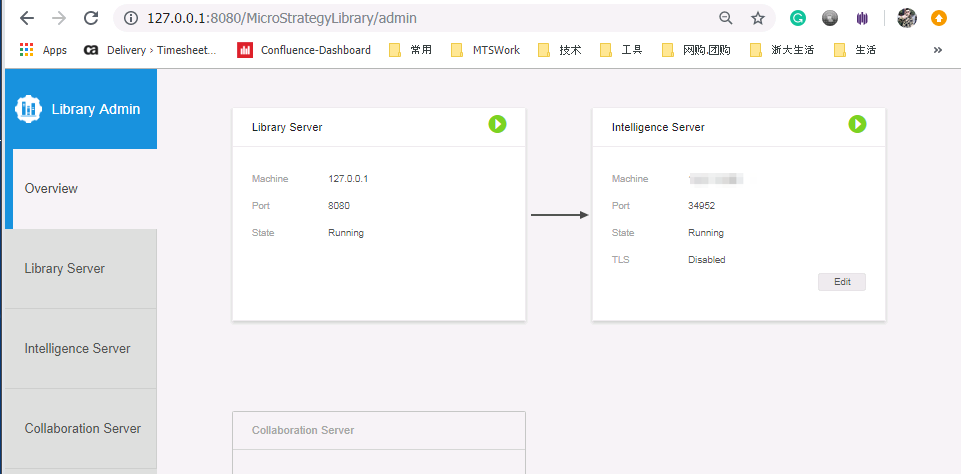
- Open Workstation, click Add New Environment Connection, and log into your project.
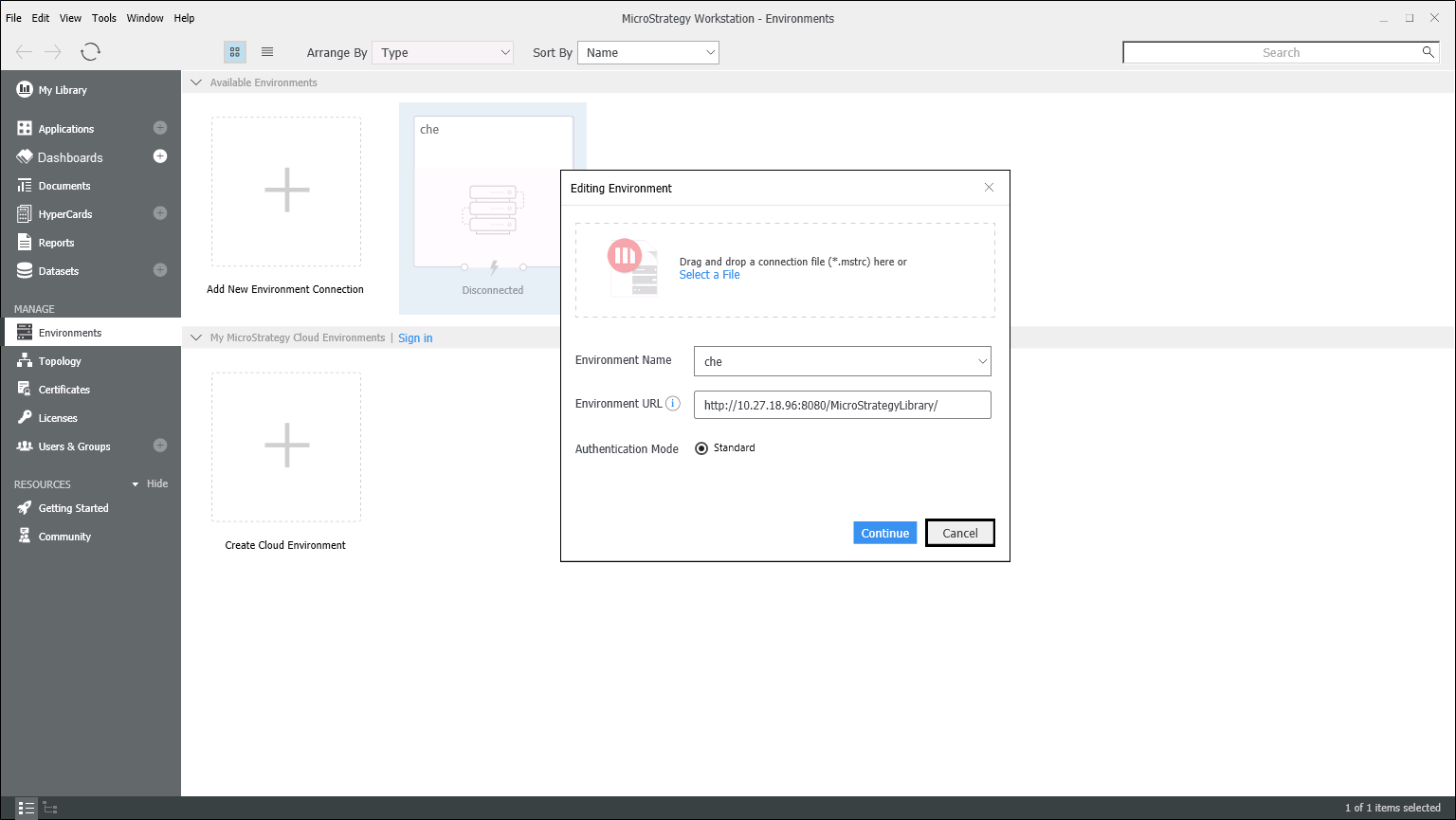
- Click Add External Data > Data from URL.
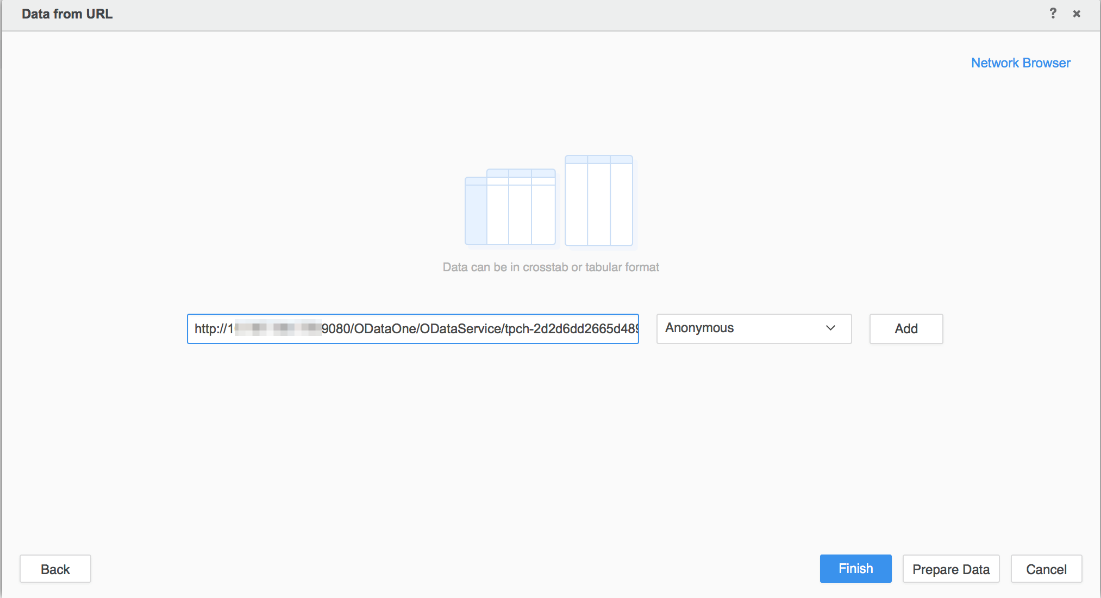
-
Click Finish. The table is retrieved.