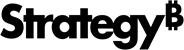Strategy ONE
Registering a data connector
When you register a new data connector with MicroStrategy, it is added to the available external data sources. Any user with Data Import privileges can use the connector.
Follow the steps below to register a new data connector.
- Open MicroStrategy Web or Desktop. If you are using MicroStrategy Web, log into a project.
- Choose Add External Data from the project landing page.
-
On the Connect to Your Data popup, scroll down and click + Add Connector.
If this option is disabled, refer to Adding a new data connector.
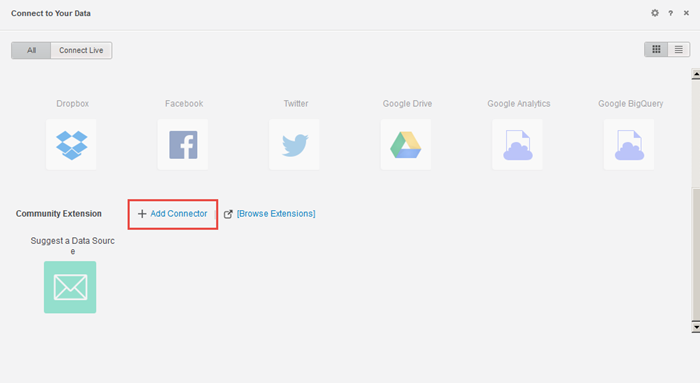
- On the Add a new connector page, you can use a connector configuration (.mstrcc file) that you already created or create the configuration for the data connector manually.
If you have already created a mstrcc file with configuration information for the new connector and exported the file, drag and drop it on the Add a new connector page.
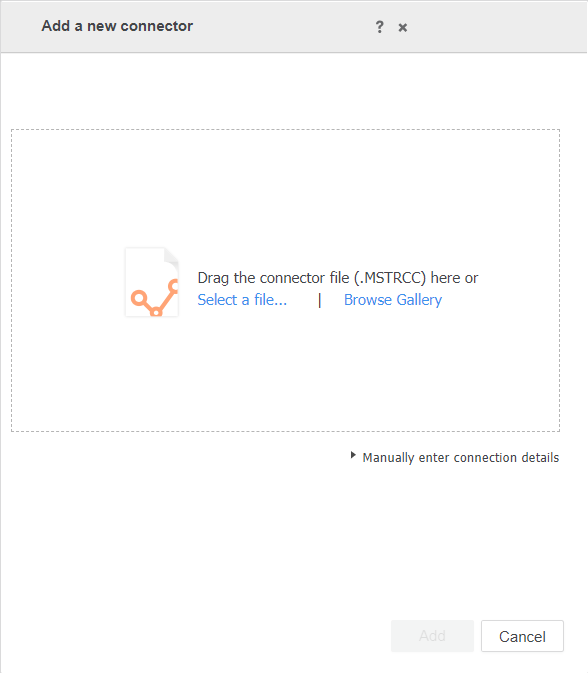
Click Add.
If this is the first time you have created a new connector, you must manually enter the connection details. Click Manually enter connection details and the page expands to allow you to enter connection information.
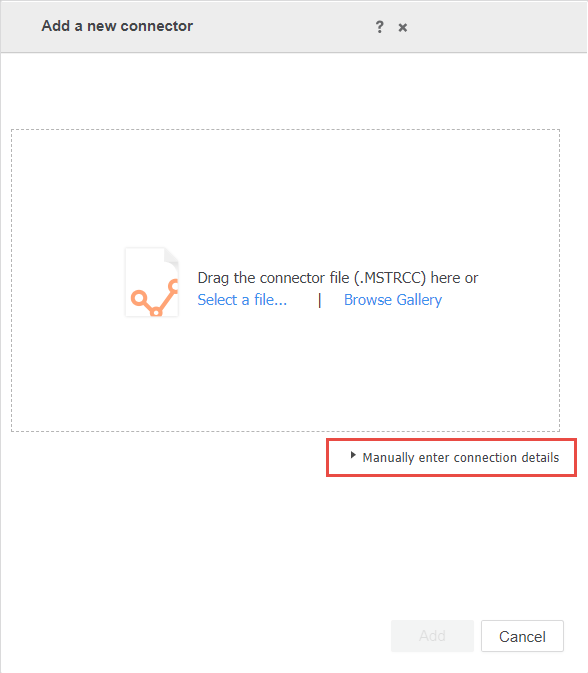
In the expanded section of the page, enter the connection details, including the name, URL, description, and icon to use for the connector. You can enter any value for credential type; this value is not currently used.
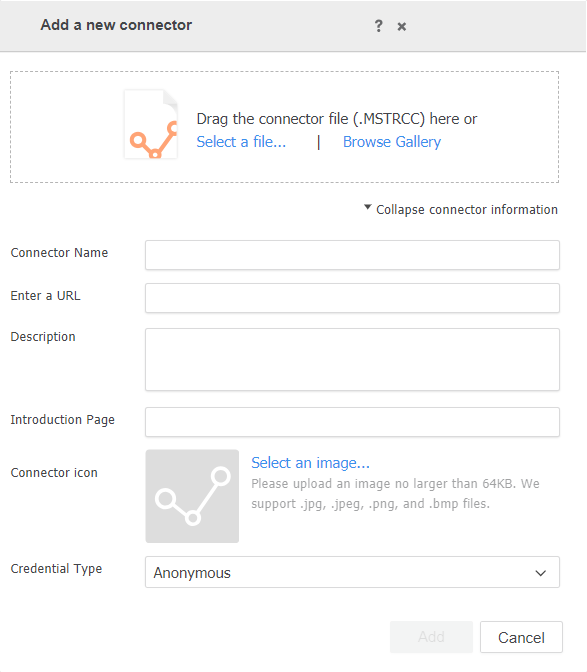
Enter the following information:
- Connector Name: Name for the connector that will be displayed in the data import options on the Add a new connector page
- Enter a URL: URL to the HTML page for the connector. For example. http://WEBSERVER/ConnectorFolder/index.html.
- Description: Description for the connector (optional)
- Introduction Page: Optional URL pointing to a page containing introductory information about the connector.
- Connector icon: Image used as an icon for the connector (optional). If you do not supply an icon, the default image will be used.
- Credential Type: You can enter any value for credential type; this value is not currently used.
Click Add.
Once you have added your new connector, it appears on the page with all of the out-of-the-box external data connections. Users with Data Import privileges can access and use it just as they do the other connections. When a user clicks the icon for your new connector, the interactive user page the you created is displayed.