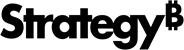Strategy ONE
Introduction to the Data Connector SDK
MicroStrategy supports connections to many different data sources out-of-the-box, but it also provides a Data Connector SDK that administrators can use to create custom connections to web data sources. Once a new connection is created, users with Data Import privileges can use the custom connection to import data into MicroStrategy, just like they do with out-of-the-box data sources. Currently, MicroStrategy supports data sources with JSON, EXCEL and CSV/TXT file types, but you can also create a connection to a data source with a schema that you define.
The Data Connector SDK includes information, API references, and sample code to help you get started, as well as a simple data connector sample that you can quickly install and play with.
- The Quick Start Guide walks you through the process of installing and using the data connector sample.
-
Adding a new data connector describes how to create and register a new data connector.
-
The following topics walk you through the process of creating a custom connector, starting with sample code for a simple connector that imports CSV data from a single table and then adding complexity. There is also sample code for an HTML page that provides a simple user interface for the custom connector. Only a user with administrative privileges can add a connector on the Intelligence Server.
- Creating an interactive HTML page
- Connecting to a CSV file
- Connecting to JSON and Excel files
- Connecting to data with schema that you define
- Connecting to multiple tables
If you created a custom data connector with a version of the product prior to 11.0, you must upgrade your MicroStrategy product and replace mstrgdc-1.0.js with mstrgdc-2.0.js to take advantage of new features, such as table-level settings for multiple tables. In releases prior to 11.0, if multiple tables were imported in one connection, they all had to share the same settings. Simply download mstrgdc_20js.zip, extract the latest version of the mstrgdc-2.0.js Javascript file, and use it to replace the existing Javascript file in your data connector.
- Creating an interactive HTML page
- Registering a data connector explains how to make a new connector available in MicroStrategy, so that it is displayed on the page with all of the supported external data sources.
-
- Troubleshooting a data connector provides a description of the data connector workflow; provides tips for how to debug the fetch table phase that runs in a NodeJS process on the Intelligence Server; describes how to create your own custom error messages for the fetch table phase; and explores ways to handle invalid certificates.
- The Data Connector API Reference provides information about each of the APIs, enumerations used by the APIs, and valid date and time formats.
![]() To see what the Data Connector SDK provides in the current release, refer to What's New.
To see what the Data Connector SDK provides in the current release, refer to What's New.
To take advantage of new data connector features, refer to Upgrading to a newer version of MicroStrategy.