MicroStrategy ONE
Renaming row and column headers
You can give a report's row and column headers meaningful names by renaming them. By creating an alias for an object on a report, the object can be displayed on that report with a different name, without changing its name in the MicroStrategy project.
For example, in the image of the report below, one metric is named Web Sales and another metric is named Non-Web Sales.
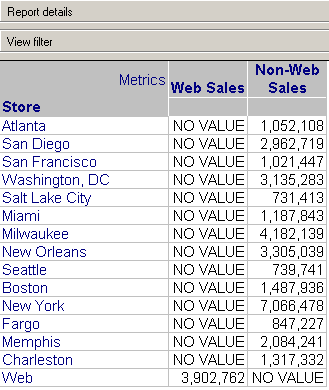
You might rename the first metric as Internet Revenue, and the second metric as Main Street Revenue as shown in the image below, so that your business audience can more easily understand what the values mean.
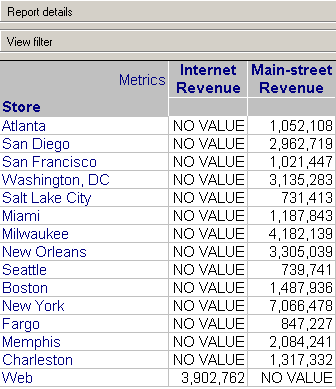
You can rename any business attribute (usually a row header) or metric calculation (usually a column header) on the report grid. This feature, called aliasing, lets you name an object on a report something that makes sense to you, within the context of a given report.
This alias feature is for report display purposes only. Creating aliases with this feature does not change object names as they appear in the project, as they are stored in the MicroStrategy object repository (metadata), or as they are stored in your data source.
The alias feature also allows you to display descriptive information about an object on a report and edit the description that exists. You can use this to make object descriptions more meaningful for other users who will view this report.
The following is a list of the objects you can rename on a report:
- Attribute: A business concept, such as Product, Employee, Month, Region, and so on. The individual characteristics of an attribute are attribute elements. For example, 2006 and 2007 are elements of the Year attribute, while New York and London are elements of the City attribute. On a report, attributes are chosen to build the report, but once the report is executed, the attribute's elements are displayed in the rows or columns.
- Metric: A business calculation, such as Revenue, Profit, Employee Headcount, or Probability of Purchase. Some metrics are key performance indicators (KPIs) because they present crucial progress information at a glance. Metrics commonly appear in the columns of a grid report.
- Consolidation: A selected group of attribute elements used just like an attribute on a report. For example, suppose you want to see each season of the year as a separate row on a report, but Season does not exist as an attribute in your project. A consolidation allows you to group together the elements of the Month of Year attribute into various seasons and place them on the report. In this example, the consolidation will contain four consolidation elements, one for each season. Consolidations are covered in the Advanced Reporting Help.
- Custom group: A special filter for report data. Custom groups are covered in more detail in the Advanced Reporting Help.
Creating an alias
You can create an alias by renaming a row or column header.
To alias an object name
-
In MicroStrategy Web, open a grid report.
-
From the Data menu, choose Rename/Edit Objects. The Rename/Edit Objects dialog box (DHTML) or panel (HTML) is displayed.
-
Select the object to rename from the Object drop-down list.
Derived metric: If you have MicroStrategy OLAP Services (see OLAP Services), you may have a derived metric on the report. If you click on a data cell of a derived metric, you can change the syntax of the derived metric formula in the formula box.
-
Type the Name for the object and click OK.
Determining whether aliases are used on a report
You can review any report to determine whether a column or row header is an alias or shows the original column or row name that comes from your MicroStrategy project.
To determine whether an alias is used on a report
- In MicroStrategy Web, open a grid report.
- From the Data menu, select Rename/Edit Objects.
- From the Object drop-down list, select the object for which you want to determine whether an alias is used. In the example image below, the object Store shows that it is an alias for the Call Center object listed in the Definition area.
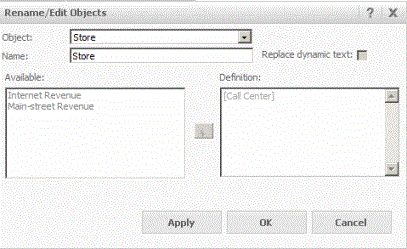
Changing from aliases to original names
You can change all row and column names from their alias to their original name.
To quickly reset all names
- In MicroStrategy Web, open a grid report.
- From the Data menu, select Reset Data.
