MicroStrategy ONE
Sorting Custom Groups
A custom group is a convenient method to group attributes at the display level. Therefore, by default, custom groups are not sorted on reports and you cannot use the sort accessible from the toolbar or right-click menu option to sort custom groups. However, you can use the advanced sorting functionality to sort a custom group in either of the following ways:
- Sort on the IDs of the attributes that compose the custom group.
- Inherit the attribute sort, which uses the default sort of the attribute that is set to display first. The display order is set in the Report display forms list on the Attribute Editor Display tab. The default sort for each form is determined in the New Attribute Form dialog box.
A custom group uses the Call Center attribute, which has both a numeric ID and a description. The description is defined to display on reports, and its default sort is ascending. If the sort criteria is defined to inherit the attribute sort, the custom group is sorted in alphabetical order by the description, as shown below when displayed in MicroStrategy Developer:

If ID sort is used, the custom group is sorted by the numeric ID of the attribute, as shown below:
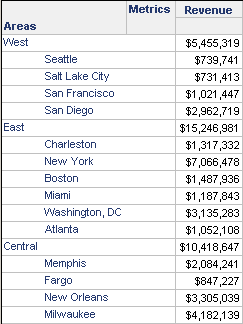
These settings are found in the Criteria column on the Sorting dialog box, which is accessed from the Advanced Sorting option on the Data menu in MicroStrategy Developer. For steps to sort custom groups, see the MicroStrategy Developer help.
Sorting by Metric Values of Items
You can use the Keep Group Structure option to sort by the metric values of the items in each custom group element.
For example, the Areas custom group used previously is defined to display the individual items within its elements. It is placed on a report with the Revenue metric. Before sorting, the report is displayed in MicroStrategy Developer as shown below:
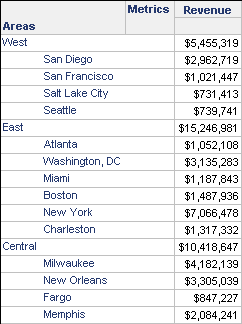
To sort each Call Center (item) within each area (element), add the custom group as a sort and change the Criteria to Keep Group Structure. Add the metric as a second sort. The report now displays the call centers in order of their revenue values, within each element:

