MicroStrategy ONE
Custom Group Examples
Store Inventory Examples: Example 1
In MicroStrategy Developer, you can create the custom group Store Inventory as follows:
- Small stores with low inventory
Store Sales < 50
AND
Store Inventory < 200
- Large stores with low inventory
Store Sales > 50
AND
Store Inventory < 200
The custom group elements in this example are:
- Small stores with low inventory, which is a logical expression of the following two metric qualifications (MQs):
Store Sales < 50 (MQ1)
AND (logical operator)
Store Inventory < 200 (MQ2)
- Large stores with low inventory, which is a logical expression of the following two metric qualifications:
Stores Sales > 50 (MQ1)
AND (logical operator)
Store Inventory < 200 (MQ2)
Depending on the options that you select in the Custom Group Editor, the custom group could appear on the report in MicroStrategy Developer as shown below.
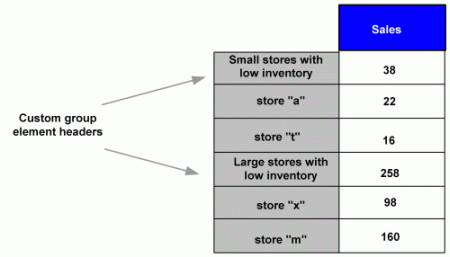
The output level of a custom group (in this example, Store) is based on the filtering conditions of the element. Each element in the custom group can have a different output level. Elements are completely independent. The fact that they are included in the same custom group means only that they are displayed on the same report.
Store Inventory Examples: Example 2
After analyzing an inventory report covering the past six months, you notice that you have an excess of certain items in your warehouse. As a special promotion, you would like to offer these items at discounted prices to your best customers. To do this, you need to obtain a list of your top ten customers along with a list of your five lowest selling items on the same report.
This requirement is requesting two different reports: the top ten customers and the five lowest selling inventory items. You can create a custom group with the following custom group elements:
- Top ten customers
- Five lowest selling items
Each custom group element will have a different qualification applied to it. In this case, the first element is the top ten customers ranked by revenue. The second element is the bottom five items by revenue. For each element, change the display options to show the element names and individual items. This allows the names of the customers and items to be displayed.
Create a report with this custom group and run it. Your top ten customers and bottom five items, in terms of revenue, are displayed.
