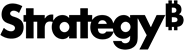Strategy One
Manage and Monitor Projects
Strategy One (December 2025) enhances the Monitor Projects dialog with the ability to idle or resume individual projects and purge content caches directly from the project level in Workstation.
Strategy One (September 2025) introduces a new Monitor Projects dialog that allows you to toggle on and off project loads, access project properties, create migration packages, and delete projects. These improvements allow you to manage the projects in your environment with ease.
You can view all projects on an Intelligence server. If you have the Platform Analytics project configured and loaded, you can monitor project status and view the recent active user count of projects. You can also load and unload projects for the entire environment or a single node of the cluster. In addition, you can view and modify basic project-level properties, view project activity, view access and roles, edit dataset storage quotas for users, edit cache and Intelligent cube settings, edit all settings, export settings and import them for use in another, view recent user activity, and modify the project loaded nodes at server start up.
To use this functionality, you must be a member of System Administrators with the following privileges: Administer Cluster, Monitor Cluster, Monitor Project, Configure Server Basic, and Load and Unload Project.
- Open the Workstation window with the Navigation pane in smart mode.
- In the Navigation pane, click Environments.
- Log into your environment.
- In the Navigation pane, click Monitors.
- In the left pane, click Projects.
-
Use the drop-down in the top left to switch connected environments.
If the Platform Analytics project is configured and loaded, and depending on your Strategy version, you can view project details, including project name, status, loading status, and recent active user count. The Active Connections column shows the number of users who recently accessed the project based on the data collected in the Platform Analytics projects.
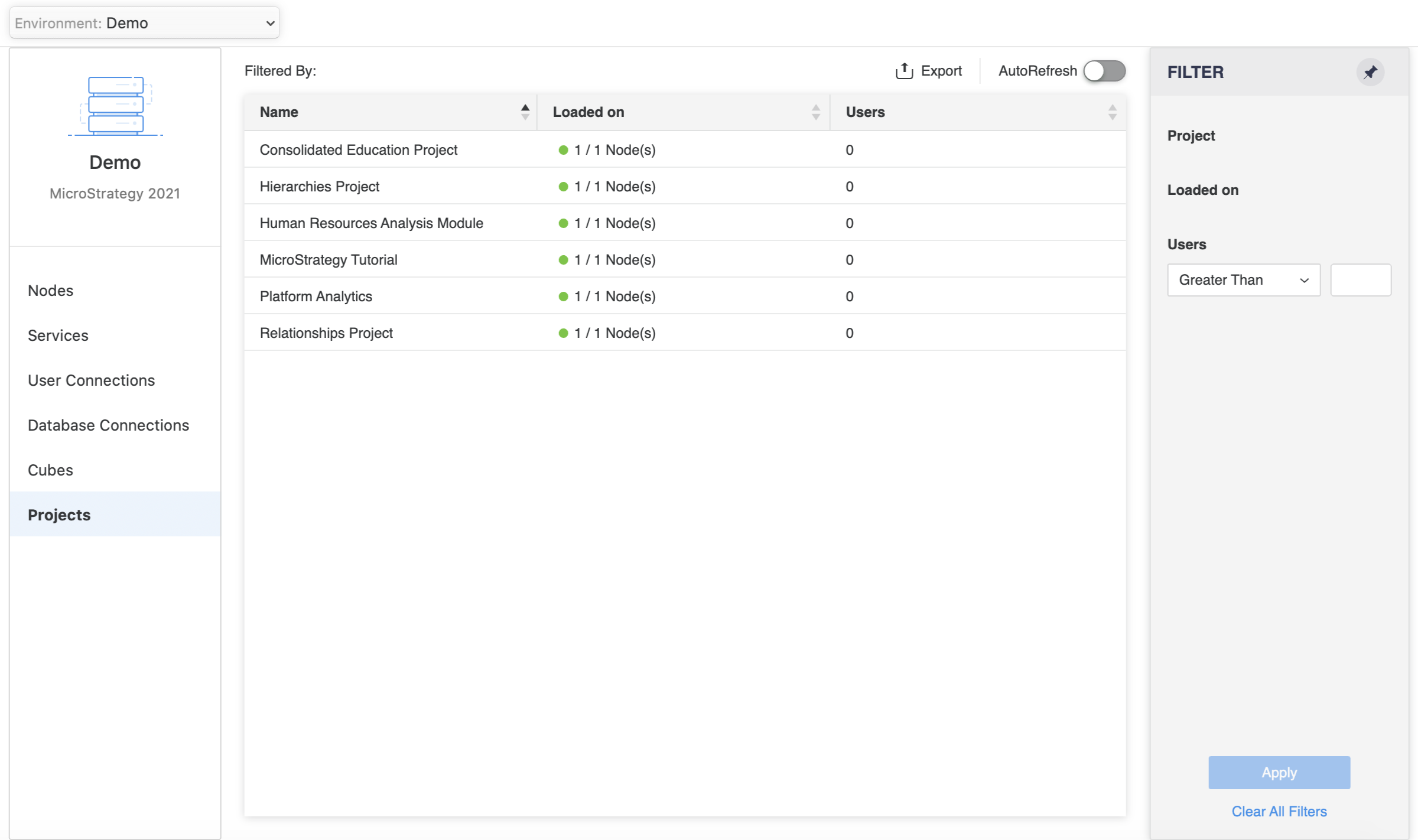
- If you are using Strategy One (September 2025) or later:
- Expand the drop-down next to a project Name to view its node and status.
Toggle on and off Load on Startup for each project to make it available or unavailable when starting an environment.
Projects with Load on Startup toggled off will not display in the Select Projects dialog when a user connects to an environment.
- Right-click and click one of the following actions:
- Properties: View and edit your project's properties. For more information, see View and Edit Basic Project-Level Properties.
Load / Unload: Update the load or unload status among different server nodes by toggling on and off the nodes.
Select the check box next to Disconnect all user sessions immediately when unloading to cancel all running jobs and connected user sessions directly, instead of waiting until all jobs finish running and sessions are disconnected before unloading.
- New Migration Package: Create a migration package to move content between environments and projects. For more information, see Manage Migrations and subsequent topics.
- Duplicate: Duplicate the project within the same environment. For more information, see Duplicate Projects within the same Environment.
- Delete: Delete the project.
- Disconnect Users and Delete: Terminate your users's active sessions (log your users out) and delete the project.
- To load or unload multiple nodes at once:
- Select the check box next to the projects you want to load or unload.
- Right-click a selected project and click Load / Unload.
- Choose Load on All Nodes, Unload from All Nodes, or Unload from All Nodes Immediately.
- If you are using a Strategy version prior to Strategy One (August 2025):
- In the Loaded on column, click the load status to view information about which node the project is loaded or unloaded on.
Click Update to change the load or unload status among different server nodes by selecting or deselecting the nodes. Disconnect all user sessions immediately when unloading cancels all running jobs and connected user sessions directly, instead of waiting until all jobs finish running and sessions are disconnected before unloading.
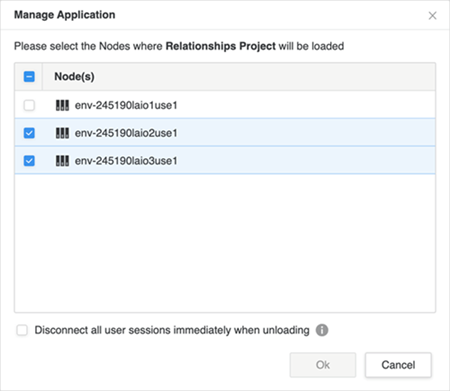
Idle, Resume, and Purge Content Caches
As a system or tenant administrator, you can now:
-
Idle a project: Temporarily suspends the project’s ability to process new requests while keeping it loaded on Intelligence Server. This conserves system resources during maintenance windows or periods of low activity.
-
Resume a project: Reactivates a previously idled project so it can begin processing user requests.
-
Purge caches: Remove specific types of cached content—including Reports, Documents, Dashboards, Object, and Element caches—at the project level to ensure users access the latest data and to manage storage efficiently.
- Open the Workstation window with the Navigation pane in smart mode.
- In the Navigation pane, click Environments.
- Log into your environment.
- In the Navigation pane, click Monitors.
- In the left pane, click Projects.
-
On the Projects tab, right-click any project. The following options are available:
-
Idle: Place the project into an idle state. Select from available idle statuses (Execution Idle, Full Idle, Partial Idle, Warehouse Execution Idle).
-
Resume Project Status: Bring an idled project back online to handle new requests.
-
Clear Cache: Select from the following: Clear Dashboard Cache, Clear Document Cache, Clear Report Cache, Clear Other Content Cache, Clear Element Cache, Clear Object Cache.