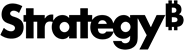Strategy One
View and Edit Library Administration Settings
You can view and edit all Library administration settings. Administrators can make changes to server configurations, security settings, or change how Library features appear to users within the interface. Settings that require a server restart are indicated with .
.
-
Start and Configure or Edit Servers Associated With the Library
-
View and Edit the Full List of Library Administration Settings
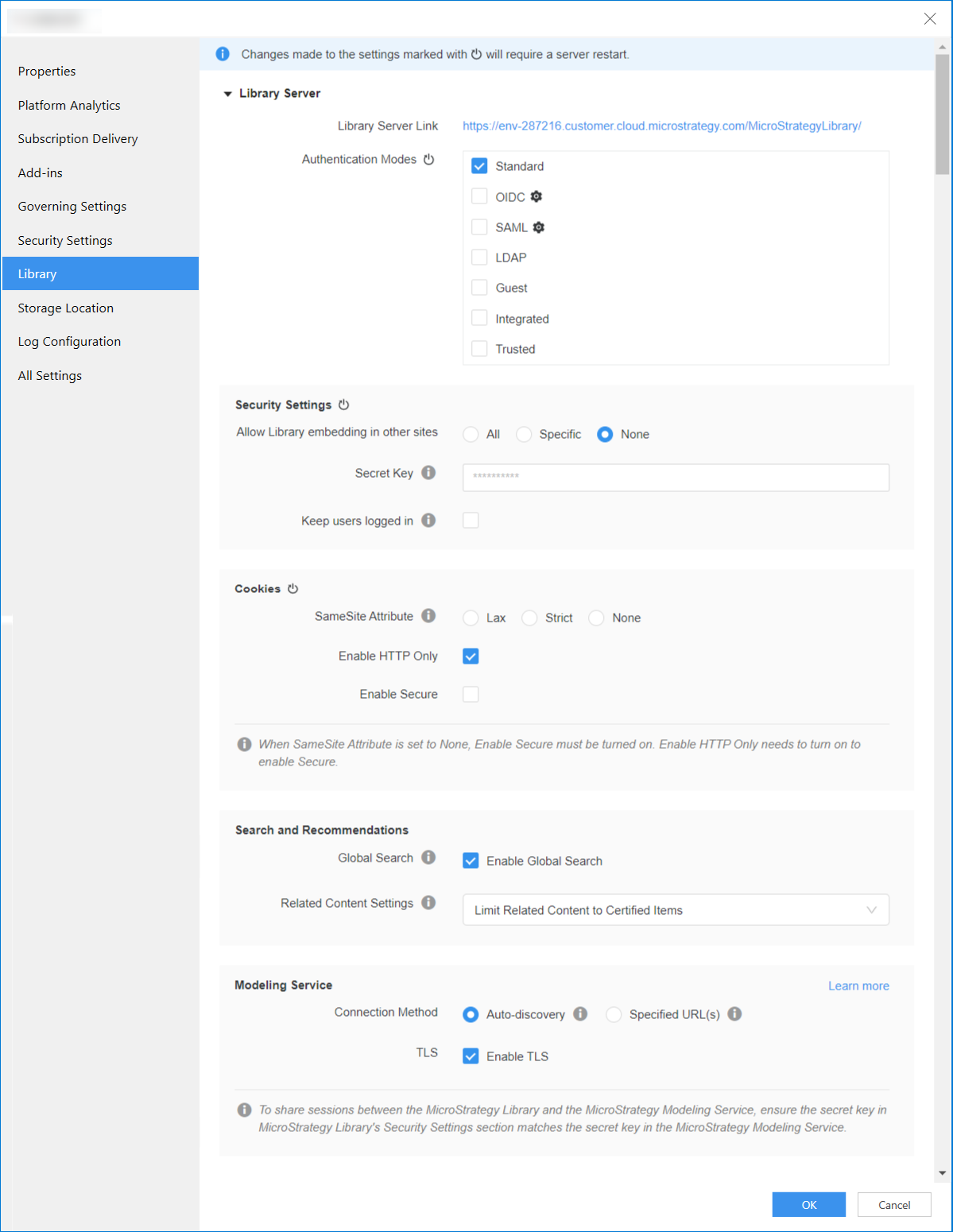
Start and Configure or Edit Servers Associated With the Library
- Open the Workstation window.
- In the Navigation pane, click Environments. Make sure the environment is disconnected.
-
Right-click an environment and choose Enter Maintenance Mode (via App Server).
To enter maintenance mode, an administrator needs to log into the application server (for example, Tomcat) with their credentials.
- Log in with the application server credentials and click Sign In.
The environment enters maintenance mode.
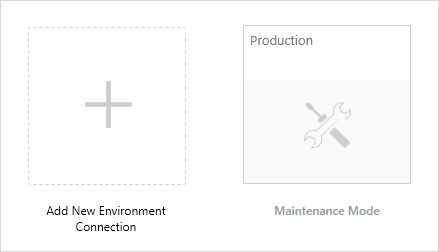
-
Right-click the environment and choose Properties.
- In the left pane, click Library.
- View the overview of the current server configurations.
- Library server (machine name, port, state)
- Intelligence server
- Collaboration server
- Make all required changes to the settings and click OK.
-
Right-click the environment and choose Exit Maintenance Mode.
Connect to the environment using the required credentials to continue viewing additional Library administration settings. Note that these credentials may be different than the application server credentials.
View and Edit the Full List of Library Administration Settings
- Open the Workstation window.
- In the Navigation pane, choose Environments to view the available environments. Make sure the environment is connected.
-
Right-click the environment and choose Properties.
- In the left pane, click Library.
-
View the various sections of Library settings.
Some settings may be hidden based on the environment type currently connected to.
-
Make all required changes to the settings. To modify SameSite cookies, see Configure SameSite Cookies for Library
-
Click OK to save setting changes.
-
If settings do not require a server restart, changes are automatically seen within the Library interface on refresh. For example, comments or discussions may be disabled. If settings are indicated with
 , you must restart the server to view any changes.
, you must restart the server to view any changes.Authentication and Security Settings require a server restart.
Learn more about the settings in the Library Administration Control Panel.