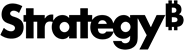Strategy One
View and Edit Security Access for Projects
ACL security is very crucial in determining object security. It is often required to assign child objects different access from the parent and assign them consequently to the children objects. The ACL concept of parent-child relationships applies to the folder-object structure in Workstation.
You can view and edit the following security access areas for projects that you have permission to access.
-
Project
-
Root Folder
-
Freeform Objects
Follow the steps below to control the Access Control List (ACL) for the security areas mentioned above, as well as their corresponding permissions.
- Open the Workstation window.
- In the Navigation pane, click Projects.
-
Right-click a project and choose Properties.
-
In the left pane, click Security Access.
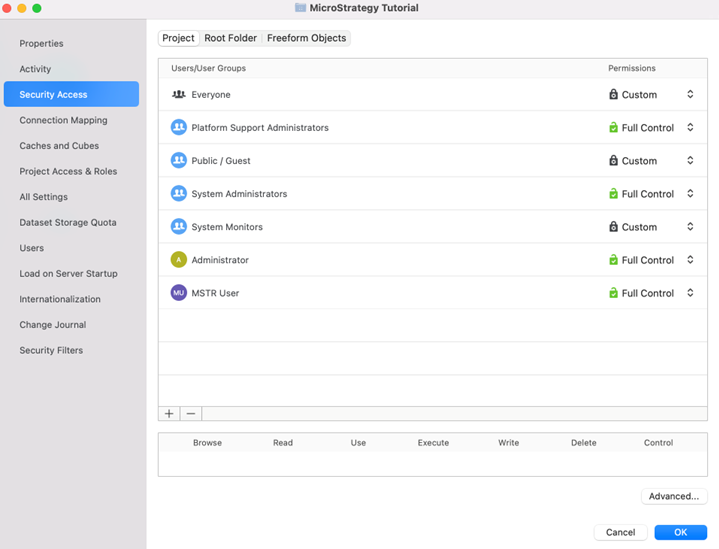
- At the top, click Project, Root Folder, or FreeForm Objects.
- Select the level of permission for each user or user group.
- Click Advanced to change permissions for multiple users and groups all at once and click OK.
- If you are setting access for the project root folder, select Apply to all objects under this folder to apply the permissions to the child objects. You can also select Overwrite for all objects under this folder to replace the access control list, instead of adding to it.
- Click OK.