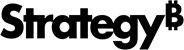Strategy ONE
Translation Editor
Starting in Strategy One (September 2025), you can use the translation editor to translate your Mosaic model objects into your preferred language.
Prerequisite
You must have the Use Translation Editor privilege.
Use the Translation Editor
-
Click Save.
-
Click Security and Translation in the top left.
-
Click Translation.

-
Choose your model.
-
To define which languages to translate to, click Columns and select the check box next to your chosen language.

-
Click Auto Translate.
All objects in the model will be automatically translated into the loaded languages in the project.
-
Click Save.
Manage Translations
Translate Objects in One Folder
-
Click Save.
-
Click Security and Translation in the top left.
-
Click Translation.
-
Select the folder in Select Target.

-
To define which languages to translate to, click Columns and select the check box next to your chosen language.

-
Click Auto Translate.
Only objects in your selected folder translate.
Translate Specific Objects
-
Click Save.
-
Click Security and Translation in the top left.
-
Click Translation.
-
Select the objects you want to translate by holding
Ctrl + ClickorShift + Click.You can also right-click an object or multiple objects in the Preview pane and click Auto Translate.

-
To define which languages to translate to, click Columns and select the check box next to your chosen language.
-
Click Auto Translate.
Only your selected objects translate.
Edit Translations
To manually enter translations or edit existing translations:
-
Open an existing Mosaic model.
-
Click Security and Translation in the top left.
-
Click Translation.
-
Double-click a translation and type the correct translation.

Delete Translations
-
Open an existing Mosaic model.
-
Click Security and Translation in the top left.
-
Click Translation.
-
Right-click a translation and click Delete Translations.

Error Handling
After performing translations, some objects may display a warning icon if the translation results are duplicated with existing entries.

To locate fields that are missing translations:
-
Open an existing Mosaic model.
-
Click Security and Translation in the top left.
-
Click Translation.
-
Toggle on Missing Fields Only.
-
Optionally add translations manually.
You can save the model even if some objects do not have translations. In these cases, the object name reverts to the default language.