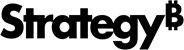Strategy ONE
Create Security Filters in Mosaic Studio
Starting in Strategy One (August 2025), Create and edit Security Filters and Assign Security Filters privileges are not required to create and assign security filters in Mosaic models.
Mosaic Studio security filters are managed objects inside the Mosaic model and do not display in any visible folders like stand-alone objects. You can assign both Mosaic model security filters and a project security filter to users and user groups.
You can assign different security filters for different Mosaic models to each user and user group.
Security filters only take effect after the target user's session times out and the user logs back in.
Prerequisite
Starting in Strategy One (August 2025), you do not need the Create and edit Security Filters and Assign Security Filters privileges to create and assign security filters in Mosaic models. You only need control access of the Mosaic model to create a security filter. You need browse access of the target user or user group to assign a security filter to the user or user group.
Prior to Strategy One (August 2025), you must have the Create and edit Security Filters and Assign Security Filters privileges.
Create a Security Filter
-
Click Save.
-
Type a name for your model and choose a folder.
-
Click Save.
-
Click Security Options and Row-Level Security in the top left navigation.

-
Click Add New Filter.
-
To rename the security filter, double click the filter in the Security Filters left pane and type a new name.
-
In the Filter Definition pane, click Add .
-
Expand the Based on drop-down list and choose an object for the filter.
-
Expand the Qualified on and Operator drop-down lists and choose an option for each.
-
Enter values depending on your filter needs:
-
For attribute forms, select Value or Custom and type a value or formula to create the filter on.

-
For attribute elements, select the check box next to the elements you want to include.

-
For custom expressions, type an expression and click Validate.

-
-
Click OK.

-
To add users and user groups to a filter:
-
Click Add
 next to Assigned to.
next to Assigned to. -
Select the check boxes next to a user or user group.
-
Click Add.
-
-
Click Save.
Assign Security Filters to a User or Group
-
In the Row-Level Security dialog, click Users and Groups.

-
Select a user or group to assign security filters to and click Add Security Filter.
To select multiple users or groups, select the check box next to the users and groups and click Add Security Filter in the upper right corner.
-
Select a security filter from the list.

-
Click Add.
-
Click Save.