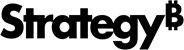Strategy ONE
Object-Level Security
Administrators can use object-level security to define granular object permissions to ensure accurate access for users.
Prerequisites
Privileges
You must have the Create Application Objects and Web use Access Management Editor privileges.
If you have the Bypass schema objects security access checks or Bypass all object security access checks privileges, you may be able to modify an object that you have Can View or Denied All security settings. This access is due to the bypass privileges.
Enable Manage Access
Ensure Manage Access is enabled in Application Components in Workstation:
For more information, see Grant Permissions and Manage Access for All Objects.
-
Open the Workstation window.
-
Connect to an environment.
-
In the Navigation pane, click Applications.
-
Right-click an application and choose Edit.
-
In the left pane, click Components.
-
Expand Share and toggle on Manage Access.
-
Click Save.
Define Object-Level Security
-
In the Mosaic model editor, click Security Options and Object-Level Security.
This option is available after you save a model.
-
In the left pane, click the model, object, or folder.
-
If you chose a folder:
-
Click Update Folder Item Security.

-
Choose one of the following options:
-
Add Security to All Items in the Folder: Adds the newly defined security settings to existing settings.
-
Overwrite for All Items in the Folder: Replaces existing security settings with newly defined security settings.
-
-
Click Apply.
-
-
In Full Control, Can Modify, Can View, Denied All, or Custom, click Add User/Group.
Custom is only available for models. Hover your cursor over the user to display access details.

-
Select the check box next to the users or user groups.
-
Click Add.
-
Click Save.