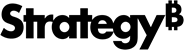Strategy One
Silent Uninstall of Workstation on Windows
This topic applies to MicroStrategy Workstation versions 10.9 and later.
-
Gather the required response.ini and setup.iss files.
For a sample response.ini file in Windows, click here.Copy[Installer]
HideAllDialogs=TRUE
CreateDesktopShortcuts=FALSE
CreateStartMenuShortcuts=FALSE
[InitialPaths]
MicroStrategyWorkstation=C:\Program Files\MicroStrategy\Workstation
[Welcome]
RemoveAll=TRUE
[Finish]LaunchWorkstationAfterInstall=FALSE
KeepMySettingsOnMaintenance=FALSEFor a sample setup.iss file in Windows, click here.Copy[InstallShield Silent]
Version=v7.00
File=Response File
[Application]
Name=InstallShield
Version=11.3.0
Company=MicroStrategy - Place the response.ini and setup.iss files in the C: drive or your selected drive.
- Open a command prompt.
-
Run the WindowsWorkstation.exe file in silent mode in the Workstation path with the following script:
Copy<path-to-WindowsWorkstation.exe>\WindowsWorkstation.exe -s --ResponseFile="C:\response.ini" -f1"C:\setup.iss" -f2"c:\setup.log"Where:
-
path-to-WindowsWorkstation.exe: Specifies the path and name to the installation executable. Can be a local or remote file. If you access the WindowsWorkstation.exe over a network path, make sure you can access it in Windows File Explorer.
-
--ResponseFile: The response.ini file is the Strategy silent install configuration file.
-
-s: When used, the installation will be run silently.
-
-f1: Specifies the path and name for the InstallShield launcher's log file. Do not include a space between the -f1 and the value
-
-f2: Specifies the path and name for the installation output log file. Do not include a space between the -f1 and the value
-