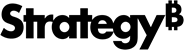Strategy One
Upgrade Strategy Workstation
You can upgrade Strategy Workstation on a Windows machine to take advantage of the latest features.
You should have at least 5GB of space available when upgrading Workstation .
- Navigate to the download site and download the Workstation installation files.
- Extract the downloaded files. When extracting the files, ensure that the extraction software maintains the folder structure of the compressed files. Most extraction software maintains the folder structure by default. To ensure the files are extracted correctly, select the Extract All option.
-
Locate and run the WorkstationSetup.exe file.
-
A message appears asking if you want to allow Strategy Workstation to make changes to the computer. Click Yes. The InstallShield wizard loads.
If the version of Workstation that you are installing is newer than the version you are currently using, you will see the option to upgrade.
- Read the license agreement and accept it by selecting the checkbox.
- Click Upgrade to begin the upgrade. A progress bar appears, tracking the status of the upgrade.
- Click Finish when the upgrade is complete.