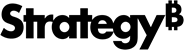Strategy One
Editor Panel for a Network Visualization
The Editor panel for a network visualization contains a list of all the attributes and metrics that appear as data in the visualization.
Access
- Open an existing dashboard that contains the network visualization you want to edit.
- Select the network visualization in the dashboard.
- The Editor, Filter, and Format panels are stacked together by default. Click Editor
 to open it.
to open it. - If the Editor panel is not available, do one of the following:
Starting in Strategy One (November 2025), click the Editor Panel icon
 in the left toolbar.
in the left toolbar. Prior to Strategy One (November 2025), from the View menu, select Editor Panel.
-
You can change the location of the panel by dragging it to a different area of the screen. For example, you can drag only the Filter panel to the left, leaving the Editor and Format panels stacked.
-
Starting in Strategy One (November 2025), you can place the Editor, Filter, and Format panels above and below each other as though in a column. To do this, drag one panel to the bottom of another. You can then adjust the relative height of the panels by hovering your cursor over the line dividing the panels and dragging the resizing icon up or down.
- To add data to your network visualization, drag attributes or metrics from the Datasets panel to the Editor panel. A blue indicator line appears in the area to which you add the attribute or metric.
Edges are drawn from attribute elements that belong to the From Item area to related attribute elements that belong to the To Item area. Attribute elements are considered related to each other if they are included in the same data row when the data in the visualization appears as a grid. You can quickly switch to a grid visualization and back to a network visualization by choosing More  > Change Visualization.
> Change Visualization.
Fields
From Item: Displays each node at which an edge in the visualization begins.
To Item: Displays each node at which an edge in the visualization ends.
Edge Color: Colors each edge automatically based on the value of a metric.
Edge Size: Sizes all edges based on the value of a metric. Edges with larger metric values appear thicker than edges with smaller metric values.
Item Size: Sizes all nodes based on the value of a metric. Nodes with larger metric values appear larger than nodes with smaller metric values.
Related Topics
Add, Replace, or Remove Data from a Visualization
Create a Network Visualization