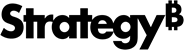Strategy One
Creating and Editing Facts
Strategy One (December 2025) adds support for Save As and Auto Mapping.
Starting in Strategy One (October 2025), optionally enter a description of your change when saving a fact.
After you have created a project, use the Fact Editor to:
Create a New Fact
- Open the Workstation window with the Navigation pane in smart mode.
- Connect to your environment(s).
- Ensure that the project schema for your new fact is available for editing. You can unlock the schema in the Schema Editor by clicking the lock icon for the project.
- From the File menu, select New Fact. The Fact Editor, labeled New Fact, opens.
- Type a descriptive name for the new fact in the Name box.
- In the All Tables pane, search for and select the source table for the fact.
The source table is the table or logical view that contains the fact column on which you want to base a new fact.
-
From the Available columns pane, double-click the column or drag and drop it into the Expression pane.
You can include multiple columns as well as use numeric constants and mathematical operators and functions to create a fact expression. For information on creating various types of fact expressions, see Mapping Physical Columns to Facts: Fact Expressions.
- In the Expression pane, click Validate to ensure that the fact expression is correct.
- Starting in Strategy One (December 2025), toggle on Auto Mapping to automatically select all available tables that contain columns used in the expression as source tables.
- In the Expression pane, click Done. The expression is validated and displayed in the pane on the far left.
- You can add another expression to the fact, using the steps above.
- The data type is automatically filled in. If it is not correct, from the Data Type drop-down list, select the correct type.
- Starting in Strategy One (July 2025), you can add an Alias for display purposes. Type the Alias.
Save the fact
- Click Save or Save As.
-
Starting in Strategy One (October 2025), optionally type a description in User Comments and click OK.
- Navigate to the folder to save the fact in and click Save or Save As.
- Close the Fact Editor.
Update the schema
Update the schema to load the new fact into the project.
-
In the Workstation Navigation pane, click Schemas, and then click the Reload Schema icon
 next to your project.
next to your project.
Edit an Existing Fact
- Open the Workstation window with the Navigation pane in smart mode.
- Connect to your environment(s).
- Ensure that the project schema for your new fact is available for editing. You can unlock the schema in the Schema Editor by clicking the lock icon for the project.
- In the Workstation navigation pane, click Objects.
- Search for the fact to edit. You can use the Filters panel to narrow the listed objects by clicking Type, selecting Fact, and clicking Apply.
- Right-click the fact.
- You can edit, add, and delete epressions; change the data type; and add an alias.
- When your changes are complete, click Save or Save As.
-
Starting in Strategy One (October 2025), optionally type a description in User Comments and click OK.
- Close the Fact Editor.
Update the schema
Update the schema to load the new fact into the project.
-
In the Workstation Navigation pane, click Schemas, and then click the Reload Schema icon
 next to your project.
next to your project.