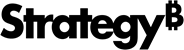Strategy One
Editor Panel for a Map Visualization
The Editor panel for a map visualization contains a list of all the attributes and metrics that appear on the map.
See the following topics for more information on data requirements for each type of visualization:
- Create a Map Visualization with Markers
- Create a Map Visualization with Density Areas
- Create a Map Visualization with Areas
Access
- Open an existing dashboard that contains the geospatial service visualization you want to edit.
- Select the map visualization in the dashboard.
- The Editor, Filter, and Format panels are stacked together by default. Click Editor
 to open it.
to open it. - If the Editor panel is not available, do one of the following:
Starting in Strategy One (November 2025), click the Editor Panel icon
 in the left toolbar.
in the left toolbar. Prior to Strategy One (November 2025), from the View menu, select Editor Panel.
-
You can change the location of the panel by dragging it to a different area of the screen. For example, you can drag only the Filter panel to the left, leaving the Editor and Format panels stacked.
-
Starting in Strategy One (November 2025), you can place the Editor, Filter, and Format panels above and below each other as though in a column. To do this, drag one panel to the bottom of another. You can then adjust the relative height of the panels by hovering your cursor over the line dividing the panels and dragging the resizing icon up or down.
- To add data to your map visualization, drag attributes or metrics from the Datasets panel to the Editor panel. A blue indicator line appears in the area to which you add the attribute or metric.
Fields
Layers: Add layers to map visualizations, so that different metrics can be viewed on a single map, supporting a combination of different graphic types on the same map. Layers can be viewed all at once for a combined visualization, or they can be isolated so that each layer can be viewed independently.
Geo Attribute: Provides locations using one attribute that is assigned a geo role, for which Strategy automatically adds the latitude and longitude information. Workstation automatically detects the latitude and longitude attribute forms and displays their names in the Latitude and Longitude areas.
Latitude: Provides locations in the map using separate attributes for latitude and longitude. If you provide a geo attribute, this area is populated automatically. This option is available for map markers and density maps.
Longitude: Provides locations in the map using separate attributes for latitude and longitude. If you provide a geo attribute, this area is populated automatically. This option is available for map markers and density maps.
Slice: Displays a pie graph with a slice for each element in an attribute. This option is available for bubble markers.
Angle: Displays a pie graph with a proportional slice for each element in a metric. This option is available for bubble markers.
Color By: Displays map markers or areas in different colors based on the value of a metric. This option is available for map markers and area maps.
Size By: Sizes bubble markers based on the value of a metric. Bubbles with larger metric values appear larger than bubbles with smaller metric values.
Tooltip: Displays additional metric or attribute information in a tooltip when you click an area in the visualization.
Related Topics
Add, Replace, or Remove Data from a Visualization
Format a Map Visualization with Markers
How to Format a Map Visualization with Density Areas