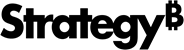Strategy One
Editor Panel for a Heat Map
The Editor panel for a heat map visualization contains a list of all the attributes and metrics that appear as data in the visualization.
Access
- Open an existing dashboard that contains the grid visualization you want to edit.
- Select the heat map visualization in the dashboard.
- The Editor, Filter, and Format panels are stacked together by default. Click Editor
 to open it.
to open it. - If the Editor panel is not available, do one of the following:
Starting in Strategy One (November 2025), click the Editor Panel icon
 in the left toolbar.
in the left toolbar. Prior to Strategy One (November 2025), from the View menu, select Editor Panel.
-
You can change the location of the panel by dragging it to a different area of the screen. For example, you can drag only the Filter panel to the left, leaving the Editor and Format panels stacked.
-
Starting in Strategy One (November 2025), you can place the Editor, Filter, and Format panels above and below each other as though in a column. To do this, drag one panel to the bottom of another. You can then adjust the relative height of the panels by hovering your cursor over the line dividing the panels and dragging the resizing icon up or down.
- To add data to your heat map visualization, drag attributes or metrics from the Datasets panel to the Editor panel. A blue indicator line appears in the area to which you add the attribute or metric.
Fields
Grouping: Displays rectangles in a heat map grouped by at least one attribute. If the attribute is Year, a rectangle appears for each year. Drag additional attributes to the Grouping area to group the rectangles into larger areas.
The Region attribute contains the element Northeast and the State attribute contains the elements New York and New Jersey. If Region is placed above State in the Grouping area, an area called Northeast appears in the visualization, with the rectangles New York and New Jersey inside. You can add additional attributes to further group the rectangles in the heat map.
Size By: Sizes rectangles based on the value of a metric. Rectangles with larger metric values appear larger than rectangles with smaller metric values.
Color By: Displays rectangles in different colors based on metric values or attribute elements.
Tooltip: Displays additional metric or attribute information in a tooltip when you hover over a rectangle.