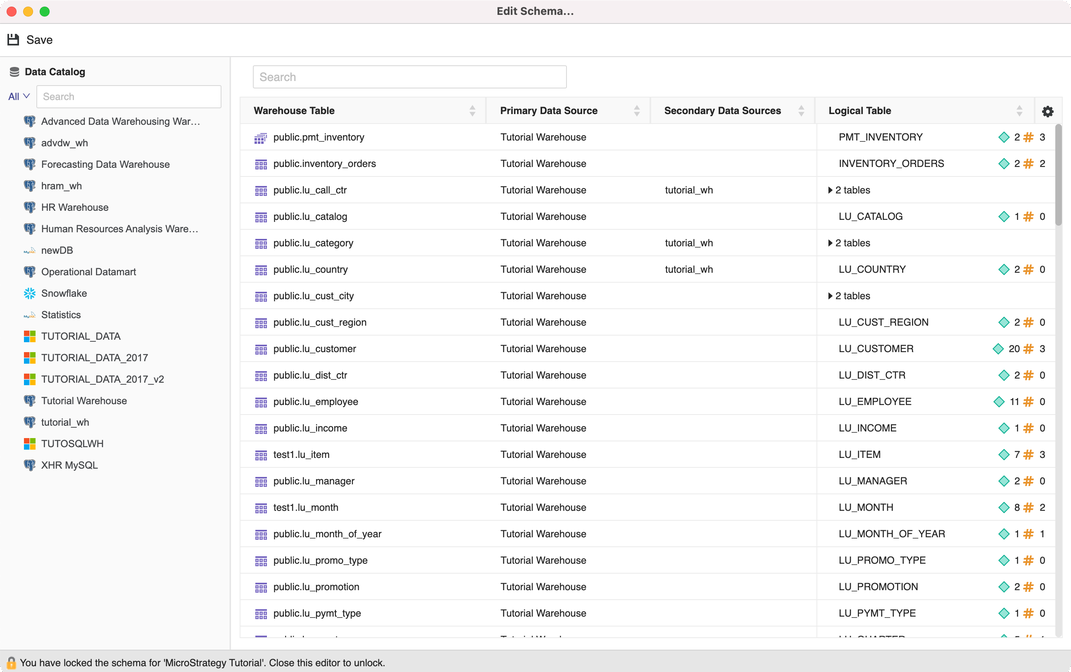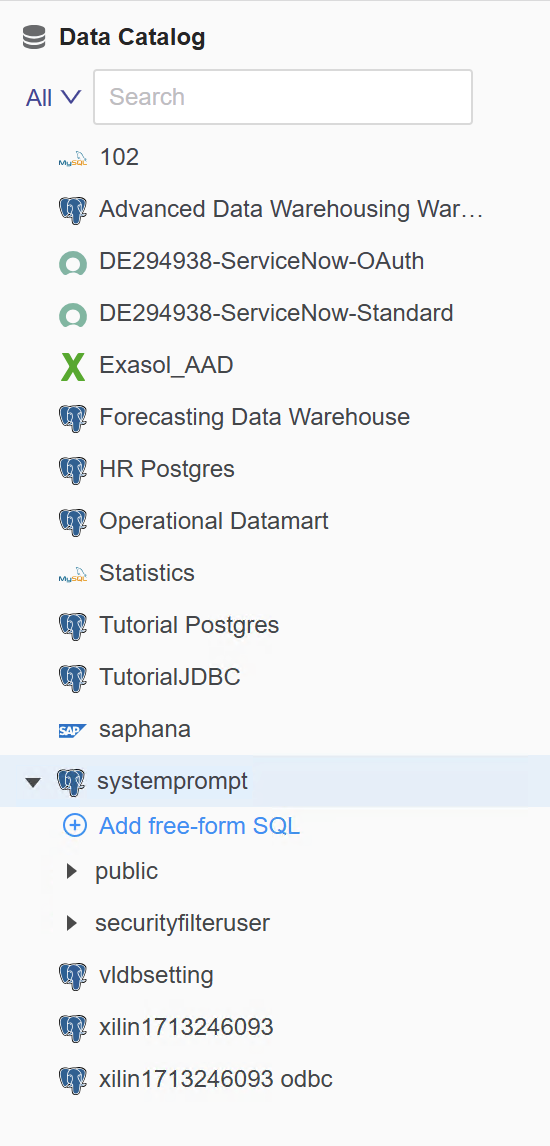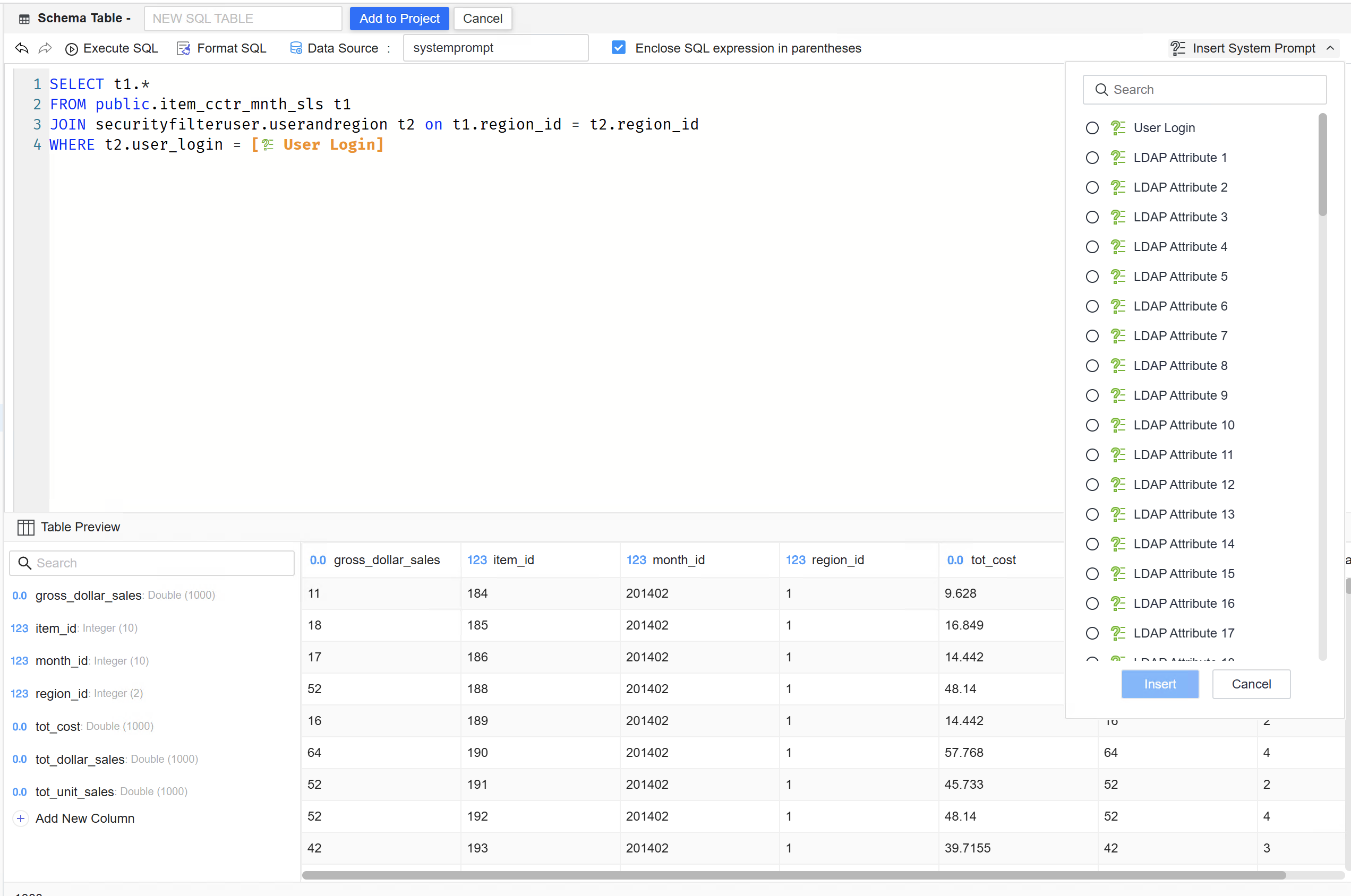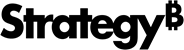Strategy One
Create Freeform SQL Logical Table with System Prompt
Starting in Strategy One (November 2025), users can use the Schema Editor to create tables using Freeform SQL with system prompts.
You must enable the "Enable System Prompt in Logical View" feature flag for users.
Enable the System Prompt in Logical View Feature Flag
-
Open the Strategy REST API Explorer by appending /MicroStrategyLibrary with /api-docs/index.html?visibility=all in your browser.
-
Create a session and authenticate it. In the Authentication section, use POST /api/auth/admin/login.
-
Click Try Out and modify the request body by providing your user name and password.
-
Click Execute.
-
In the response, find X-MSTR-AuthToken.
-
Under the Configurations section, look up GET /api/v2/configurations/featureFlags.
-
Click Try Out.
-
Set the proper X-MSTR-AuthToken from step 5. You can also get this via inspecting the browser network XHR requests.
-
Click Execute.
-
Search for LogicalViewSystemPrompt in the response body to find its status details.
-
Under the Configurations section, look up PUT /api/configurations/featureFlags/{id}.
-
Click Try Out.
-
Set the proper X-MSTR-AuthToken from step 5. You also can get this via inspecting the browser network XHR requests.
-
Set id to 0577955F6CA44CAC82AAF83AE405A475.
-
To enable this preview feature, set the status value to 1.
-
Click Execute.
-
Repeat step 6 to verify that the feature is enabled.
Create a Logical Table with System Prompts
You can create logical tables with system prompts using Freeform SQL and the Schema Editor. The Schema Editor uses the Modeling service infrastructure. Make sure the service is properly configured and running before creating tables. Executing OLAP Cubes for schema objects using the system prompt is not currently supported.
You must have the following privileges:
-
Use Freeform SQL Editor
-
Use Architect Editors
-
Create Schema Objects
-
Use design mode
-
Bypass all object security access checks
- Open the Workstation window, and connect to an environment with the Navigation pane in smart mode.
- Choose File > Edit Schema.
-
Select an environment and project.
-
In the Schema Editor, use the Data Catalog on the left to connect to data sources and retrieve warehouse tables.
-
Click Add free-form SQL to open the Free-form SQL logical Table.
-
Enter your SQL statement in the SQL Editor.
-
Click Add to Project.