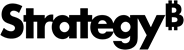MicroStrategy ONE
How to Control the Number of Grid Rows and Columns
You can limit the number of rows and columns that can be displayed at
the same time in a report, to help improve performance in MicroStrategy
Web. If the report contains more rows or columns than Web can display
at one time, users can use the incremental fetch icons ![]()
![]() to view
additional data.
to view
additional data.
How to Control the Number of Grid Rows and Columns
-
Log in to a project using an account with administrative privileges.
-
From the upper right of any page, click the username drop-down and select Preferences. The Preferences page opens.
-
From the pane on the left, select Project Defaults.
-
From the pane on the left, select Grid Display. The Grid Display project defaults page opens.
-
Enter the maximum number of grid rows that can be displayed at once in the Maximum rows in grid field. If a report has more rows than the number entered here, users can use the incremental fetch icons

 to view
additional data. The default value is 50.
to view
additional data. The default value is 50. -
Enter the maximum number of grid columns that can be displayed at once in the Maximum columns in grid field. If a report has more columns than the number entered here, users can use the incremental fetch icons

 to view additional data. The default
value is 10.
to view additional data. The default
value is 10. -
From the drop-down list at the bottom, select one of the following:
-
To apply the changes to the current project, select Apply to current project.
-
To apply the changes to all the projects you have access to that are stored on the Intelligence Server, select Apply changes to all projects on the current Intelligence Server.
-
-
Click Apply.