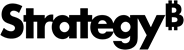MicroStrategy ONE
How to Determine the Source of Refreshed Report Data
Knowing the source of the data displayed in a report or document is vital to understanding that data. As the administrator, you can determine where the data from a report or document is derived once a user refreshes the report or document. You can also determine how a user refreshes the data in a report or document.
-
Log in to a project using an account with administrative privileges.
-
From the upper right of any page, click the username drop-down and select Preferences. The Preferences page opens.
-
From the pane on the left, select Project Defaults.
-
From the pane on the left, select General, if it is not already selected. The General project defaults page opens.
-
In the Refresh report area, specify the source of the data that is used to update a report when the user clicks the Refresh or Re-run Report icon in a report or document:
-
To ensure that users cannot retrieve data from data sources, regardless of their privileges, select Retrieve data from the latest valid MicroStrategy Server cache(default). When this option is selected:
-
The Refresh option is displayed in the Data menu for all users and the Re-run Report option is disabled, regardless of the users' Web privileges.
-
Users can refresh the report from its cache by clicking the Refresh icon
 on the Standard toolbar or by selecting Refresh
from the Data menu.
on the Standard toolbar or by selecting Refresh
from the Data menu.When a user is assigned the Power User role, the following additional options are displayed only for a document:
-
Regenerate: Retrieves the data from the dataset cache and re-executes the document.
-
Re-run document: Retrieves the data from the warehouse and re-executes the document.
-
-
-
To ensure that only users with the "Web re-execute report against warehouse" privilege can see the latest data from the data sources when they select Refresh, select Re-run against the warehouse. When this option is selected:
-
For users who have the "Web re-execute report against warehouse" privilege: The Re-run Report option is available in the Data menu, but the Refresh option is not. Users can re-run the report with data from data sources by selecting Re-run Report.
-
For users who do not have the "Web re-execute report against warehouse" privilege: The Refresh option is available in the Data menu, but the Re-run Report is not. Users can refresh the report from its cache by selecting Refresh.
-
-
-
From the drop-down list at the bottom, select one of the following:
-
To apply the changes to the current project, select Apply to current project.
-
To apply the changes to all the projects you have access to that are stored on the Intelligence Server, select Apply changes to all projects on the current Intelligence Server.
-
-
Click Apply.