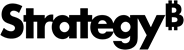MicroStrategy ONE
How to Manage How Users Work with the History List
As the administrator, you are in sole control of how users access and work with reports and documents in the History List. You can determine the following for one or more projects on an Intelligence Server:
-
Whether reports and documents are automatically added to the History List or whether they must be added to the History List manually.
-
Whether new versions of scheduled reports overwrite previous versions.
-
The default format in which to pre-generate documents scheduled to be sent to the History List.
-
Whether Report Services documents can be exported to Excel or PDF from the History List.
-
Whether a new report is created in the History List for every time that a report is reprompted.
-
Log in to a project using an account with administrative privileges.
-
From the upper right of any page, click the username drop-down and select Preferences. The Preferences page opens.
-
From the pane on the left, select Project Defaults.
-
From the pane on the left, select History List. The History List project defaults page opens.
-
From Add reports and documents to my History List, select one of the following:
-
To automatically add reports and documents to the History List, select Automatically.
-
To require reports and documents to be added to the History List manually, select Manually. If you select this option, you can set how many of the most recently run reports and documents are kept active, as follows:
-
Type a number in the If manually, how many of the most recently run reports and documents do you want to keep available for manipulation? field. This value is passed to the Intelligence Server when a user establishes a session and determines the size of each user's "working set." This working set reflects how many messages Intelligence Server keeps "active" outside the History List. This option is only available if you select the Manually option above. The default value is 10.
Reports and documents are available for manipulation even if they are not saved to the History List. Changes to the number of reports and documents available for manipulation will take effect the next time you log in.
-
-
-
To ensure that older results of a scheduled report or document are replaced by the most recent version of those results, select The new scheduled report will overwrite older versions of itself checkbox. This checkbox is selected by default.
This option is automatically turned on for users without access to the History List.
-
You can determine the file format in which to pre-generate Report Services documents scheduled to be sent to the History List. From the Pre-generate export in subscriptions drop-down list, select a file format. The options are:
-
HTML (default)
-
PDF
-
Excel
-
-
You can determine if new History List entries are created for re-prompted versions of reports or documents. For example, you run a report and add it to the History List. When you re-prompt the report, a new report is displayed. You can determine if a History List entry is created for this newly executed, re-prompted report. Select the Duplicate Message on Reprompt or Refresh checkbox to create a new History List message every time you re-prompt a report or document. This checkbox is cleared by default.
-
From the drop-down list at the bottom, select one of the following:
-
To apply the changes to the current project, select Apply to current project.
-
To apply the changes to all the projects you have access to that are stored on the Intelligence Server, select Apply changes to all projects on the current Intelligence Server.
-
-
Click Apply.