Strategy ONE
Response Structure
Understanding the Response
Auto Answers provides responses comprising natural language text and, when valuable, an accompanying visualization. The chatbot supports a range of visualization types, including Grid, Vertical, Horizontal, and Clustered Bar Charts, Pie Chart, Line Chart, KPI, Heat Map, Mapbox, Bubble Chart, Key Driver Analysis, and Insight Line Charts for trend and forecasting analysis. Auto Answers intelligently chooses the appropriate visualization type based on the analysis requested and the number of rows in the answer, enhancing the consumability and readability of insights. For example, Ranking Analysis uses Horizontal Bar Charts, Trend Analysis uses Line Charts, Combo Charts, or Area Charts, Anomalies/Correlations use Bubble Charts, Location-based Analysis uses Mapbox, Distribution Analysis uses Pie Charts or Heat Maps, and Descriptive Statistics default to Bar Charts. Users can also explicitly state their desired visualization type, and Auto Answers will generate it, provided the input parameters meet the conditions required for that visualization. For more information on how visualization types are selected by Auto, see Question Construction Best Practices.
The response is also accompanied by a navigation panel. Hover over a response and in the bottom left corner, select an icon to do one of the following:
- Request for interpretation
-
Follow up to ask further questions related to the initial answer, enabling you to drill deeper into the data
- Copy the response as an image
- Maximize the visualization to view it in full screen
Answering follow-up questions
Starting in MicroStrategy ONE (September 2024), business users have the ability to follow up on any previous answers, with Auto retaining the context of the original response to effectively address subsequent questions.
Click Follow up ![]() in the answer's navigation panel and enter your question. If you'd like to see how Auto interpreted and answered your follow up, click Interpretation
in the answer's navigation panel and enter your question. If you'd like to see how Auto interpreted and answered your follow up, click Interpretation ![]() .
.
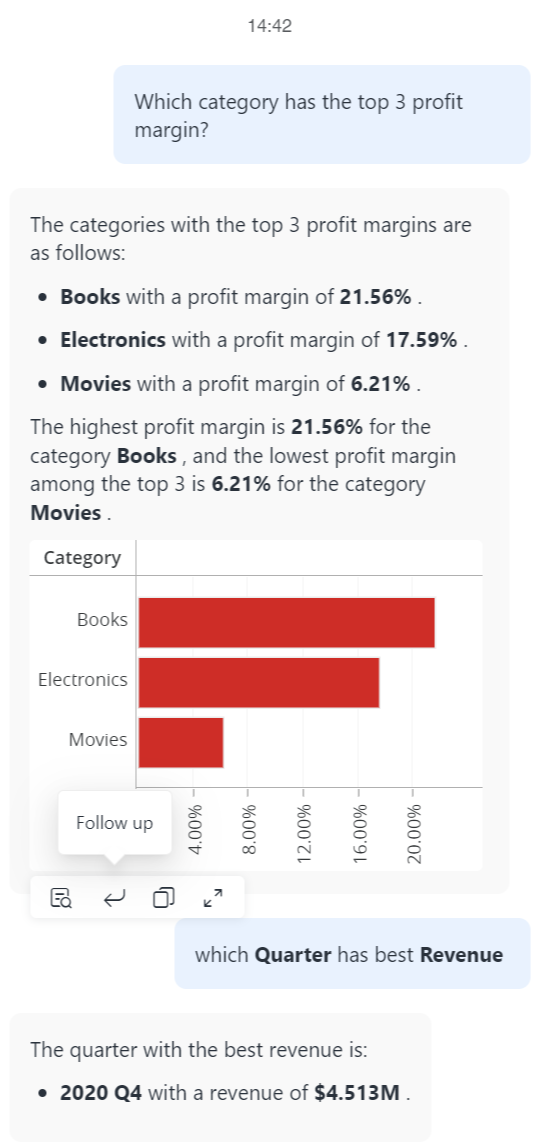
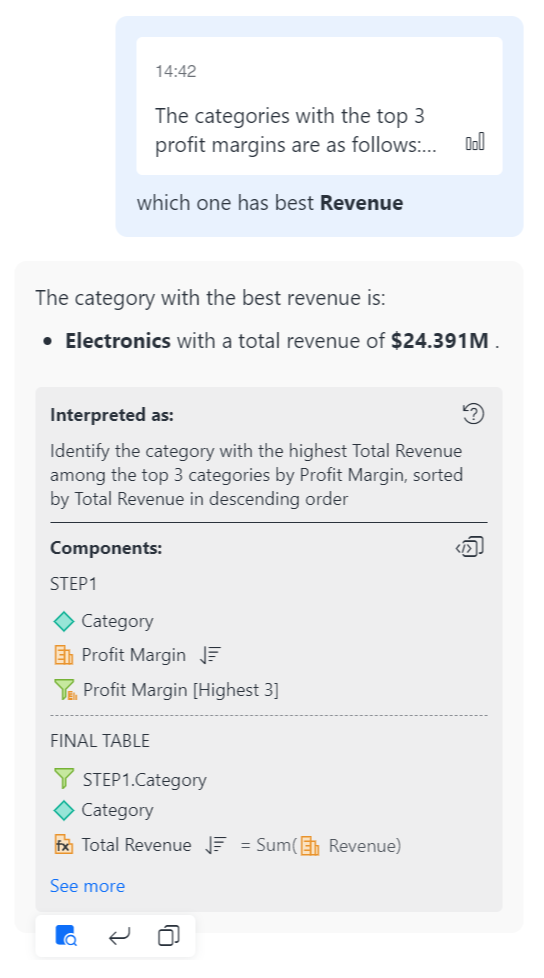
Business users can also ask follow-up questions directly without needing to click the follow up icon. In this scenario, Auto automatically considers multiple recent questions and answers to provide context for the new query.
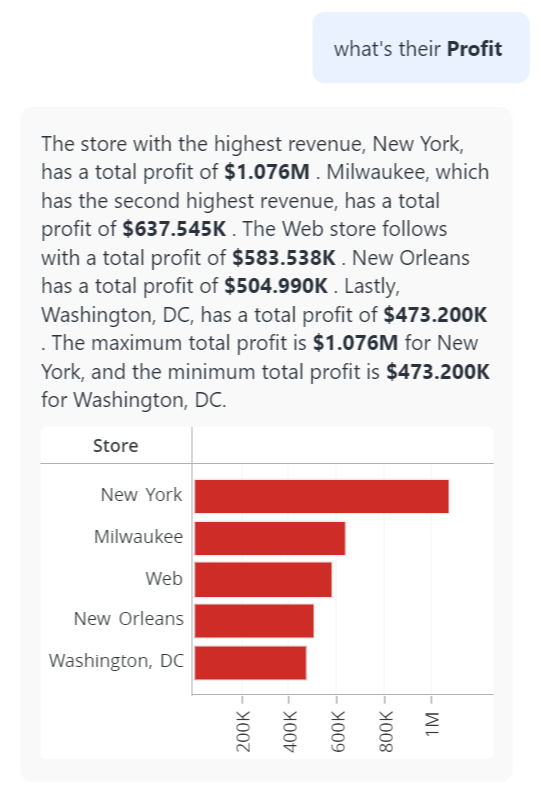
When the answer includes many data points, the chatbot's visualization displays a condensed version with limited data, focusing on clarity and readability. This applies particularly to bar charts, key drivers, and time series visualizations. Users can view the complete set of data points by maximizing the visualization.
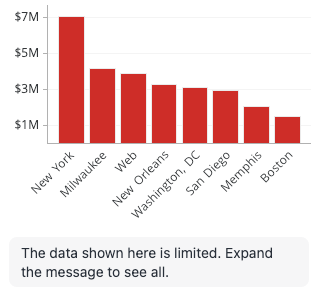
When asking questions in Auto Answers, you might notice variations in the narrative or visualization types for the same query, while the numerical data remains accurate. For example, querying "Which stores had consistent improvements in revenue?" may result in slightly different summaries each time, but the list of stores is consistent. This variation stems from the non-deterministic nature of the Large Language Model (LLM), which aims to provide the most relevant and accurate response each time a question is asked, even if it means altering the approach slightly.
Understanding the Question Limits
You can ask a question that is up to 1000 characters at a time.
Auto Answers can answer questions about metrics placed on the current page with panels that are currently selected and all available attributes in a dataset.
- However, due to the size of the data or the complexity of the dataset (for example, the number of datasets, the number of attributes and metrics, and the object name length), the AI service may reach the computational limit, which cannot be increased. In this case, for every subsequent question, Auto Answers will make the following suggestions in order of priority:
- Auto Answers suggests metrics placed in the current page and selected panels, and attributes that are placed in visualizations used in the dashboard.
- Auto Answers suggests metrics and attributes placed on the current page with panels that are currently selected.
- With this logic, while restrictive, you can minimize errors in responses due to computational limitations and maximize your experience.
- If you clear the chat history, the logic sequence is reset to its default size.
