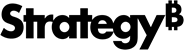Strategy One
Configure Mapbox Visualizations
After you've obtained the Mapbox license key, you must configure your visualization to use it in Strategy Web.
-
Navigate to your parent Strategy Web or Strategy Library Web directory and then the
pluginsfolder. Within this folder, create the following folder structure:ConnectorForMap\WEB-INF\xml\config. -
Create a
mapConfig.xmlfile. -
Modify the file so the structure looks as shown below, inserting the Mapbox key you obtained from the Strategy download site between the
<tk>nodes.Copy<mc>
<!-- ESRI map configuration -->
<!-- <ec></ec> -->
<!-- Google map configuration -->
<!-- <gc></gc> -->
<!-- MapBox configuration -->
<mbc>
<tk><!CDATAXXXXXX</tk>
</mbc>
</mc> - Save the file.
- Restart the Web server.