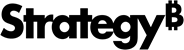Strategy One
Assign Security Roles
The security role assignment determines the level of access a user or user group has within an environment or project. You can assign roles to users and groups in the Users and Groups section of the Workstation window.
See the following topics for steps to assign security roles:
Available Security Role Assignments
Application Administrator Users granted this role have access to all application specific tasks.
Analyst Users granted this role has authoring capabilities.
Certifier Users granted this role can certify objects in addition to the authoring capabilities.
Collaborator Users granted this role can view and collaborate on a dashboard
Consumer Users granted this role can only view a dashboard
Do not modify the privileges for an out-of-the-box security role. During upgrades to newer versions of Strategy, the privileges for the out-of-the-box security roles are overwritten with the default privileges. Instead, you should copy the security role you need to modify and make changes to the copied version.
Privileges vary between releases. For the most up to date privileges, see the dashboard in Privileges by License Type.
For a list of out-of-the-box administrator security roles, see Privileges for Predefined Security Roles.
| Privileges |
Application Adminstrator |
Certifier | Analyst | Consumer | Collaborator |
|---|---|---|---|---|---|
| Access Data (Files) From Local, URL, DropBox, Google Drive, Sample Files, Clipboard | |||||
|
Access data from Cloud app (Google Analytics, Salesforce Reports, Twitter) |
|||||
| Access Data from Databases, Google BigQuery, BigData, OLAP, BI tools | |||||
| Add notes | |||||
| Administer quick search indices | |||||
| Assign Security Filters | |||||
| Assign security roles | |||||
| Bypass all object security access checks | |||||
| Can certify content | |||||
| Configure governing | |||||
| Create and Edit Security Filter | |||||
| Create application objects | |||||
| Create dataset in Workstation | |||||
| Create Derived Metrics | |||||
| Create new folder | |||||
| Drill within Intelligent Cube | |||||
| Edit notes | |||||
| Email screenshot from device | |||||
| Execute Report that uses multiple data sources | |||||
| Execute Transaction | |||||
| Export to .MSTR File | |||||
| Export to Excel | |||||
| Export to HTML | |||||
| Export to PDF | |||||
| Export to text | |||||
| Import .MSTR File | |||||
| Mobile run Document | |||||
| Mobile run Dashboard | |||||
| Monitor quick search indices | |||||
| Print from device | |||||
| Publish Content | |||||
| Save personal prompt answers | |||||
| Use analytics | |||||
| Use collaboration services | |||||
|
Use Developer |
|
|
|
|
|
| Use distribution services | |||||
| Use dynamic sourcing | |||||
|
Use Library Web |
|
|
|
|
|
| Use link to History List in email | |||||
| Use StrategyMobile | |||||
| Use OLAP services | |||||
| Use send now | |||||
|
Use send preview Now |
|
|
|
|
|
| Use server cache | |||||
| Use Workstation | |||||
| View notes | |||||
| Web add/remove units to/from Grid in Document in view mode | |||||
| Web add to History List | |||||
| Web advanced drilling | |||||
| Web alias objects | |||||
| Web change view mode | |||||
| Web choose attribute form display | |||||
|
Web create custom HTML and JavaScript content |
|
|
|
|
|
| Web create Derived Metrics and Derived Attributes | |||||
| Web create Dashboard | |||||
| Web Create HTML Container | |||||
| Web create new Report | |||||
| Web define Derived Elements | |||||
| Web define MDX Cube Report | |||||
| Web Document design | |||||
| Web Dashboard design | |||||
| Web drill and link | |||||
| Web drill on Metrics | |||||
| Web edit Dashboard | |||||
| Web edit drilling and links | |||||
| Web edit notes | |||||
| Web execute data mart Report | |||||
| Web export | |||||
| Web filter on selections | |||||
| Web format Grid and Graph | |||||
| Web manage Document and Dashboard datasets | |||||
| Web manage Objects | |||||
| Web modify subtotals | |||||
| Web modify the list of Report Objects | |||||
| Web number formatting | |||||
| Web object search | |||||
| Web print mode | |||||
| Web publish Intelligent Cube | |||||
| Web re-execute Report against warehouse | |||||
| Web run Document | |||||
| Web run Dashboard | |||||
| Web save Derived Elements | |||||
| Web save Dashboard | |||||
| Web save to My Reports | |||||
| Web save to Shared Reports | |||||
| Web set column widths | |||||
| Web simple graph formatting | |||||
| Web simultaneous execution | |||||
| Web sort | |||||
| Web subscribe others | |||||
| Web subscribe to History List | |||||
| Web switch Page-By Elements | |||||
| Web use Advanced Threshold Editor | |||||
| Web use Custom Group Editor | |||||
| Web use Design Mode | |||||
| Web use Filter Editor | |||||
| Web use Locked Headers | |||||
| Web use Metric Editor | |||||
| Web use object Sharing Editor | |||||
| Web Use Report Objects Window | |||||
| Web use View Filter Editor | |||||
| Web use Visual Threshold Editor | |||||
| Web user |